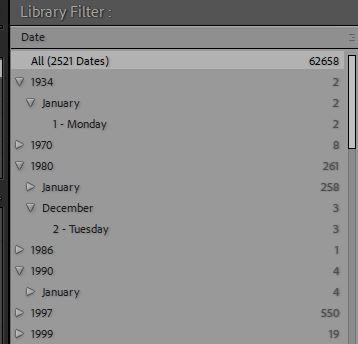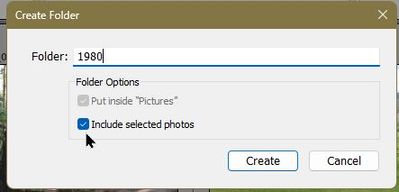- Home
- Lightroom Classic
- Discussions
- Re: Moving files based upon changed EXIF Date?
- Re: Moving files based upon changed EXIF Date?
Moving files based upon changed EXIF Date?
Copy link to clipboard
Copied
Has someone come across an extension, plugin or script which will move images within a Lightroom catalogue based upon it's EXIF Date? I will say upfront that I'm not looking for a treatise on how the images should have been treated or what strategy is needed gooing forward - these photographs are from a community group and not a professionl organization. I just need to put some organization around their collection.
I have a catalogue and realted images that were imported willy nilly into one giant folder. It comprises files that are from cameras and from flatbed and slide scanners. While the camera images have some basic metadata the remainder of the images have EXIF dates reflecting the scanning dates and not the original dates taken and there ar no Keywords. To complicate the matter, hundreds of the images have virtual copies, stacked copies and numerous adjustments. I would like to preserve that information along with adding Keywords and correcting the EXIF Dates.
I have solved the EXIF date problem using the most excellent jb Capture Time to EXIF plugin and I've added the Keywords. If I export the catalogue images, I lose the virtual copies, stacked copie linkages and numerous adjustments.
Copy link to clipboard
Copied
I do not know about Plugins, but you can do something like what you want in the LrC Library-
1) Choose [All Photographs]
2) Do a Metadata search for [Date] (heirarchial)
3) Select photos from a selected date (eg. 1980) [Ctrl+A]
4) Create a new sub-folder that will receive the moved photos- [Right-Click] a 'Parent' folder-
5) Check the option to [include selected photos] (Selected photos automatically move to the new folder.)
5) Repeat the procedure as required.
Lightroom Queen did a blog article on thie topic-
Copy link to clipboard
Copied
Thanks for the response. My biggest problem occurs because the storage hierarchy is Year>Month>Day, so moving files manually into that structure is nearly impossible with a Catalogue I'm trying to put structure to. It might be the only way to do it however . . . I don;t look forward to manually moving al these files.
Get ready! An upgraded Adobe Community experience is coming in January.
Learn more