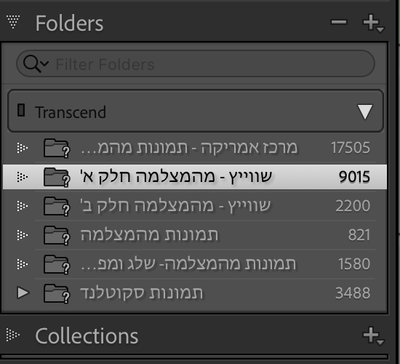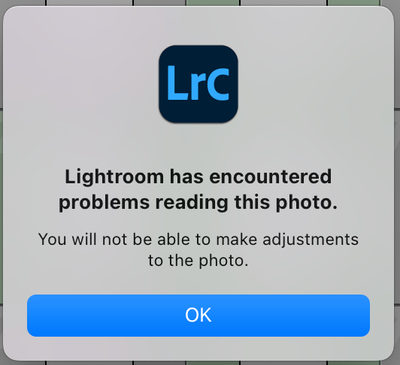- Home
- Lightroom Classic
- Discussions
- Open a Lightroom Catalog from Dropbox folder (clou...
- Open a Lightroom Catalog from Dropbox folder (clou...
Copy link to clipboard
Copied
Hi,
I backed up my whole lightroom folder (includes all of the files and folders: Backups, Corrupt Catalogs, Lightroom Catalog.lrcat, Lightroom Catalog Previews.lrdata, Lightroom Catalog Helper.lrdata, Lightroom Catalog.lrcat-data, Lightroom Catalog.lrcat.lock, Photos Library.photoslibrary)
to a Dropbox folder (in the cloud), which I can access from finder as any other folder.
I'm using a Mac.
I entered LightroomC and chose "use a different catalog", and chose the catalog file (Lightroom Catalog.lrcat) from my dropbox folder.
Then the error appeared and said:
" The Lightroom catalog named “Lightroom Catalog” cannot be opened because of a data issue. Try to restore from a backup or open Lightroom Classic with a different catalog." (see picture)
How can I fix it?
Thanks!
 1 Correct answer
1 Correct answer
Thanks for your help.
An update:
I realized Dropbox doesn't intergrate well wirh Lightroom (or should I say, Lightroom doesn't integrate well with cloud storage which isn't by Adobe). So I stopped working with Dropbox.
For backup, I use 2 external hard drives and one of them is backed up on the cloud.
Copy link to clipboard
Copied
Hi Daniel,
Thanks for reaching out! We are sorry about the trouble with Lightroom Classic. We are here to help.
As the Lightroom catalog does not 'save' the images within itself and acts more like a database for the integrity and minimizing any chances of corruption or partial damage to the integrity of the catalog, it is advised to be only kept on the internal drive. Storing original images on the external drive is ideal in most cases. However, the catalog is sensitive and needs to be kept safe.
Your catalog is stored on a network/cloud storage. Please move it to the internal drive or desktop and try launching it. Please check here for more help related to Lightroom Classic Catalogs:
https://helpx.adobe.com/lightroom-classic/kb/catalog-faq-lightroom.html
With the Lightroom Catalog file(.lrcat), other temporary support files and databases are actively handling important information. When you use a cloud sync service like Creative Cloud files, Dropbox, OneDrive, etc., all your files in the target folders are actively synced. In the case of temporary files, they might get duplicated and re-synced multiple times, and it risks the integrity of the Catalog database.
Understanding your workflow, you may require the projects to sync. In this case, in the future, you can pause the sync service and work on Lightroom Classic and only enable sync back once you are finished working in the catalog. It will allow the catalog to close itself and the required temporary files to go away and protect the integrity of the database.
To recover the corrupter/damaged catalog, you can create a new test catalog and merge the existing one with the new one to avoid broken or damaged databases. Copy the primary catalog or the catalog in question and place it on your computer's desktop.
- When launching Lightroom Classic, press the Alt (Win) or OPT (macOS).
- Choose the option to create a new catalog and create a new one on the internal drive.
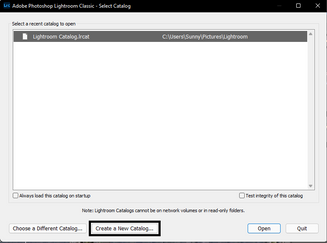
- In the new catalog, head to File > Import from Another Catalog, as shown below.
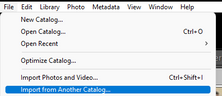
Proceed with merging the corrupted catalog into the newly made, internal storage-based catalog.
For more help via video-based steps, check here. See Merging individual catalogs into a master catalog.
Please let us know if this helps!
Regards,
Sameer K.
Copy link to clipboard
Copied
Hi,
Thanks for the advice. I tried to copy and paste the catalog to my desktop and open it, but the same error appears.
I will try to marge 2 catalogs as you suggested, I'll update you regarding the results
Copy link to clipboard
Copied
Copy and pasting a corrupted catalog does not eliminate the corruption.
You need to find a recent backup of your catalog file and put that on one of your hard disks (but not in the Dropbox folder).
Also, this makes me uncomfortable:
I backed up my whole lightroom folder (includes all of the files and folders: Backups,...
Backups should never be in the same folder (or even on the same disk) as the working catalog.
Copy link to clipboard
Copied
Hi,
Of course copy and pasting a corrupted catalog will not eliminate the corruption. It was just a test Sameer suggested to do.
In addition, can you please explain again your solution?
Regarding the backups in general, good to know (never heard of that before). If it is so dangerous, I wonder how come this is the default option...
Fot your concern, this is not the only backup I have, it's also backed up on hard drives.
how do I define the backup to be saved in a different location?
Copy link to clipboard
Copied
"I wonder how come this is the default option..."
The majority of LrC customers only have one hard drive attached.
Copy link to clipboard
Copied
how do I define the backup to be saved in a different location?
When the backup dialog appears, select a folder on a different disk.
In addition, can you please explain again your solution?
Find a recent backup of your catalog file, unzip it, place the unzipped backup catalog in a folder on any hard disk of your choosing, and then double click on it to open it.
Copy link to clipboard
Copied
So if you have over 2T of photos stored on external hard drives (since I'm working on a laptop), and the external hard drives are not reliable (for many reasons, also I'm moving between laptops so I used to carry the HD around- which is dangerous) - how would you editing and working with your photos?
Sounds to me that saving everything on the cloud and working with the cloud is the safest option, didn't it?
what would you do?
Copy link to clipboard
Copied
Sounds to me that saving everything on the cloud and working with the cloud is the safest option, didn't it?
As you have seen, saving photos in Dropbox is not "safest", errors can creep in. Perhaps you want to share the photos in the Adobe cloud using Lightroom Classic. (I don't see people reporting these types of problems using the Adobe cloud). Then you can edit photos from wherever you are (as long as you have an internet connection).
Copy link to clipboard
Copied
Hi guys, thanks for your help. I opened the catalod from dropbox into LightroomC and stopped the sync.
Now I'm facing new question:
All of my folders (which I imported to loghtroom) are definited as "missing folder"s- which makes sense.
I right clicked a folder >> chose "find missing folder" >> chose the right folder from dropbox >> clicked "choose".
Then, instead os just loading the photos: the folder disappeared.
How can I update the old folder to the one in the new location in this situation?
thanks!
Copy link to clipboard
Copied
Then, instead os just loading the photos: the folder disappeared.
it did not disappear. It moved to the new folder location where the photos are actually located. It is now elsewhere in the Folder Panel.
Copy link to clipboard
Copied
Hi, I got what you're saying, so I'll rephrase it:
let's take this folder for example:
After I choose "fins missing folder" it shifts location (why does it appear on my macintosh and where- I don't know and would like to find out), all the files have this black mark:
As I click on it, it says:
What should I do?
Copy link to clipboard
Copied
Black circle exclamation point icons, and the error message you show, is a different problem. The file(s) has been corrupted somehow, and can't be used. You need to restore the file(s) from your backups.
Copy link to clipboard
Copied
Is it possible that lightroom does not know how to read files from the Cloud?
Copy link to clipboard
Copied
It is possible that this is where the corruption comes from. Either the file gets corrupted somehow in the download process, or the file was corrupted in the upload process to the cloud. This unfortunately is a common problem with files stored in the cloud. Generally, I would not recommend using catalogs or photo files stored in the cloud.
Copy link to clipboard
Copied
So if you have over 2T of photos stored on external hard drives (since I'm working on a laptop), and the external hard drives are not reloable (for many reasons, also I'm moving between laptops so I used to carry the HD around- which is dangerous) - how would you editing and working with your photos?
Sounds to me that saving everything on the cloud and working with the cloud is the safest option, didn't it?
what would you do?
Copy link to clipboard
Copied
I have the same issue after I startred using "Back UP" feature of Dropbox for the folder where my Pictures reside. Would be good to know if there is a solution from Adobe.
Copy link to clipboard
Copied
Solution (not from Adobe, but from me) don't use photos in Lightroom Classic that are stored in a "cloud" folder such as DropBox or Google Drive or similar.
Copy link to clipboard
Copied
I agree with dj-Paige on this.
Copy link to clipboard
Copied
So if you have over 2T of photos stored on external hard drives (since I'm working on a laptop), and the external hard drives are not reliable (for many reasons, also I'm moving between laptops so I used to carry the HD around- which is dangerous) - how would you editing and working with your photos?
Sounds to me that saving everything on the cloud and working with the cloud is the safest option, didn't it?
what would you do?
Copy link to clipboard
Copied
This is the third time you have asked. I answered one of the three, please scroll back and read my answer.
Copy link to clipboard
Copied
Thanks for your help.
An update:
I realized Dropbox doesn't intergrate well wirh Lightroom (or should I say, Lightroom doesn't integrate well with cloud storage which isn't by Adobe). So I stopped working with Dropbox.
For backup, I use 2 external hard drives and one of them is backed up on the cloud.
Copy link to clipboard
Copied
Hi!
I know this is an old thread, but it's the first hit when googling for "Lightroom Classic and Dropbox".
I just wanted to chime in that I've used Lightroom Classic with Dropbox for about five years with great result. However, it's exactly as Sammer K sais - you MUST turn off Dropbox Sync before opening Lightroom Classic. Then work, finish, close - and only THEN re-enable sync.
Secondly, you must make sure you're on the same version of LightroomC on all computers.
Another thing to look out for is that Dropbox feature "online only" works well with Smart Previews - but only to a certain extent. What I typically do is create Smart Previews for all my photos, and from that day forward have the folder with the Originals set to "Dropbox -> Make Online Only". This saves space on the internal drive, and Lightroom still works well. The two things that doesn't work is (A) when you edit a photo and go back to Library-mode the edits doesn't show. Secondly, if you try to export your pictures (which SHOULD work from Smart Previews) Lightroom hangs, since it tries to use the original files instead of the Smart Previews. Lightroom doesn't understand Dropbox's setting "make online only".
All the best,
/ A
Find more inspiration, events, and resources on the new Adobe Community
Explore Now