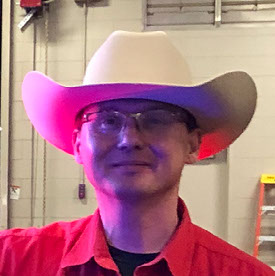- Home
- Lightroom Classic
- Discussions
- P: Colored "pixel" artifacts/subdued blacks in sha...
- P: Colored "pixel" artifacts/subdued blacks in sha...
P: Colored "pixel" artifacts/subdued blacks in shadow areas (older Macs) (also visible on CR)
Copy link to clipboard
Copied
I updated LrC to 12.4 yesyerday. Since then a number of pixels in multiple colors appear appear quite often on the image, mostly in the areas of blacks/darks and when using Tone Curve commands. It's similar to the red/blue pixels which denoted clipping in the areas of blacks/whites, but they appear in very many different other colors. Sometimes they disappear, or decrease, after actioning the commands again, sometimes they do not. Is anybody else facing the same problem which I encounter now for the vey first time after many years of use of LrC? Thank you in advance for your advise.
 1 Pinned Reply
1 Pinned Reply
Summary:
We can still not replicate this failure on test or production machines at Adobe. This appears to occur on Lightroom 12.4/Camera Raw 15.4 and later on very old Macs (8 Years and older) and is likely due to out-of-date video drivers on no longer-supported or updated GPUs.
The issue manifests as visual color artifacts in the Develop view only but doesn't always appear on exported images. It can also manifest as less-than-black deep shadow areas.
- Some customers report that disabling GPU rest
Copy link to clipboard
Copied
See this post for workarounds:
Copy link to clipboard
Copied
That's solved it, thank you for your help!
🙂
Copy link to clipboard
Copied
@Notabeagle, to help others here, which workaround helped you? (Not all workarounds work for all people.)
Copy link to clipboard
Copied
This option:
1. Update to LR 13.1 and set Preferences > Performance > Use Graphics Processor to Off. Most people with this issue report that works for them. (It won't work on 13.0 through 13.0.1).
so far seems to be working for me 🙂
Copy link to clipboard
Copied
I've read most of the threads on this topic, and I'd like to report my problem also.
- I've been using LRC v12 and MacOS 12.6.3 for a while - everything was fine;
- I've decided to try LRC v13 with MacOS 12.6.3 and had all those issues mentioned;
- Downgraded to LRC v12 back again, and problems were solved;
- I've updated the system to MacOS 12.7.3 and now my LRC v12 is also having the same issues on the low light areas.
It corrects if I turn off the Graphic card on Performance menu. But then I loose zoom shortcuts which I'm addicted (shift+mouse). I haven't tried the calibration v4 yet. But funny enough sometimes this problem auto-correct itself. I haven't figured out what I've done differently to bypass this issue.
here is my system info:
Lightroom Classic version: 12.5.1 [ 202311071911-3076beb2 ]
License: Creative Cloud
Language setting: en-GB
Operating system: Mac OS 12
Version: 12.7.3 [21H1015]
Application architecture: x64
Logical processor count: 12
Processor speed: 3.5GHz
SqLite Version: 3.36.0
Built-in memory: 65,536.0 MB
Real memory available to Lightroom: 65,536.0 MB
Real memory used by Lightroom: 3,152.3 MB (4.8%)
Virtual memory used by Lightroom: 45,064.7 MB
Memory cache size: 38.7MB
Internal Camera Raw version: 15.5 [ 1595 ]
Maximum thread count used by Camera Raw: 5
Camera Raw SIMD optimization: SSE2,AVX
Camera Raw virtual memory: 927MB / 32767MB (2%)
Camera Raw real memory: 1011MB / 65536MB (1%)
Standard Preview Size: 1440 pixels
Displays: 1) 1920x1200
Graphics Processor Info:
Metal: AMD Radeon HD - FirePro D500
Init State: GPU for Image Processing supported by default with custom export support
User Preference: GPU for Display Enabled
Application folder: /Applications/Adobe Lightroom Classic
Library Path: /Users/sportphotogallery/Pictures/SPG/SPG-v12.lrcat
Settings Folder: /Users/sportphotogallery/Library/Application Support/Adobe/Lightroom
Installed Plugins:
1) AdobeStock
2) Aperture/iPhoto Importer Plug-in
3) Flickr
4) Nikon Tether Plugin
Config.lua flags: None
I just hope Adobe can make a fix for that! I guess many people are having those issues. And I work with a catalog with more than 180.000 images...
Copy link to clipboard
Copied
Hi!, I have a problem with my display. Gray highlight appears whenever I adjust my shadows and blacks. There's no problem when I export it. I just want my photos appear without the gray highlight in loupe view. The gray highlight disappears when I change my process version to version 1 or 2 in settings menu.
Current version (6)
Version 2
Copy link to clipboard
Copied
A possible cause could be a defective monitor profile.
Please take a look here: How do I change my monitor profile to check whether it’s corrupted? | The Lightroom Queen
Copy link to clipboard
Copied
You seem to have the issue described in this thread:
Copy link to clipboard
Copied
Problem soved. I just turned of my graphics processor.
Probably a problem with my graphics processor. I'm using Mac Pro (2013), Monterey 12.7
Copy link to clipboard
Copied
"Probably a problem with my graphics processor [AMD Radeon HD - FirePro D700]. I'm using Mac Pro (2013), Monterey 12.7"
AMD stopped providing driver bug fixes for that graphics processor a couple years ago. LR is very sensitive to driver bugs.
Copy link to clipboard
Copied
Copy link to clipboard
Copied
"what can it be that I always have fabrige pixels in the dark reports after a while. I'm using Mac OS 12.7.4 Lightroom version 7.2"
See this post for LR Classic workarounds:
Similar workarounds for LR 7.2 will probably help.
Copy link to clipboard
Copied
SOLVED: If you have AMD Graphics on your intel Macbook Pro, just restart your computer and it will fix it. Recent drivers have this problem. Not only in Adobe apps. Even my Spotify album artworks looked like that. This starts to happen after usage of Lrc. I wasted hours for installing different versions of Camera RAW and Lrc. However, the solution was to reboot my computer. I refuse to turn of hardware acceleration on Lrc. I heavily rely on the new Denoise (Enhance) feature of Lrc.
Copy link to clipboard
Copied
Turning off the GPU acceleration in Lightroom preferences does not disable it for AI enhance. In fact you can't turn off the GPU for the AI features. The toggles in preferences only apply to the camera raw pipeline and to acceleration of the display. The way to circumvent the problem entirely without having to reboot regularly appears to be to turn off all the acceleration except for the display acceleration. That will still allow you to do the AI enhance and all the AI masking works just fine.
Copy link to clipboard
Copied
Hi community, I have been transitioning from Lightroom to Lightroom classic and have an issue when displaying my photos, sometimes which actually is quite often now there is a weird color comes out on the photos which really distracts from any edit , it's like colour noise, sometimes blue, purple , yellow ets. I don't have histogram flags on and I have turned off show clipping and it's still on . In times it disappears but then comes back again, any idea how to fix it ? I really want to use class to improve my edit but it makes it so frustrating!
thanks in advance
Copy link to clipboard
Copied
You will find a long forum thread on a topic that looks similar to yours-
Here- Colored "pixel" artifacts where John Ellis gives answers like-
"Since the previous messages were posted, it's come out that versions LR 12.4 and later have an incompatibility with older Macs with graphics processors whose drivers are no longer supported by their manufacturers:"
This would be worth investigating.
Copy link to clipboard
Copied
Don't expect any help from Adobe on this other than continuing to charge you a monthly licence fee for software they didn't test properly that they claim runs on the minimum specs of older Macs. You have 3 options
1 - Regress to an older version and keep paying your licence for zero updates
2 - Disable using the graphics processor in preferences > performance (works for some people but makes things slower)
3 - Buy a new Mac
I ended up doing 2 then 3. My preferred option would have been for Adobe to release a one off payment version for the last good version as many, many people were impacted. They have acknowledge the problem as I had several calls with their devs then thing just went quiet with no emails replied to. Not a great customer experience.
Copy link to clipboard
Copied
This is happening for me, and gets resolved when I disable the GPU, which is of course not at all preferred.
My system: MacBook Pro 16-inch 2019, AMD Radeon Pro 5500M 8GB, Lightroom Classic 14.0.1
Graphic Processor on (auto):
Graphic Processor off: