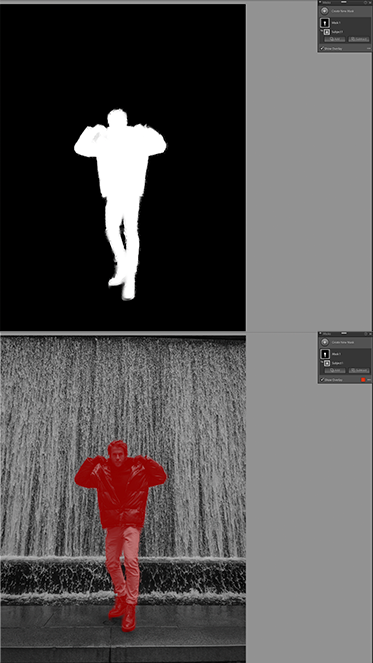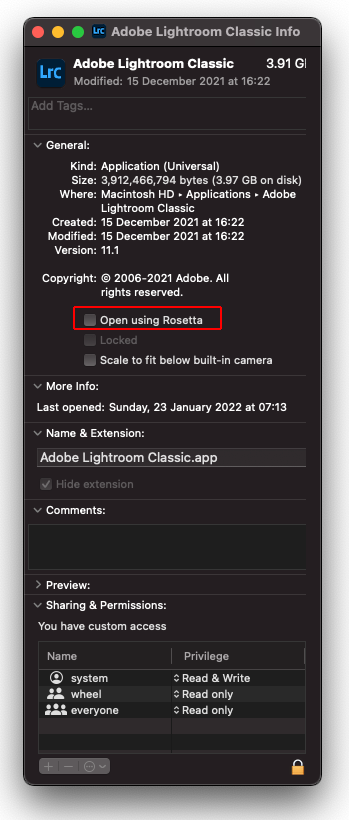- Home
- Lightroom Classic
- Discussions
- P: CR/Lr select subject not working properly
- P: CR/Lr select subject not working properly
P: CR/Lr select subject not working properly
Copy link to clipboard
Copied
I recently upgraded to a new 14" Macbook Pro from an older 2017 13" Macbook Pro for smoother and faster photo editing. I love the new laptop and it performs great, except for the fact that the select subject feature in ACR is not nearly as accurate as on my previous Macbook. I just did a little test to see what the effect would be in Lightroom and there the select subject is just as accurate as before.
Is there a setting that I can change to increase the accuracy or is this a problem that occurs with the latest version of ACR?
P.S. I prefer editing my images with Adobe Bridge and ACR rather that with Lightroom
Copy link to clipboard
Copied
@Rikk Flohr: Photography, please merge with the existing bug report about Select Subject/Sky on Rosetta:
Copy link to clipboard
Copied
Rick,
Thanks for your post. You're absolutely right. I unchecked "Open Using Rosetta" and LRC grabbed the subject on the first try.
I noticed the exact same behavior in Photoshop. "Open Using Rosetta" was checked. I unchecked it and the Camera Raw Filter identified and masked the subject immediately.
The question now is whether Rosetta should be checked in Photoshop regardless of the errors found in Camera Raw filter? Or doesn't matter in PS unless using tethered mode?
Thanks,
KW
Thanks for your valued input.
KW
Copy link to clipboard
Copied
Hi,
I have got Macbook Pro M1 Pro (Silicon) with Lightroom Classic 11.1 and the mask subject tool doesn't work properly. It doesn't select the subject anytime. It selects much more abstract shapes.
Anyone knows why I can't get good masks with Mask Subject? Could you help me?
I tried reinstall, reboot previously. It's like it can't select the subject never, even with simple backgrounds and chroma key. I attach examples with original images and subject mask selected:
Anyone knows why I can't get good masks with Mask Subject? Could you help me?
Thanks a lot for everyone
Copy link to clipboard
Copied
I downloaded one of your images and imported it into LrC 11.1 on MacBook Pro M1 Pro and don't experience the issue you describe/demonstrate. I've attached 3 versions of the mask for yoru first image as an example.
Copy link to clipboard
Copied
Copy link to clipboard
Copied
It looks like you've already been using a green-screen and blending the subjects into backgrounds. Are your original layered images from Photoshop? I yes, then try flattening the image before saving, then import the flattened version
Copy link to clipboard
Copied
No, I imported the images directly from Finder to Lightroom Classic and the images are .RAW, .DNG or .JPG
Copy link to clipboard
Copied
Can you upload one of the original images (ideally the guy with building background) to Dropbox or similar and provide the share link? That would enable us to see if the issue is specific to your setup or the image itself.
Copy link to clipboard
Copied
For sure!
This is the original in .DNG: https://www.dropbox.com/s/z8ckxwm11b94owr/IMG_2678.DNG?dl=0
And this one in .JPG: https://www.dropbox.com/s/lek0dlkj8k3w1fg/IMG_2678.jpg?dl=0
Copy link to clipboard
Copied
And another of your images with masks working as expected.
Copy link to clipboard
Copied
Watching your video, it looks like with no mask created you go directly to the desired adjustment brush first. In your case you click on the Select Subject. Seems a bit of a shortcut that might be introducing issues. Might not be what Adobe planned on. This would have been a pre v11 approach.
I could be misreading/watching the video.
Instead, click on the create mask button, Then select the adjustment brush.
some videos:
https://www.youtube.com/watch?v=tzPWzJQsYTI
https://www.youtube.com/watch?v=Y7Fld8eEHsE
Copy link to clipboard
Copied
In addition to a sample image, please do the menu command Help > System Info and copy/paste the entire contents here. That will show us the exact hardware and software versions you're running. LR's AI masking uses Apple-provide AI libraries, graphics drivers, and the graphics hardware to run the selection algorithm, and it's certainly possible that your configuration is buggy.
Copy link to clipboard
Copied
Sure!
Versión de Lightroom Classic: 11.1 [ 202112022200-7fd1f998 ]
Licencia: Creative Cloud
Configuración de idioma: es-ES
Sistema operativo: Mac OS 12
Versión: 12.1.0 [21C52]
Arquitectura de la aplicación: x64 (emulated)
Cantidad de procesadores lógicos: 10
Velocidad del procesador: 2,4GHz
Versión de SqLite: 3.36.0
Memoria incorporada: 16.384,0 MB
Memoria real disponible para Lightroom: 16.384,0 MB
Memoria real usada por Lightroom: 434,7 MB (2,6%)
Memoria virtual usada por Lightroom: 42.758,9 MB
Tamaño de memoria de caché: 577,6MB
Versión interna de Camera Raw: 14.1 [ 993 ]
Número máximo de subprocesos que usa Camera Raw: 5
Optimización de SIMD de Raw de cámara: SSE2
Memoria virtual de Camera Raw: 1262MB / 8191MB (15%)
Memoria real de Camera Raw: 1284MB / 16384MB (7%)
Pantallas: 1) 3456x2234
Información de procesador gráfico:
Metal: Apple M1 Pro
Carpeta de la aplicación: /Applications/Adobe Lightroom Classic
Ruta de la biblioteca: /Users/danigasconmarti/Pictures/Catalogo Lightroom 2020/Catalogo Lightroom 2022.lrcat
Carpeta de ajustes: /Users/danigasconmarti/Library/Application Support/Adobe/Lightroom
Plugins instalados:
1) Plug-in de conexión al equipo de Nikon
2) Adobe Stock
3) Facebook
4) Flickr
5) Plugin importador de Aperture/iPhoto
Indicadores config.lua: None
AudioDeviceIOBlockSize: 512
AudioDeviceName: $$$/dvaaudiodevice/SystemDefaultAndEffectiveDeviceName=System Default - MacBook Pro (altavoces)#{comment}DVAAU-4201250: Open the audio hardware preferences page.
AudioDeviceNumberOfChannels: 2
AudioDeviceSampleRate: 48000
Build: LR5x38
CoreImage: true
GL_ACCUM_ALPHA_BITS: 0
GL_ACCUM_BLUE_BITS: 0
GL_ACCUM_GREEN_BITS: 0
GL_ACCUM_RED_BITS: 0
GL_ALPHA_BITS: 8
GL_BLUE_BITS: 8
GL_DEPTH_BITS: 32
GL_GREEN_BITS: 8
GL_MAX_3D_TEXTURE_SIZE: 2048
GL_MAX_TEXTURE_SIZE: 16384
GL_MAX_TEXTURE_UNITS: 8
GL_MAX_VIEWPORT_DIMS: 16384,16384
GL_RED_BITS: 8
GL_RENDERER: Apple M1 Pro
GL_SHADING_LANGUAGE_VERSION: 1.20
GL_STENCIL_BITS: 8
GL_VENDOR: Apple
GL_VERSION: 2.1 Metal - 76.3
OGLEnabled: true
GL_EXTENSIONS: GL_ARB_color_buffer_float GL_ARB_depth_buffer_float GL_ARB_depth_clamp GL_ARB_depth_texture GL_ARB_draw_buffers GL_ARB_draw_elements_base_vertex GL_ARB_draw_instanced GL_ARB_fragment_program GL_ARB_fragment_program_shadow GL_ARB_fragment_shader GL_ARB_framebuffer_object GL_ARB_framebuffer_sRGB GL_ARB_half_float_pixel GL_ARB_half_float_vertex GL_ARB_imaging GL_ARB_instanced_arrays GL_ARB_multisample GL_ARB_multitexture GL_ARB_occlusion_query GL_ARB_pixel_buffer_object GL_ARB_point_parameters GL_ARB_point_sprite GL_ARB_provoking_vertex GL_ARB_seamless_cube_map GL_ARB_shader_objects GL_ARB_shader_texture_lod GL_ARB_shading_language_100 GL_ARB_shadow GL_ARB_shadow_ambient GL_ARB_sync GL_ARB_texture_border_clamp GL_ARB_texture_compression GL_ARB_texture_compression_rgtc GL_ARB_texture_cube_map GL_ARB_texture_env_add GL_ARB_texture_env_combine GL_ARB_texture_env_crossbar GL_ARB_texture_env_dot3 GL_ARB_texture_float GL_ARB_texture_mirrored_repeat GL_ARB_texture_non_power_of_two GL_ARB_texture_rectangle GL_ARB_texture_rg GL_ARB_transpose_matrix GL_ARB_vertex_array_bgra GL_ARB_vertex_blend GL_ARB_vertex_buffer_object GL_ARB_vertex_program GL_ARB_vertex_shader GL_ARB_window_pos GL_EXT_abgr GL_EXT_bgra GL_EXT_bindable_uniform GL_EXT_blend_color GL_EXT_blend_equation_separate GL_EXT_blend_func_separate GL_EXT_blend_minmax GL_EXT_blend_subtract GL_EXT_clip_volume_hint GL_EXT_debug_label GL_EXT_debug_marker GL_EXT_draw_buffers2 GL_EXT_draw_range_elements GL_EXT_fog_coord GL_EXT_framebuffer_blit GL_EXT_framebuffer_multisample GL_EXT_framebuffer_multisample_blit_scaled GL_EXT_framebuffer_object GL_EXT_framebuffer_sRGB GL_EXT_geometry_shader4 GL_EXT_gpu_program_parameters GL_EXT_gpu_shader4 GL_EXT_multi_draw_arrays GL_EXT_packed_depth_stencil GL_EXT_packed_float GL_EXT_provoking_vertex GL_EXT_rescale_normal GL_EXT_secondary_color GL_EXT_separate_specular_color GL_EXT_shadow_funcs GL_EXT_stencil_two_side GL_EXT_stencil_wrap GL_EXT_texture_array GL_EXT_texture_compression_dxt1 GL_EXT_texture_compression_s3tc GL_EXT_texture_env_add GL_EXT_texture_filter_anisotropic GL_EXT_texture_integer GL_EXT_texture_lod_bias GL_EXT_texture_rectangle GL_EXT_texture_shared_exponent GL_EXT_texture_sRGB GL_EXT_texture_sRGB_decode GL_EXT_timer_query GL_EXT_transform_feedback GL_EXT_vertex_array_bgra GL_APPLE_aux_depth_stencil GL_APPLE_client_storage GL_APPLE_element_array GL_APPLE_fence GL_APPLE_float_pixels GL_APPLE_flush_buffer_range GL_APPLE_flush_render GL_APPLE_packed_pixels GL_APPLE_pixel_buffer GL_APPLE_rgb_422 GL_APPLE_row_bytes GL_APPLE_specular_vector GL_APPLE_texture_range GL_APPLE_transform_hint GL_APPLE_vertex_array_object GL_APPLE_vertex_point_size GL_APPLE_vertex_program_evaluators GL_APPLE_ycbcr_422 GL_ATI_separate_stencil GL_ATI_texture_env_combine3 GL_ATI_texture_float GL_IBM_rasterpos_clip GL_NV_blend_square GL_NV_conditional_render GL_NV_depth_clamp GL_NV_fog_distance GL_NV_fragment_program_option GL_NV_fragment_program2 GL_NV_light_max_exponent GL_NV_texgen_reflection GL_NV_texture_barrier GL_NV_vertex_program2_option GL_NV_vertex_program3 GL_SGI_color_matrix GL_SGIS_generate_mipmap GL_SGIS_texture_edge_clamp GL_SGIS_texture_lod
Copy link to clipboard
Copied
The 'Subject' mask works fine with your originals on my MacBook Pro M1 Pro and Mac mini M1. However, I see from your 'System Info' that you're running LrC in emulation mode (i.e. Rosetta).
'Arquitectura de la aplicación: x64 (emulated)'
When I switch my sytems to emulation mode I get similar behaviour to yourself. I also tried the 'Sky' mask, which seems to work OK. This suggests that the AI 'Subject' mode is either not compatible with emulation mode or there is a bug in the code that hasn't yet been mentioned / identified here on forum. Given that 'Sky' works, I suspect the latter. Strangely, 'Subject' mask with my own images work fine in both native and emulation mode.
Have you a reason why you neeed to be using emulation mode? If not, then I recommend that you run LrC in native Arm64 mode. This is easy to configure via 'Get Info'. That is, 'Open using Rosetta' should be unchecked as shown in below screesnhot. In the meantime, I'll submit a but report and attach your images.
Copy link to clipboard
Copied
Oh Ian! That's it! Now is working perfectly!
Thank you so so much and totally grateful Ian!
Hope you have a nice nice weekend!
Copy link to clipboard
Copied
Moderators, @Rikk Flohr: Photography,
please merge with the existing bug report about Select Subject/Sky on Rosetta:
Copy link to clipboard
Copied
This bug is a known behaviour of "Select subject tool" in Camera Raw module under Rosetta-started-application for couple of months already, now up to version 14.4.
You will ALWAYS get corrupted "Select subject" mask WHEN your hosting application (Bridge, Photoshop. Lightroom) will be launched in Rosetta mode.
If you are launching Camera Raw from Bridge, you are out of luck, Bridge IS STILL NOT Apple silicon native.
When you are starting Camera Raw from Photoshop or Lightroom, make sure you are NOT starting under Rosetta, and everything will be fine.
You might want to start Photoshop in Rosetta mode in case you still want to use legacy Filter/Plugins, which are not Apple silicon optimised, like for example in my case Anthropics Portrait Studio Pro, or Flaming Pear Software Flexify 2.
If you start host application natively, you will not see this legacy plugins anymore in the menus, they will not load. Then - If you start Camera Raw module, your "Select subject mask" will be corrupted.
Photoshop runs natively since March 2021, dear Adobe, could you please finally deliver Apple Silicon native Bridge as well?
Or - at least - fix this "Select subject" bug in Camera Raw called from Rosetta started applications.
Many of us batch process files with Bridge, without need to import and catalogue everything, and all the edits will be saved in .XMP sidecar files.
And no, opening files in Photoshop is not a solution, because you have to save copy of your edits in a another heavy separate Photoshop file, if you want to keep non destructive edits like in RAW+XMP tandem.
-
- 1
- 2
Find more inspiration, events, and resources on the new Adobe Community
Explore Now