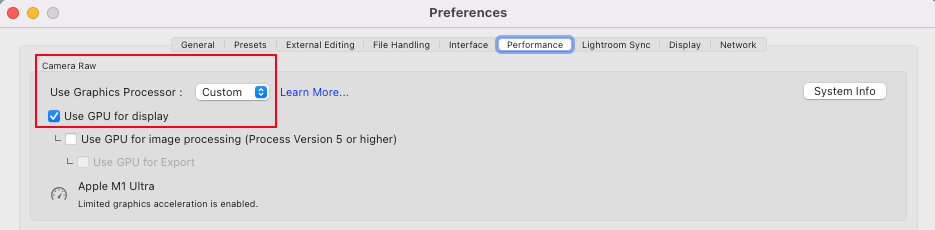P: Dehaze slider causes the image to turn black.
Copy link to clipboard
Copied
I'm getting a Black Out when I go to use Dehaze with my new Sony 7 IV camera RAW images. When I try to adjust the slider the image goes Black and can't see anything. If I bring it back to 0 zero it comes back but can Not see once I try to adjust the image. I have cloud based Adobe so I'm up to date with firmware. I use Dehaze often, so need this fixed asap please.
Copy link to clipboard
Copied
I am wondering as well. It just started happening. Total black out on the dehaze slider when it's anywhere except on zero. Looking forward to any answers!
Copy link to clipboard
Copied
Which version of Lightroom Classic? Which operating system?
Copy link to clipboard
Copied
Hi!
As John mentioned, please post your program and system information. it can be found by opening lightroom classic and going to Help > System Info. You can then use the copy your information and post it here.
Copy link to clipboard
Copied
The first trouble-shooting experiment I'd try, is to disable graphics acceleration in the Lightroom Classic settings (assuming that's what you are using), and see if the problem remains. If that does turn out relevant, perhaps a latest update to graphics driver, or otherwise a switch to certified version of the graphics driver, might help?
Copy link to clipboard
Copied
Happens with my Nikon Z9 as well. Only the DEHAZE slider.
Copy link to clipboard
Copied
MAC OS Montrerey 12.2.1
Lightroom Classic:
11.2 Release
Camera Raw 14.2
Copy link to clipboard
Copied
This happened to me as well. I uninstalled LR and reinstalled it. Fixed the problem. I have a mac and Canon.
Copy link to clipboard
Copied
Hi!
Has anyone noticed the dehaze filter is SUPER sensitive now? If I do +1, the whole image just turns COMPLETELY BLACK..! On the - side there's more margin, but still.. also turns black at -19 or something (canon R5 files)
I noticed because one of my filters would make the image full black, and I did not understand why, turns out it's the dehaze filter... anyone else?
Copy link to clipboard
Copied
I see nothing irregular on my system, however I am not using raw images from Canon R5.
Copy link to clipboard
Copied
There is another thread about this already, so I merged your post with that thread.
Copy link to clipboard
Copied
Use the Creative Cloud app to uninstall LrC, close and restart your system, and then reintsall LrC 3.
Copy link to clipboard
Copied
Uninstall and re-install worked for me. Started happening a month ago but after the re-install it started working properly again. Must be a bug somewhere. I did do a bug report.
Copy link to clipboard
Copied
11.3.1 Release /
Uninstalled LrC - retarted laptop, reinstalled LrC - this did not resolve the problem.
Anything except - the screen goes black, however the navigator view remains.
The first image - Dehaze is 0. The second image I add an amount of Dehaze < > 0... goes black.
Some work, some dont. All from the same camera (sony a7iii and same lens and same memory card)
Copy link to clipboard
Copied
First, try disabling GPU in the Preferences (Performance tab). Any better?
Copy link to clipboard
Copied
The fixed helped - but it's quit strange this is needed. What is the technical reason for this to happen when toggling on GPU ?
Copy link to clipboard
Copied
It's not clear what the cause is, although it appears to be related to the GPU. Unfortunately, the vast majority of the posts to date fail to provide any information that would help Adobe staff narrow the issue down any further. For example, very few users have identifed their OS (i.e. macOS or Windows). None have provided their 'System Info' as obtained from the LrC Help > System Info menu item. 'System Info' includes information on the GPU type/model/driver version/configuration. So, you can see how useful it could be when trying to establish a pattern.
BTW - whilst turning off the GPU completely works around the issue it also disables GPU support for the display. So, folk may be degrading performance more than is necessary to work around the issue. I've attached a screenshot below indicating how to retain GPU support for the Display. It would be helpful if you could confirm whether using this option rather than GPU 'Off' allows you to work with 'Dehaze' without turning image black.
Note that I have merged multiple posts describing the same issue and workaround.
Copy link to clipboard
Copied
Hi @Ian Lyons thanks for that quick respons. Yes, the setting you describe works - so GPU can still work but not fully.
ps: I am on an: MacBook Pro / 16-inch, 2019 / 2,3 GHz 8-Core Intel Core i9 / AMD Radeon Pro 5500M 8 GB
Intel UHD Graphics 630 1536 MB / 32 GB 2667 MHz DDR4 Running 13.2.1 (22D68)
psps: I whitnessed another weird 'bug' - when using the retouching tool - with every retouch click I make - the pointer becomes one size smaller.. haha strange things happening in this latest LR classic update
Copy link to clipboard
Copied
Thanks for confirming that setting the GPU to 'Display' also allowed you to use the 'Dehaze' tool without the image turning black.
The other issue you mention (i.e. retouching tool reducing in size with every touch) is an issue already known to the engineering team. There's also formal bug report for same, although it's for the 'Heal and Clone' tools.
Copy link to clipboard
Copied
If turning OFF the GPU works, it's a GPU bug, and you need to contact the manufacturer or find out if there's an updated driver for it. This is why disabling GPU is an option as more and more functionality moves to the GPU in newer versions of many Adobe products.
Also see:
https://helpx.adobe.com/lightroom-classic/kb/lightroom-gpu-faq.html
https://helpx.adobe.com/photoshop/kb/photoshop-cc-gpu-card-faq.html
https://helpx.adobe.com/photoshop/kb/acr-gpu-faq.html
Disable third-party graphics accelerators. Third-party GPU overclocking utilities and haxies aren't supported.
Copy link to clipboard
Copied
Yes, it's a bug, but simply advising users to turn the GPU 'Off' is not helpful if choosing 'Use GPU for Display', as I suggested above, allows them to at least partially benefit from the GPU while Adobe staff or GPU vendor tracks down and fixes the bug. Setting the GPU back to 'Off or 'Use GPU for Display' are workarounds, not fixes, and we should be suggesting that the user tries both rather than just 'Off'.
Copy link to clipboard
Copied
Hello, I have the same issue. Was it fixed for you! Thank you
Copy link to clipboard
Copied
Had the same issue. I went to preference and turned off Use Graphic procesor and I helped to fix the issue.
Copy link to clipboard
Copied
Same for me; this worked. Still a bug though.
Copy link to clipboard
Copied
Same for me; this worked. Still a bug though.
By @dtbain
And disabling GPU or building a new display profile does nothing?
Find more inspiration, events, and resources on the new Adobe Community
Explore Now