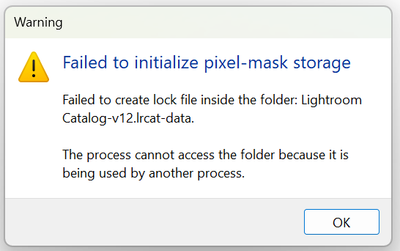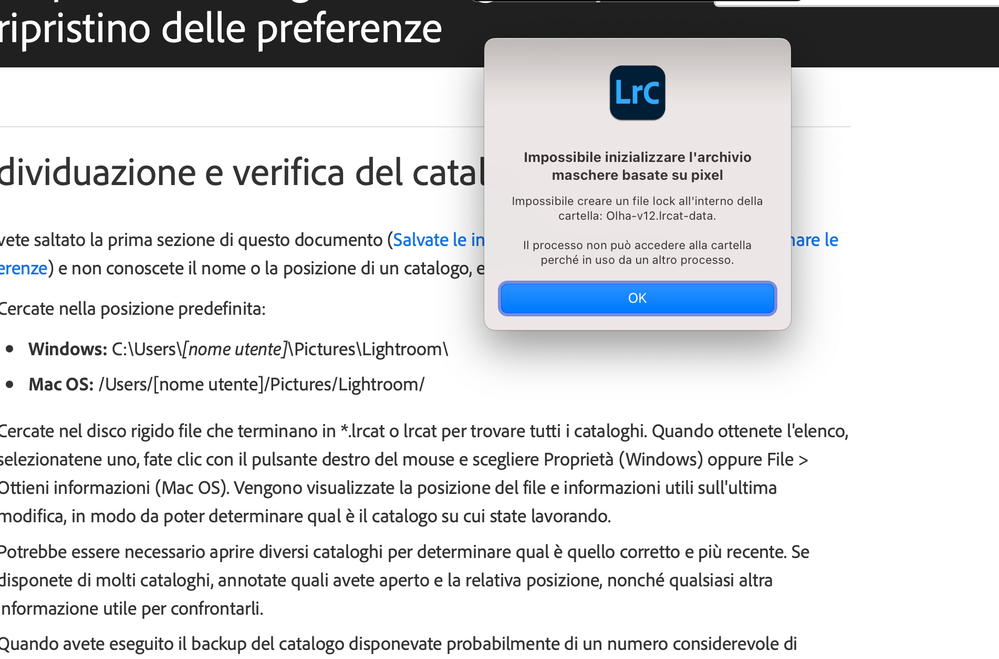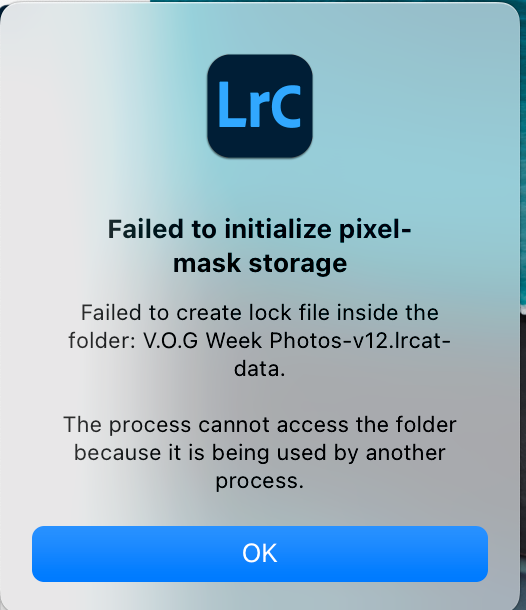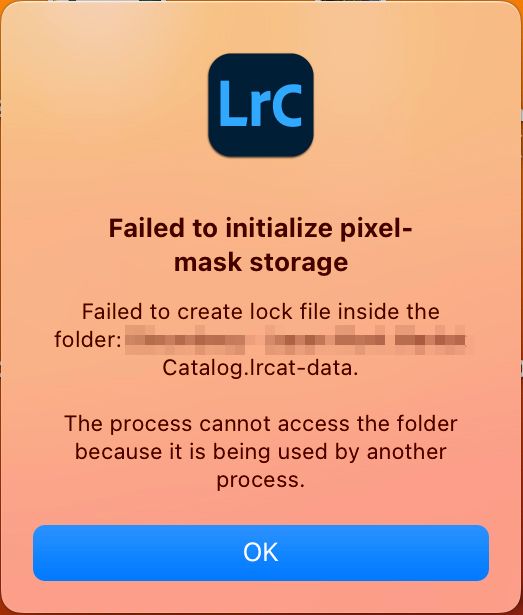- Home
- Lightroom Classic
- Discussions
- ho un problema con un catalogo su sud
- ho un problema con un catalogo su sud
Copy link to clipboard
Copied
Since updating to release 12.0 I have had 2 problems. When launching Lightroom Classic immediately after opening Windows I sometimes get the following message.
If I click OK and try launching Lightroom again it opens OK.
After doing various edits on a number of images and moving to a new image Lightroom gets stuck "Loading" an image. I close Lightroom, but it won't reopen and Windows won't close and has to be crashed.
 1 Correct answer
1 Correct answer
If, after updating to Lightroom Classic 12.1 (released on 12.12.2022) and restarting your computer you are still experiencing this issue on a repeated basis, please start a new thread with complete information.
Thank you!
Copy link to clipboard
Copied
This worked for me 🙂 thank you for the tip!
Copy link to clipboard
Copied
yep only thing that worked I am a wedding photogrpaher and almost spit out my coffee when it said my catalog was corrupt - I mean I have backup but what a pain
Copy link to clipboard
Copied
This worked for me, too. Really hoping they'll provide a solution to this ASAP...
Copy link to clipboard
Copied
This solution worked for me. Thanks 🙂
Copy link to clipboard
Copied
ho questo problema all'apertura del mio catalogo posto in un ssd esterno, se avvio lightroom su un catalogo dal disco di sistema, si avvia regolarmente, ma se provo ad aprire il catalogo suddetto o creo uno nuovo su quel disco... errore....
aiutatemi please ho già provato col file lock ma viene apparentemente cancellato correttamente.
Copy link to clipboard
Copied
Google translation of the error message: "Impossible to initialize the archive pixel-based masks Impossible to create a lock file inside the folder: Olha-v12.Ircat-data. The process cannot access the folder because in use by another process."
Are you on Mac OS 13 (Ventura)? There's a problem with catalogs on external disks on Mac OS 13:
No one has posted a workaround, other than to move the catalog to the internal disk.
Copy link to clipboard
Copied
thank you so much, i'll have to wait a fix, but is the only solution to work right now!
Copy link to clipboard
Copied
Thank you so much for posting the workaround!
Copy link to clipboard
Copied
Copy link to clipboard
Copied
Exact same issue!!
Copy link to clipboard
Copied
Hello
Just tried launching Lightroom Classic, but it just comes up with the above warning message, which includes:
Failed to create lock file inside the folder Lightroom Catalog-v12.lrcat-data
The process cannot access the folder because it is being used by another process.
I have uninstalled LRC , rebooted the PC and then reinstalled LRC, but still the same issue.
Can anyone help please
Thanks
Chris Gunn
Copy link to clipboard
Copied
also I forgot to mention I am running windows 10.
Copy link to clipboard
Copied
Actually I just fixed the problem. I uninstalled LRC using the windows 10 uninstaller, then reinstalled it. It asked me to include that file and it now works.
Thanks
Copy link to clipboard
Copied
Can you write in more detail, please, what file did it ask to include? I have the same problem. And when deleting via Win10, it still redirects to creative cloud. Do I need to uninstall with all previous settings? Thanks in advance for your reply.
Copy link to clipboard
Copied
I am having the same problem, please see screenshot attached:
Copy link to clipboard
Copied
GREAT! Thank you brother!
Copy link to clipboard
Copied
The .lrcat-data file contains your AI masks and can be recreated by Lightroom by clicking the update mask button. So what you can try is this: move .lrcat-data out of the catalog folder and start Lightroom. If it starts normally, then select an image with an AI mask, select the mask and click on the update button. If that works too, then you solved the problem. You can trash the old .lrcat-data file that you moved away. You will only have to update your masks, I'm afraid.
Copy link to clipboard
Copied
Thank you - I was terrified of losing my work
Copy link to clipboard
Copied
It works! Thanks a lot!!!
Copy link to clipboard
Copied
Hello there,
I am running Lightroom Classic 12 with the newly macOS Ventura and facing the same problem with the newly created catalogs from an external HDD. Things are working well for catalogs on the built-in SSD on my Macbook Pro.
I tried removing the .lrcat-data but it did not work.
Can anyone please help!
Copy link to clipboard
Copied
There is a known issue with MacOS Ventura and catalogs on an external drive. https://community.adobe.com/t5/lightroom-classic-discussions/p-mac-ventura-known-issues-please-read-...
Copy link to clipboard
Copied
This also applies to PCs, I am operating Windows 11 and have my catalog on the PC.
Copy link to clipboard
Copied
Hello,
The same problem happened to me after upgrading the MacOS to Ventura. The workaround is to move the LR catalog to the internal hd and wait for the fix to move it back to the external. Hope this will help.
Copy link to clipboard
Copied
Eu vou reverter para o monteray, se eu tivesse só um catálogo e pequeno seria a solução, mas não posso estar a por catálogos com 5gb no desktop para além de demorar horas nisto
Copy link to clipboard
Copied
Hi all,
Please use these workarounds while we investigate this issue's root cause.
For Windows:
- Go to the catalog location > Open the .lrdata folder.
- Delete or move the file named 'Current.'
- Relaunch Lightroom Classic - twice. (The first relaunch returns the error, the following relaunch works)
For macOS-pre-Ventura (experimental on Ventura):
- Go to the catalog location > Right-click on the .lrdata file > select 'Show Package Contents'.
- Delete the file named 'Current.'
- Relaunch Lightroom Classic - twice. (The first relaunch returns the error, the following relaunch works)
Thanks!
Sameer K
Get ready! An upgraded Adobe Community experience is coming in January.
Learn more