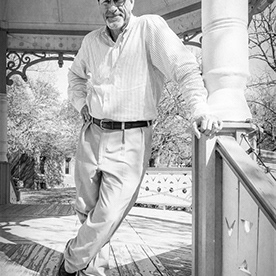- Home
- Lightroom Classic
- Discussions
- P: Generative Remove Feedback (Lr Classic & Lr Eco...
- P: Generative Remove Feedback (Lr Classic & Lr Eco...
P: Generative Remove Feedback (Lr Classic & Lr Eco)
Copy link to clipboard
Copied
-
App version
-
System details
-
Example image(s) if you wish to share
Our team continually monitors this thread to track issues for future improvement. Thanks!
Posted by:
 2 Pinned Replies
2 Pinned Replies
Update (Dec 2024): With the new release, it is no longer necessary to perform Generative Remove Operations prior to Cropping.
Update (August 2025) With the new release, the Generative Remove Engine has been updated.
See this video for details: https://www.youtube.com/watch?v=YwpUX4b6igY
Hello everyone,
The MAX release for Adobe Photography products includes improvements addressing the feedback here.
If the update isn’t visible in your Creative Cloud app, refresh it using [Ctrl/Cmd] + [Alt/Opt] + [R].
Please note: It may take up to 24 hours for the update to appear.
Thank you for your continued patience.
Copy link to clipboard
Copied
Thanks, I will try that.
Copy link to clipboard
Copied
Copy link to clipboard
Copied
@defaultpk4d8i53s5q1: "I've been getting this weird outline or difference in tone. "
Generative Remove sometimes doesn't do a good job of matching the tone of uniform backgrounds. See this post for how to blend the boundary using the healing brush:
Copy link to clipboard
Copied
I tried all of the suggestions in the article and remove still doesn't work. I have to move to photoshop which works perfectly then return to lightroom. Definitely a pain. Lightroom remove just replaces with another oject. Help. This is not like you guys.
Copy link to clipboard
Copied
@startbov999: "I have to move to photoshop which works perfectly then return to lightroom. Definitely a pain. Lightroom remove just replaces with another object."
If the object is on the edge of the photo and PS removes it easily, that usually indicates you're applying Remove on top of cropping -- Remove tries to match the unselected, cropped-out pixels. Undo any Crop, Transform, and Lens Correction settings, apply Remove, then redo those settings.
If that doesn't help, please attach a full-resolution JPEG exported from the unmodified original photo (not a screenshot), so we and Adobe can see the issue in detail. With nearly every of the several dozen problem photos posted here, we've been able to show how to quickly remove the desired objects.
Copy link to clipboard
Copied
Tengo el problema de que al editar una fotografia y usar mascaras y IA generativa No se me guardan los ajustes. siempre manda actualizar para que vuelvan aparacer la edicion
Copy link to clipboard
Copied
@Fran38403119vd93: "I have the problem that when I edit a photo and use masks and generative AI, the settings are not saved. It always sends an update so that the edit appears again."
See if this helps:
Copy link to clipboard
Copied
Until a week ago, the AI-powered object removal tool was excellent. It worked flawlessly and erased everything I requested with a high degree of accuracy. However, in the past week, the tool has become completely non-functional. It is unable to remove anything, even small and simple objects. Instead, it frequently creates a strange cloud or shadow in the background of the object or blurs it without completely removing it, leaving a 'ghostly' remnant. Is there an expected timeline for fixing this issue?
Thnak you very much.
Copy link to clipboard
Copied
Until a week ago, the AI-powered object removal tool was excellent. It worked flawlessly and erased everything I requested with a high degree of accuracy. However, in the past week, the tool has become completely non-functional. It is unable to remove anything, even small and simple objects. Instead, it frequently creates a strange cloud or shadow in the background of the object or blurs it without completely removing it, leaving a 'ghostly' remnant. Is there an expected timeline for fixing this issue?
Thank you very much.
Copy link to clipboard
Copied
@Elyasaf_Rubinstein8068: "the tool has become completely non-functional. It is unable to remove anything, even small and simple objects. Instead, it frequently creates a strange cloud or shadow in the background of the object or blurs it without completely removing it, leaving a 'ghostly' remnant. "
Two typical causes of this:
1. The Opacity slider might be set to less than 100. (The slider only appears after clicking Remove.) Sometimes the user accidentally changes the slider, and sometimes LR appears to change it by itself.
2. Applying Remove on top of an AI mask, e.g. Sky. Do the menu command Settings > Update Ai Settings to recompute the mask.
If that doesn't help, please attach a full-resolution JPEG exported from the unmodified original photo (not a screenshot), so we and Adobe can see the issue in detail. With nearly every of the several dozen problem photos posted here, we've been able to show how to quickly remove the desired objects.
Copy link to clipboard
Copied
Hi
Generally it works absolutely perfectly. Amazing what a difference that makes.
Occasionally though it leaves weird 'blobs' but mostly it works as advertised
Many thanks team
Henri Eijkman
Brisbane
Copy link to clipboard
Copied
@henke51366242: "Occasionally though it leaves weird 'blobs' "
See this article for how to remove objects more reliably:
https://www.lightroomqueen.com/generative-remove-replace/
Most complaints about Remove are addressed in the article. But if it doesn't help, please attach a full-resolution JPEG exported from the unmodified original photo (not a screenshot), so we and Adobe can see the issue in detail. With nearly every of the several dozen problem photos posted here, we've been able to show how to quickly remove the desired objects.
Copy link to clipboard
Copied
me marca error
Copy link to clipboard
Copied
Funciona muy deficientemente. Continuamente me aparece el mensaje de que no hay conexión a Intenet cuando sí que está conectada y con muy buena señal.
Copy link to clipboard
Copied
@Jose GZ: "I keep getting the message that there is no Internet connection"
Please post a full-resolution screenshot (not a phone pic) of the entire error message -- depending on the error, there's probably a workaround.
Copy link to clipboard
Copied
Gracias por vuestro soporte.
Saludos,
Jose
Copy link to clipboard
Copied
In Lightroom Classic, there should be some sort of prompt to guide the AI generative remove.. I am trying to remove a person from a photo of an auditorium full of people and it continuously tries to generate someone else in that place.
Copy link to clipboard
Copied
@lukasradek: "In Lightroom Classic, there should be some sort of prompt to guide the AI generative remove.."
Photoshop has Generative Fill, which allows you to provide prompts. A couple others have requested here that LR offer something similar. Please add your constructive opinion and upvote this existing feature request:
https://community.adobe.com/t5/lightroom-classic-ideas/p-add-generative-fill/idi-p/13941532
"I am trying to remove a person from a photo of an auditorium full of people and it continuously tries to generate someone else in that place."
This is often possible with Remove but requires experience with Remove's rougher edges. See here for an example of removing a person from a crowded group of people:
This example trips over a misfeature in the Remove selection UI, which if it were fixed, would have made the example much easier to accomplish. If this doesn't help, please attach a full-resolution JPEG exported from the unmodified original photo (not a screenshot), and I'll see how hard it is to use Remove. (This would provide more evidence either for Adobe to fix the Remove UI and/or for allowing generative-fill prompts.)
Copy link to clipboard
Copied
Copy link to clipboard
Copied
Well because "removing something" is sort of a context dependent and subjective operation. That is why additional prompt is quite useful for such tool.
The result that you present is something that I would rather expect from a healing tool, though.
Copy link to clipboard
Copied
You're just wrong. "Remove" is "remove" and adding other random generated artifacts is just a bug.
Copy link to clipboard
Copied
[This post contains formatting and embedded images that don't appear in email. View the post in your Web browser.]
@BK_2069: " if it's truly remove... why does it so frequently add in other random things vs. work to find ways to cleanly remove distracting objects...."
This is a good example of the simple rule that you must select all of an object, including shadows and reflections. You selected some but not all of the shadows and reflections. When you select those, including the faint shadows cast by side lighting and the reflection below the athlete's leg, Remove quickly does a good job:

If you don't select all the shadows and reflections, then Remove will generate a replacement that tries to cast them.
Note that, due to a bug in the LR user interface that Adobe considers "as designed", you must first make a selection that contiguously selects all of the object. Then use Subtract to remove parts you don't want replaced -- in this case, I removed the leg between the upper and lower reflections. If instead you try to make separate, disconnected selections with Add, Remove treats those as completely separate, as if you had done one at a time, and it won't work here.
This and other guidelines are covered in more detail in this article, definitely worth the five-minute read:
Copy link to clipboard
Copied
Thanks John. Super helpful. Will be more careful with selections and see how it goes.... One question... seems like it doesn't respect cropping.... so cropped an image leaving just a hand sticking out of the side of the frame from another player.... attempted to select and GenAI remove, but it just gives me 3 options of other fingers.... obviously, this is a good use for clone, but should AI behave differently here?
Copy link to clipboard
Copied
Remove looks at all the pixels of the photo, including unselected pixels that have been cropped out. In your case, Remove is generating a replacement that matches the rest of the cropped-out player's arm. Adobe's design rationale is that you might later want to adjust the crop, so Remove applies to the entire image.
So undo the crop, remove the fingers and arm, then re-crop.
This need to Remove first then crop doesn't match most people's workflow -- you don't know what might need removal until you've cropped and edited. And Crop is the only tool that you can't toggle off temporarily, saving your settings. So what I do is do Copy, selecting just Crop, undo the Crop, do the Remove, then do Paste.
It would avoid much confusion if LR just temporarily toggled off the crop while the Remove tool is open, as the tool does when there's a Lens Blur.
See the end of the article for recommended order in which to apply all the various settings.
Copy link to clipboard
Copied
In LR Classic I find the generative AI remove tool rarely removes the object I select, but just changes its structure to be more cartoonish.
Find more inspiration, events, and resources on the new Adobe Community
Explore Now