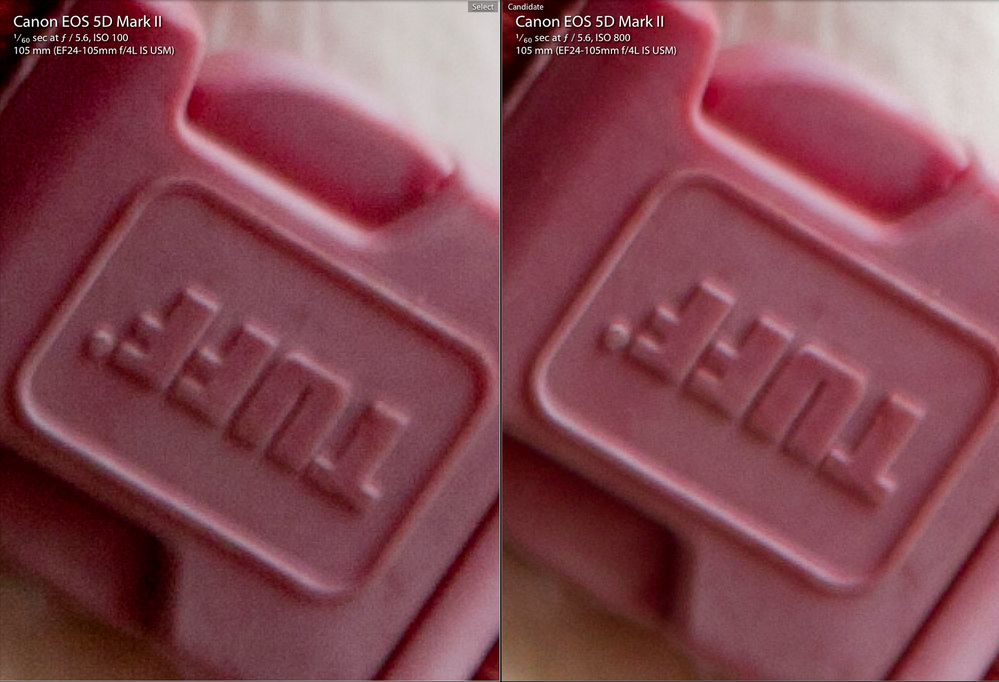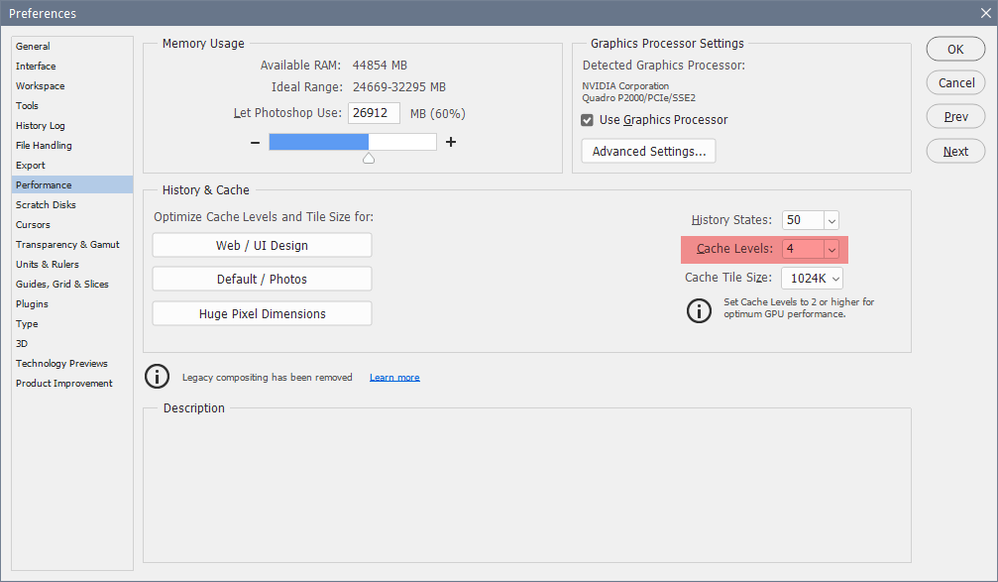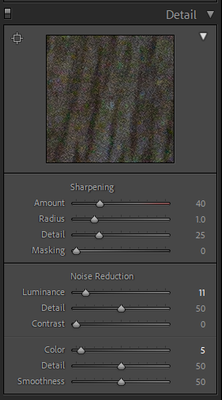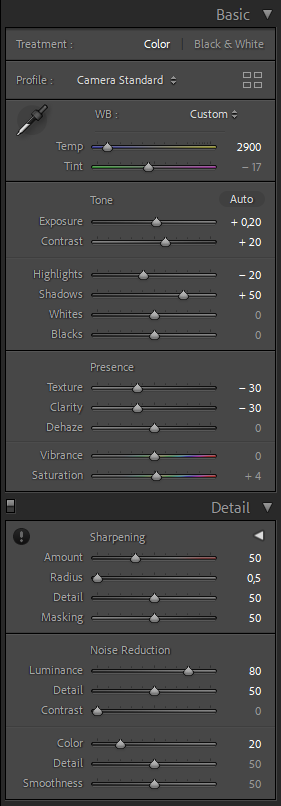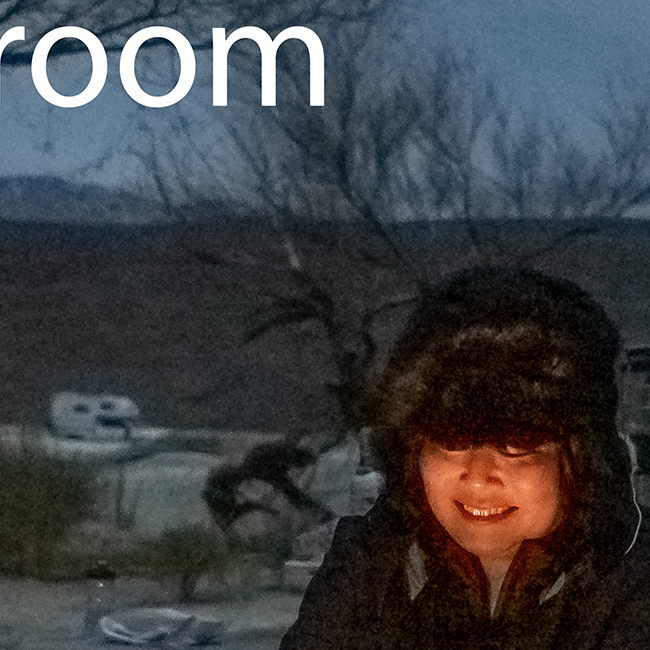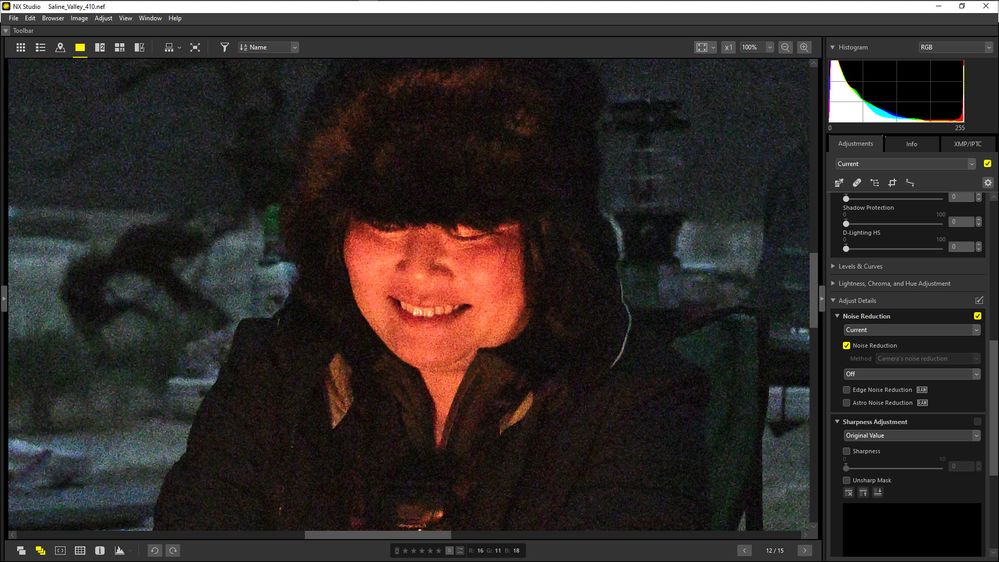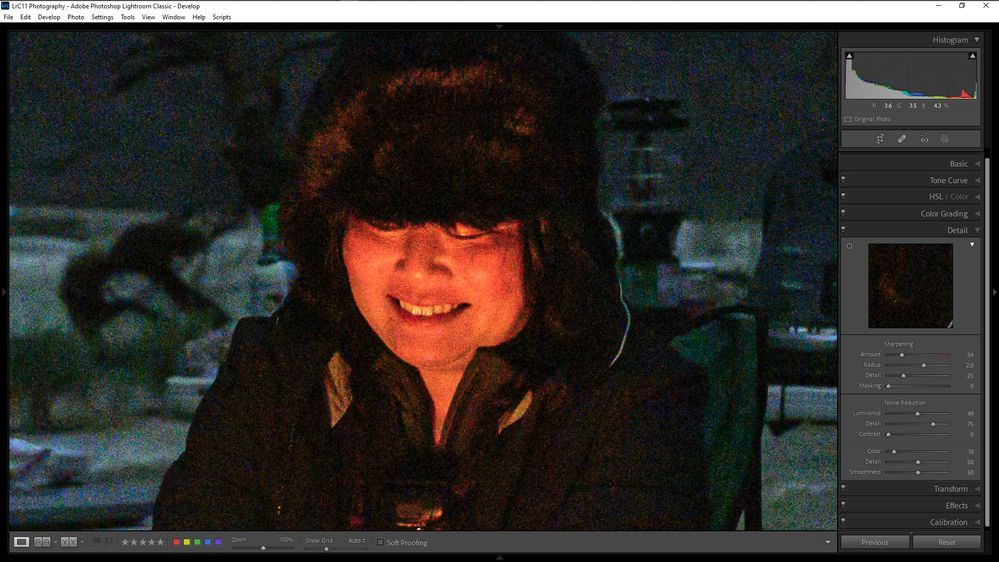P: Investigation Nikon Z 9 files at high ISO
Copy link to clipboard
Copied
I am wondering if any has a solution for how LR treats Nikon Z 9 images at high ISOs.
When Lightroom processes the files they are much grainier than if I process using Nikon's software. Is it that Adobe has not caught up with the Z 9 files or is it something else.
If you look at the two images below, the lightroom image is grainer. At low ISO's, LR looks great.
Copy link to clipboard
Copied
I should add that the ISO is 25,000.
Copy link to clipboard
Copied
With what settings used in both? Forget default settings for one, the question is, can you produce a NR in LR that is close to Nikon when you try all the controls available to you in that product?
Are you showing us the preview in Develop module at 1:1? That's also super important as that is the only way to accurately view previews in LR. As for Nikon's own converter, no idea. Best to render out both and provide a screen shot of both from Photoshop, again at 100% zoom.
FWIW, high ISO isn't the cause of the noise, it is under exposure due to this ISO and automatic exposure. ISO in some cases actually produce less noise that lower ISO (depending on the camera electronics):
Copy link to clipboard
Copied
The images are screen shots of expanded image (100%) opened in PS.
The images arew same frame and the only difference is that one is opened and adjusted directly through Light Room an the other is previewed in Nikon adjusted then I choose PS to open. So both images are from the same frame but just processed differently. Does that make any sense ?
For the one labeled Nikon, I reduced the noise the to max and the one labeled Lightroom, I reduced the notice to the max.
Copy link to clipboard
Copied
Yes same frame makes sense.
“reduced the notice to the max” I don't understand but perhaps you mean you tried max NR too. Sharpening settings play a role too.
Having access to a raw through something like Dropbox would help Adobe and others examine this further.
Copy link to clipboard
Copied
Thanks for your resonse thedigitaldog,
I have uploaded the RAW file to my Dropbox account: https://www.dropbox.com/sh/cey3zg123dcpny1/AADBHsdwhO4SbaU0gd98NLrga?dl=0
I would be interested in what you or anyone else has to say. The files are fine at lower ISO's but it is just the high ISO's I have an issue with.
Copy link to clipboard
Copied
Got the raw. I was really hoping I could examine it in RawDigger but this must be a very new camera and the updated version I have doesn't yet support it.
But one huge issue I see is how you set Texture which really, really exhaserbates the noise. It is set to 45, and setting it to zero makes a huge and IMHO positive addition. In fact, a bit if negative texture (-10-14) really helps while I don't see it impacting the rest of the image. This is of course subjective.
EDIT: I can't open the raw in RawDigger due to this issue which maybe you can adjust?
Preliminary support for Nikon Z 9 (High Efficiency raw compression formats are currently unsupported)
Copy link to clipboard
Copied
Yes, my Z9's are new. I just got the 10 days ago and still learning how to use them before I use them on assignments. I am shooting in Lossless Compressed for the highest quality possible.
I suspect that Adobe algorythims have not caught up with the Nikon Z9.
Copy link to clipboard
Copied
I haven't tried Lightroom, but PS makes the images from my D850, look like they were taken is a Sandstorm, even at 100 ISO. That said, the D850 is really a terrible, when it comes noise in shadows, even at at low ISO
Copy link to clipboard
Copied
This could be caused by the Cache Levels setting being too low.
If it is currently set to less than 4, try setting it to 4. You do this in Preferences > Performance.
If that doesn't help, please post in the Photoshop forum.
Copy link to clipboard
Copied
Hi Per Bernsten, thank you for the tip but my cache is set to 70 Gb.
Copy link to clipboard
Copied
This was not in reply to you, but to @jimo24894939 who posted about grainy images in Photoshop.
But I did reply to you with suggestions on how to process the image in Lightroom.
Copy link to clipboard
Copied
Like the @TheDigitalDog I can't understand what your settings are. You have also not stated the version of LR or which Nikon product you are using.
Have you looked at the guidance in Adobe LrC Retouch Photos?
"For the one labeled Nikon, I reduced the noise the to max and the one labeled Lightroom, I reduced the notice to the max." Please provide more details on the settings. There is no 'max' selection in LrC DETAILS. Here is what my DETAIL panel looks like on LrC V11.1 with both LUMINACE and COLOR enabled.
Copy link to clipboard
Copied
Hi @TheDigitalDog, that is odd becaiuse on my end texture is set to 0.
Here are my settings:
Basic
Temp 3,100
Tint -17
Exposure +0
Shadows +93
Texture 0
Orange Luminance +43
Sharpening
Amount 58
Radius 0.5
Detail +54
Masking +73
Noise Reuction
Luminance +100
Detail +85
Contrast +81
Color +100
Detail +126
Smoothness +79
Enable Profile Corrections
Lens Provile Nikor Z 24-70mm
Copy link to clipboard
Copied
This is what I found from the XMP that I downloaded with the raw (2nd download).
Best to edit, then save as DNG so all those edits are embeded into that container.
Maybe you sent an XMP from a different raw?
Copy link to clipboard
Copied
Hi @Deleted User , here is a link to my DNG: https://capture.dropbox.com/XPifPmiJLselh3Qz?src=ss as well as the attached screenshot of my settings.
Copy link to clipboard
Copied
Some of your settings contribute to increased noise.
A high Shadows setting (+93) will reveal noise in the shadows, and a high Contrast setting (81) under Luminance will accentuate noise everywhere in the image.
Setting Color noise to 100 distorts the warm colors in the image, and is also responsible for the reddish area in the sky below the standing man's arm. A setting of 20 is sufficient to remove the color noise.
Below is a full size jpg and a screenshot of the edits I did.
Take particular notice of the negative Texture and Clarity values, both act as noise reduction.
Copy link to clipboard
Copied
The file processed in Lightroom is much sharper than the one processed in the Nikon software.
Sharpening will accentuate noise, but you can use the Masking slider in Lightroom to protect flat areas from sharpening.
Hold down the Alt key while dragging the slider, and you will see the effect. White areas will be sharpened, black areas will not be sharpened.
The Nikon file is also darker, particularly in the shadows, which hides the noise.
Copy link to clipboard
Copied
After investigation this has been determined to be a factory setting for the camera in combination with the Raw Default setting. We've advised the camera manufacturer of the findings so that they can possibly address this in a future update.
To work around this issue with the Z9, you must set your Raw Default processing for this camera to something other than "Camera Settings". With "Adobe Default" as your Camera Raw Default choice you should see much better results on the noise. This will set Color Noise to a default value of (25) - rather than the (10) being currently set. Additionally, your Luminance Noise reduction slider will be at Zero for full adjustment upwards.
Please see: https://helpx.adobe.com/lightroom-classic/help/raw-defaults.html for more information.
Copy link to clipboard
Copied
Thank you Rikk, I will review your instructions to see if they work. Much obliged.
You know that Adobe is the only company who's logo I would ever wear on a baseball had or a t-shirt because I am so dependent on their products. You guys rock.
Copy link to clipboard
Copied
With only the default develop settings in both LrC and NX Studio, turn off the noise reduction in NX Studio. Then the noise in the NX Studio rendered image viewed at 100% will appear much the same as the noise in the LrC rendered image viewed at 100%.
NX Studio 1.1
LrC 11.1