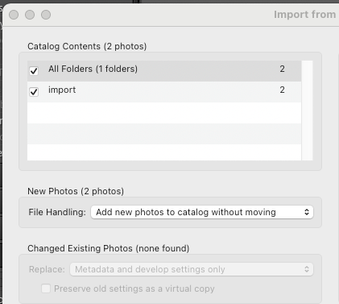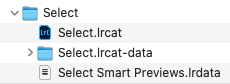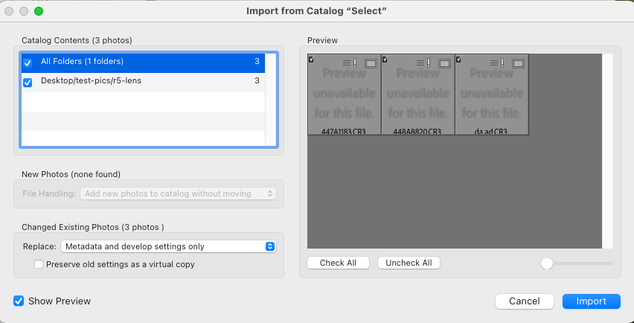- Home
- Lightroom Classic
- Discussions
- Re: MASKING - "Select Subject/Sky" bug that exists...
- Re: MASKING - "Select Subject/Sky" bug that exists...
Copy link to clipboard
Copied
I'm a photo editor for other photographers. When I edit images for a client, I work with a catalogue with smart previews. When I'm ready I send this catalogue to the client and he/she imports this catalogue into the original catalogue with the original images. But then they get an error with the masks 'select subject' and 'select sky'. No problem with the other masks I've used (like brush).
Is it possible that the masks that I made with the smart previews don't match with the original images of the client?
 1 Correct answer
1 Correct answer
Effective with Lightroom Classic 11 (because of the new masking) it is necessary to send the .lrcat and the .lrcat-data (if it exists) along with the Smart Previews. yourcatalogname.lrcat-data contains any AI-generated masks (in pixel form) that belong to the images in that catalog. Can you send the .lrcat-data to the client and have them place it alongside their .lrcat file (with Lightroom Classic closed) and relaunch Lightroom and see if the masks will reconnect?
Now, having said that, it sho
...Copy link to clipboard
Copied
Does your customer see the Update Section when they click on the mask?

Copy link to clipboard
Copied
Try clicking on the mask with the ! icon. I think the AI just needs to re-look at the image. I've been getting this when I copy/paste my masks across photos.
Copy link to clipboard
Copied
Yes, the client sees the update button and clicking on it solves the problem. But I don't want my clients to go through all the images to update them. They outsource the editing to me for a reason ....
Copy link to clipboard
Copied
Are you transporting only the catalog (LRCAT) file or also including the LRCAT-DATA file (which includes the AI Masks)
Copy link to clipboard
Copied
I only transport the catalog-file back to the client. On my Mac LRCAT-DATA is a folder with several subfolders and .dat files. If I send this folder to the client, what should he do with it and would that solve the problem?
Copy link to clipboard
Copied
Effective with Lightroom Classic 11 (because of the new masking) it is necessary to send the .lrcat and the .lrcat-data (if it exists) along with the Smart Previews. yourcatalogname.lrcat-data contains any AI-generated masks (in pixel form) that belong to the images in that catalog. Can you send the .lrcat-data to the client and have them place it alongside their .lrcat file (with Lightroom Classic closed) and relaunch Lightroom and see if the masks will reconnect?
Now, having said that, it should not be necessary to recompute the AI mask but there may be a quality advantage to recomputing it when you are attached to the original over the smart preview.
Note: This also applies to other shared catalog scenarios such as sharing a catalog within other users or desktop to laptop.
Copy link to clipboard
Copied
Hi @Rikk Flohr: Photography So the 'new' .lrcat-lrdata introduces some new requirements with Client<>Editor catalogs.
Will the .lrcat-lrdata file created by the editor integrate / combine with the 'Global' .lrcat-lrdata of the Client when catalogs are merged?
Copy link to clipboard
Copied
If you are sending a SP Catalog as the originator to another person you should be sending the LRCAT and the LRCAT-DATA (which may not yet exist if you've not done any AI Masking yet on these images).
If you are the person performing the work on the SP catalog, you should return both files to be reintegrated with the primary catalog.
The LRCAT-DATA should merge with an existing LRCAT-DATA in a master catalog with no issues.
Copy link to clipboard
Copied
Is it possible that there is a problem merging the two lrcat-data files when the two parties (editor and client) have different versions of LR? I'm using LR in English, client uses LR in Dutch.
Copy link to clipboard
Copied
It is possible but unlikely. If both are on the current version 11.0.1 I would expect the merge to work without issue.
Copy link to clipboard
Copied
"
The LRCAT-DATA should merge with an existing LRCAT-DATA in a master catalog with no issues.
Copy link to clipboard
Copied
"I merged a catalogue with a master catalogue without moving any image files and with both of the catalogues on the same SSD, and had to recompute all subject or sky masks for that merged catalogue after the merger."
I tried to follow the same steps, and when I reimported the exported catalog, the Subject and Sky masks and their develop settings were correctly merged into the main catalog. If you provide screenshots of the Export As Catalog and Import From Another Catalog windows, then perhaps we can figure out the precise steps needed to replicate the problem. (Adobe is unlikely to act on the issue if they can't reproduce it.)
Copy link to clipboard
Copied
I did not Export As Catalogue because I was working with a single catalogue and wanted to have it imported as a whole into another larger catalogue. Maybe that is what made the difference between my experience and yours. From the catalogue into which I wanted to merge the exported material, I used the menu command "Import from Another and selected the catalogue that I wanted to import. I can no longer show you the screen shots, because I have deleted the single catalogue that I merged with the existing catalogue.
Copy link to clipboard
Copied
"I did not Export As Catalogue ... From the catalogue into which I wanted to merge the exported material, I used the menu command "Import from Another and selected the catalogue that I wanted to import."
I tried to test that, and it worked for me. I made a new catalog, imported two photos into it, and added Subject and Sky masks to them. Then I went into another catalog and did Import From Another Catalog, with these options:
The Subject and Sky masks imported along with the photos.
If you can find a way to reproduce the problem, please add it here.
Copy link to clipboard
Copied
I will do that first thing in the morning! Thanks for now!
Copy link to clipboard
Copied
Hello!
I'm currently having an issue where I outsource my editing and if my editors use any masks that include the new "select subject" or "select sky" features, I do not have access to that information automatically when they send me the catalog.
I've written more about this issue here:
https://twitter.com/nessak/status/1459575966741811213
Someone in the feed said it appeared to be an issue with the new .lrcat-data file. Does that also need to be included?
My process with how I work with editors is this:
1) I download a single shoot lightroom catalog from my editor
2) I import my images from that catalog into a main catalog for the full year
The sore spot is the next step in the process:
3) I have to go through each individual image to see if there is a mask being used to "select subject" or "select sky" because there is no indicator that there is a mask error anywhere obvious unless you are in the develop panel with the "masking" options open.
4) "recompute" each individual mask with an error (approx 10 seconds per image)
5) Go to next image and try to find more errors.
Would love to be able to:
1 - see mask errors globally. anywhere!
2 - have mask information carry over once it's already been computed for that specific image
3 - be able to build subject-aware masks globally if they need to be recomputed.
4 - while we're at it, i'd love it if copy/pasting masks worked better, too, but I know that's been mentioned in other threads!
Copy link to clipboard
Copied
It would also be AMAZING if it could work on "recomputing" for a subject and I could do anything else in Lightroom -- work on another image, make adjustments to the current image -- anything other than just freezing up Lightroom for 10 seconds!
Copy link to clipboard
Copied
You can add your voice to the new Masking Feature Requests which are found here: https://community.adobe.com/t5/forums/searchpage/tab/message?q=%22P:(Masking)%22&sort_by=-topicPostD...
Some of the specificially address asks you have.
Copy link to clipboard
Copied
We're having the same issue! It's a huge problem -- especially since there's no obvious way to see if there's a mask that needs to be recomputed short of clicking into the masking panel on every single image.
Copy link to clipboard
Copied
With LR Classic, I have been sharing .lrcat files across two separate computers without issues until this latest upgrade. To share .lrcat files I do the following: On my local drives in the two computers, I store my entire LR files for each catalog. All LR folders mirror one another between the computers. After processing new pics in a catalog on Computer A, I move the .lrcat file to MS OneDrive so that I can then download the .lrcat file and move it into the folder structure on the local drive of Computer B. It's been a GREAT way for me to move from my Desktop computer to my Laptop without a glitch in my workflow. It's NEVER been a problem until today. Last night I used the new "subject" masking features on my laptop for the first time. I loved the new feature. I closed the program per usual and I moved the .lrcat file to OneDrive. This morning I downloaded the .lrcat into my Desktop and opened it as I normally do. All edits of my catalog and raw files remained EXCEPT the new "subject masking". All edits related to "subject masking" were gone. All crops and other edits remained; the "subject masking" did not make it to the new computer. Also, LR gave me the notice that "subject needs to be reprocessed." When I reprocessed the "subject," the feature worked, but the edits that I had performed last night did not reappear. I am now starting from scratch on those edits. What has changed? Why haven't the masking edits moved across my catalogs?
Copy link to clipboard
Copied
I am replying to my own post becuase I seem to have discovered the issue: v11 has a new folder file, ...v11.lrcat-data, that previous versions did not have. Based on this discovery and a similiar masking issue posted here that I just came across, it seems that to successfully move the "masking" data to a new commputer, I will
need to move the .lrcat-data file in addition to .lrcat file. Ughhhh.....hours of work gone. But at least I now know the issue and can make these fixes pretty quickly.
Copy link to clipboard
Copied
Did you have to change anything in the import dialog? I'm an editor sending lrcat and lrcat-data files...and it's like Lightroom isn't reading the data files on import?
Copy link to clipboard
Copied
I just successfully tested this workflow:
1. Export As Catalog the selected photos, with these options:
2. Move the entire exported catalog folder to another machine:
3. Open LR on that catalog (Select.lrcat) and add a Select Subject and Sky mask to one of the photos.
4. Move the catalog folder back to the original machine, including only the .lrcat and .lrcat-data files.
5. Do Import From Another Catalog, selecting that folder with these options:
The Subject and Sky masks were successfully imported.
Copy link to clipboard
Copied
"it's like Lightroom isn't reading the data files on import?"
1. Is the editor running LR 11.0.1? LR 10 and earlier will ignore the masks.
2. Are the .lrcat and .lrcat-data files being placed in the same folder on the editor's computer?
-
- 1
- 2
Find more inspiration, events, and resources on the new Adobe Community
Explore Now