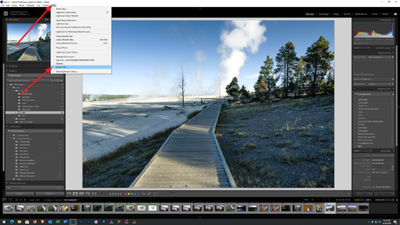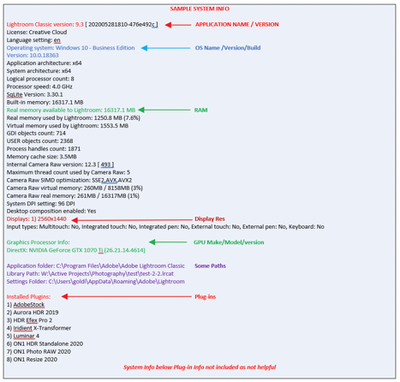- Home
- Lightroom Classic
- Discussions
- Re: Picture becomes brighter when mouse hovers
- Re: Picture becomes brighter when mouse hovers
Copy link to clipboard
Copied
Hi, I have an annoying problem. When I hover with the mouse over a picture in develop mode the picture becomes slightly brighter. However, sometimes it gets darker. This also affects the background (grey in my case). Only restarting LrC helps.
Aynone knows what the problem is?
 1 Correct answer
1 Correct answer
Try disabling GPU in preferences, any difference?
Copy link to clipboard
Copied
Please post your System Information as Lightroom Classic (LrC) reports it. In LrC click on Help, then System Info, then Copy. Past that information into a reply. Please present all information from first line down to and including Plug-in Info. Info after Plug-in info can be cut as that is just so much dead space to us non-Techs.
Copy link to clipboard
Copied
Try disabling GPU in preferences, any difference?
Copy link to clipboard
Copied
Thx for your answers, I appreaciate it. Indeed, disabling GPU acceleration seems to solve the issue (LrC-->preferences-->performance-->Use Graphics Processor "Off"). I'm using a MBP 2015 15" without dedicated graphics. So it might be the setting caused the problem then because there is no dedicated card to address?
Copy link to clipboard
Copied
If your MacBook Pro doens't have a dedicated video processor, then best you switch off GPU as it will reduce rather than improve performance.
Copy link to clipboard
Copied
Just to clarify: this bug occurs on Macbooks with dedicated graphics as well. I'm using a 16" 2019 model and I have the same issue like back then. The workaround it to switch off graphics processor for a second. You can switch it on immediately again if you like, it will work normally then.
Copy link to clipboard
Copied
Thanks very much for posting this. I started having this issue whilst using a second monitor with Lightroom Classic.
After extensive phone calls with NEC who made the monitor, Apple and Adobe - the issue was unresolved for a year.
Last night, found this post and it worked. Thanks so much!
Copy link to clipboard
Copied
By the way, you can turn it off and on again immediately, it will continue to work normally again until next time. For example after your computer comes back from sleep. But anyway, least annoying way is of course to leave the acceleration shut off.
Copy link to clipboard
Copied
Hi guys, I'm having the same issue with a M1 Pro Chip. However, when I turn the GPU settings off my image is blurry when making adjustments. Can anyone help me here?
Copy link to clipboard
Copied
This works for me on M2 Ultra Mac Studio. Disabling GPU brings the editing process to crawl however, so this is not a workable solution.
Copy link to clipboard
Copied
You're an absolute legend for posting this. It's been driving me absolutely nuts!!
Copy link to clipboard
Copied
Well it's been a year, and they have still done nothing about it despite multiple complaints on my end. It's so incredibly frustrating.
Copy link to clipboard
Copied
Seeing this in LrC 11.2 on an M1 Pro MBP 14", when using an external monitor.
The workaround shown here does work.
This is a pretty bad bug, I would say - given that a lot of people will be using LrC on an external monitor. Any updates on when this will be addressed?
Copy link to clipboard
Copied
It doesn't matter if it's the laptop screen or the second monitor. It flickers when hovering and that disrupts the brain processing the info trying to colour correct. This clearly is a bug and needs to be addressed. Very annoying.
Copy link to clipboard
Copied
It doesn't matter if it's the laptop screen or the second monitor. It flickers when hovering and that disrupts the brain processing the info trying to colour correct. This clearly is a bug and needs to be addressed. Very annoying.
By @joelk68387713
I am working with dual displays on Mac, no such issue. So yeah, there is a bug somewhere, but don't assume it's solely Adobes and not the GPU or something else.
Copy link to clipboard
Copied
I have a specked out MBP... I have had this issue windows as well. I am not the only person who I know in our industry who deals with this. Since the only common denominator is Adobe... I'd say it's safe to speculate that it's the issue.
so, many devices with different specs and environments having the same issue... you can understand why I came to that conclusion.
Copy link to clipboard
Copied
Seeing this issue on my 2021 M1 Macbook Pro 16".
Also had the issue on my 2015 Macbook Pro with standard graphics 15"
This is a bug that makes editing very unreliable. Disabling the graphics acceleration is not an acceptable solution.
Copy link to clipboard
Copied
@RockPhotographer wrote:
Disabling the graphics acceleration is not an acceptable solution.
But does disabling GPU change the behavior; yes or no?
Copy link to clipboard
Copied
I do not see a solution to this super annoying problem, one I have been having, listed here. I am running LRC on a MacBook Pro M1 chipset and it is happening within that environment. Am I missing the elusive obvious here - what shows as the correct answer does not seem like a solution, just part of trying to do a differential diagnosis if you like. ANy thoughts Adobe folks?
Copy link to clipboard
Copied
If turning OFF GPU works, it's a GPU bug and you need to contact the manufacturer or find out if there's an updated driver for it. On the Mac, that's part of the OS update(s) so if this is the latest OS version, you may need to roll back a release.
Also see: https://helpx.adobe.com/photoshop/kb/acr-gpu-faq.html
Copy link to clipboard
Copied
Hey Michael,
I'm having the same issue. I'll let you know if I find a solution, please let me know if you find something too. Thanks
Copy link to clipboard
Copied
I'm having the same problem on a 2023 Mac Studio
Copy link to clipboard
Copied
I am experiencing the same thing. Turning off GPU does the trick to stop the brightening and dimming. This seems silly not to be able to use GPU to do the process intense tasks in Lightroom. I have a MPB M3, is there any other way around this?
Copy link to clipboard
Copied
im having the same issue m3 pro max . when disabling the gpu some tools wont work properly like the healing brush.
Find more inspiration, events, and resources on the new Adobe Community
Explore Now