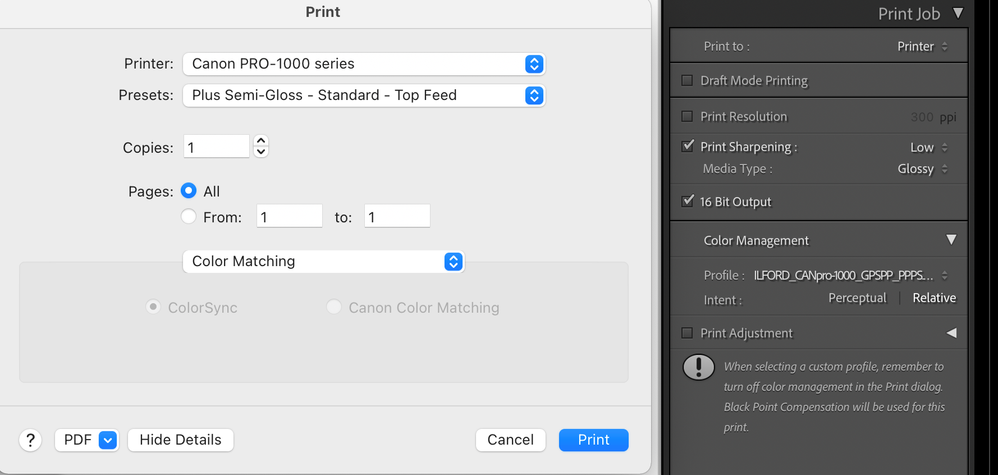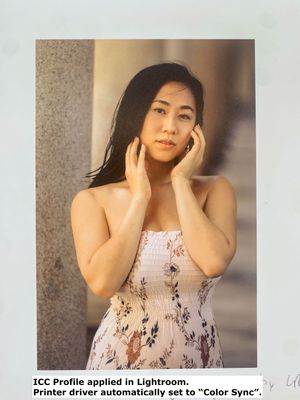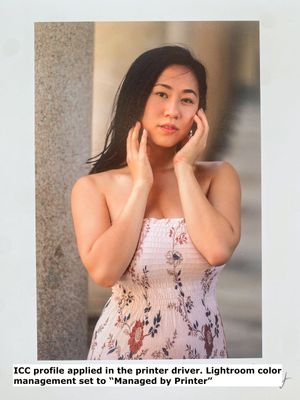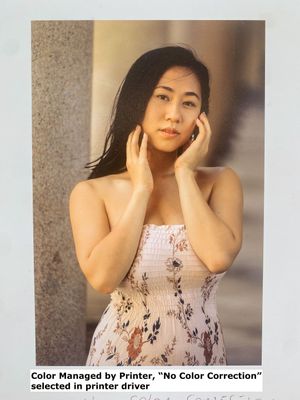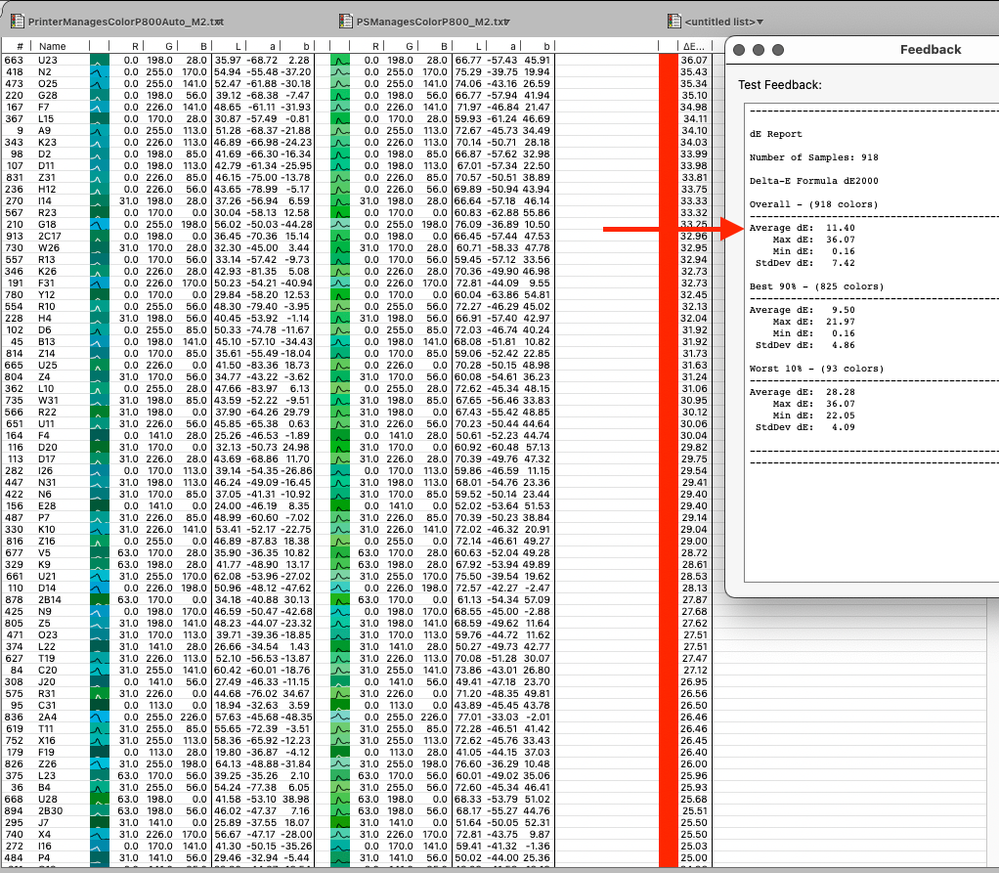- Home
- Lightroom Classic
- Discussions
- Re: [Print Module] Lightroom won't apply the selec...
- Re: [Print Module] Lightroom won't apply the selec...
[Print Module] Lightroom won't apply the selected ICC profile when printing!
Copy link to clipboard
Copied
Setup:
MacBook Pro 16" running macOS 11.5.2
Canon imagePROGRAF PRO-1000 with driver 22.20.0.0
Lightroom Classic 10.4
Calibrated display with X-Rite i1Display PRO
Issue:
I am unable to print in Lightroom anymore since the latest 10.4 update. The problem is that Lightroom will completely ignore the ICC profile set in the Print panel, and the print will come out without any sort of color management.
Let me walk you through my finding step by step.
I am trying to print this photo:
First, I tried to use the same workflow I have always used. I choose to manage the ICC profile in Lightroomm, therefore I select the correct Ilford Smooth Pearl profile as shown below. As you can see, the printer driver seems to be correctly set to "ColorSync" under the color matching menu.
I make sure the paper media is set correctly, then I click on Print. This is what comes out of the printer. The colors are completely shifted towards a yellow dominant, they are not even close to the original picture.
I then tried to go the other way, I input the ICC profile in the printer driver instead of Lightroom, as shown below. Notice how Lightroom is correctly set to "Managed by Printer".
I leave all the other printer settings the same as before, and I click on Print. The result is shown below. The colors are now perfect, the skin tones match my original photo (you will not see how accurate they are since I took a photo of the print with my iPhone, but you get a good idea).
Next, I wanted to run one more experiment. I set the Lightroom color management to "Managed by Printer", and in the printer driver I selected "Canon Color Matching" in the Color Matching menu, then in the Quality & Media menu I set the rendering intent to "No Color Correction".
I left all the other printer settings the same, then I clicked Print. Below you can see the result: it looks 100% identical to the first picture I printed!
Based on these experiments, I think what is happening is clear. When color management is controlled by Lightroom, the printer driver won't manage color and it will rely on Lightroom to pass the correct ICC profile. It seems like Lightroom won't do that, because the print with color managed by Lightroom and the print with absolutely no color management look identical.
I have tried to restart Lightroom, restart my laptop, restart the printer... Nothing changes. I cannot print a single good photo if I let Lightroom do the color management.
For a professional photo application, this is absolutely unacceptable.
Please don't tell me to re-install the printer driver, this is not a Canon issue, the print comes out perfectly when the ICC profile is set directly into the printer settings.
Copy link to clipboard
Copied
I've tested with the Canon Pro 100 and the Canon 9000 and am not seeing the issue. I don't see that you've reset preferences. That is a good next stop.
This procedure works for both Lightroom Classic and Lightroom Desktop.
If you are using Lightroom Desktop it can change the location of your local storage. Please review this setting after resetting preferences.
Reset Procedure:
1. Close Lightroom.
2. Hold down [Alt/Opt]+[Shift] while restarting Lightroom.
3. Overwrite the Preferences when prompted by the dialog.
4. Close Lightroom.
5. Restart Lightroom.
Copy link to clipboard
Copied
Resetting the preferences didn't make any difference, I still experience the same issue.
Copy link to clipboard
Copied
What you should try is creating from scratch, a new Print Template with everything, and I mean everything needed to configure for a print, in LR and in the Print Dialog all over again and try once more.
At least with Epsons, the preset drop down should always be set to Default Settings, not a preset. I see this in your screen capture but don't know if this is an issue with Canon as it is with Epson. All this 'stuff' should be stored and saved in the Print Template so again, start from scratch and let us know if that helps.
Copy link to clipboard
Copied
Thank you for your response! Let me be clear, I have always used presets in the printer driver, without any sort of issues. Those presets store things such as the media type and some printer settings (unidirectional printing, head height etc.), but Color is not managed by the driver, unless Lightroom is not intructed to use any ICC profile and "Managed by Printer" is chosen in the Color Management section.
Now, I tried to set everything from scratch as you said, without a seccesful result.
I then finally tried to completely remove the printer from macOS and reinstalled it with the Canon IJ setup software. It worked! So, re-installing the printer resulted in a perfect print with Lr managing color.
I still don't believe this is a driver issue, because when the Ilford ICC was fed directly in the printer driver, the photo came out perfectly. There is something going on under the hood between Lr and the printer driver that every now and then gets stuck, which goes beyond my comprehension.
Copy link to clipboard
Copied
I tested on a Canon Pro-1000, and everything seems to be operating okay. Along with Rikk's suggestions, I suggest making sure your printer's firmware is up to date.
warmly/j
Copy link to clipboard
Copied
The printer firmware is up to date, I have already checked.
Copy link to clipboard
Copied
Did you find a solution for this? I am having the same issue on my pro-200. My colour matches very close to the monitor when I let the it get managed by the printer, compared with the ICC profile which comes out completely wrong.
Copy link to clipboard
Copied
Ditto. Having the same problem. The icc profile doesn't render at all in LR. If I open that same TIFF in Photoshop and use the same icc, I get the colors I was expecting.
Copy link to clipboard
Copied
Ditto. Having the same problem. The icc profile doesn't render at all in LR. If I open that same TIFF in Photoshop and use the same icc, I get the colors I was expecting.
By @chi_spots
You should really start a new post with exactly what steps you're taking, the version of the product, your OS and version and what you expect to be seeing. ICC profile doesn't render at all isn't clear as well. You can or can't soft proof, you can or can't see the profile for print? Best to start a brand new post with all the necessary info since the original question is well over a year old.
Copy link to clipboard
Copied
I'm having the same issue, printing on a Epson 3880
MacbookPro with MacOS 12.6.3
Lightroom Classic 12.2.1
I have printed succesfully on this printer for many years. Recently as I created some new print templates Lightroom does not apply a color profile. The one exception is once when I changed some print sharpness setting, then suddenly it printed correctly once. Since then I have not been able to repeat it.
With older saved pre-sets it prints correctly.
I have tried all above suggestions, re-installed printer driver. Restarted Lightroom and deleted preferences, re-created a new print template.
Copy link to clipboard
Copied
No issues for my 3880 on Mac.
Then maybe do the Epson Enema and install the print drivers (from Epson) again:
1. Delete all instances of Epson printers from System Preferences (System Settings in Ventura)>Print & Fax.
2. Then go to /Library/Printers and toss the whole Epson folder.
3. Toss LFP Remote Panel (IF you are using this utility for your printer).
4. Then reinstall drivers from Epson and never Apple.
NOTE: IF you have more than one Epson printer, you need to install the driver in the order of their release! Older then newer or you run into issues (eg, install 4800 before you’d install 3880).
Copy link to clipboard
Copied
Im pretty sure this is a bug, and that I tracked it down to be printing with 16-bit turned on in the print dialog. I get correct behavior unless I turn on 16-bit printing in the print dialog. If I do it doesn't seem to apply the selected color profile. See attached screenshots of print settings and test prints.
Copy link to clipboard
Copied
You don't want or need the 16-bit option on in the Epson print driver. That's super buggy. Plus there is no difference in output when it used to work in the past. Turn the checkbox off, keep it off.
In newer printers, Epson removed that option as well; it's useless.
http://www.gballard.net/photoshop/epson/cs6/
Copy link to clipboard
Copied
Thanks - for that info and help.
Copy link to clipboard
Copied
The problem here is that this issue is incosistent and it cannot be always reproduced.
I am the original author of this post, all I can say is that I stopped letting LR manage my printing ICC profile. Instead, I select "Managed By Printer" and then I manually select the proper ICC profile in the printer driver. That is the only way I can get 100% successful results.
I think I had to reinstall and reinstall my Canon Pro-1000 drivers more than 20 times, before I got tired and stopped letting LR manage the printing ICC profile altogether. No one at Adobe wants to dig into this issue, so this workaround is the only option.
Copy link to clipboard
Copied
The problem here is that this issue is incosistent and it cannot be always reproduced.
I am the original author of this post, all I can say is that I stopped letting LR manage my printing ICC profile. Instead, I select "Managed By Printer" and then I manually select the proper ICC profile in the printer driver. That is the only way I can get 100% successful results.
By @valentinozegna
Printer Manages Color is a different print path and not equal to Application Manages Color. It may work for you but the two modes differ greatly. And yes, the bug (Apples) is intermittent. But again, Printer Manages Color isn't a fix. It's a totally different path and result.
Copy link to clipboard
Copied
I beg to differ. Maybe I didn't explain myself correctly. Let me try again.
I don't set LR to Color Management as "Managed By Printer", and call it a day.
Instead, I do set LR Color Management to "Managed By Printer", but then in the printer driver (talking for PRO-1000 here) I go to Printer Options -> Color Matching, select "ColorSync" and manually assign the desired ICC profile for the paper I am using (see attached screenshot for an example where I select the ICC profile for a Canson Platine 310).
This is exactly the same as manually assigning the ICC profile in LR, which greyes out the Color Matching menu in the printer driver. I have tested it and did several A/B comparisons between the LR-color-managed-method and the printer-driver-color-managed-with-manual-ICC-selection-method, and the results are identical, impossible to spot a difference with the naked eye.
This is why I am bypassing LR Color Management, which I am pretty sure (but don't quote me on this) simply uses ColorSync anyway, and let the printer driver use ColorSync with custom ICC profiles.
Once I set the ICC profile in the printer driver, and adjust all the other parameters until I am happy (Media Type, Paper Source, Print Quality etc.), I then save a preset that I use for a specific paper (see screenshot attached).
Copy link to clipboard
Copied
I beg to differ. Maybe I didn't explain myself correctly. Let me try again.
I don't set LR to Color Management as "Managed By Printer", and call it a day.
Instead, I do set LR Color Management to "Managed By Printer", but then in the printer driver (talking for PRO-1000 here) I go to Printer Options -> Color Matching, select "ColorSync" and manually assign the desired ICC profile for the paper I am using (see attached screenshot for an example where I select the ICC profile for a Canson Platine 310).
By @valentinozegna
It doesn't matter! That isn't Application (Photoshop/LR) Manages Color.
Printer Manages Color is a different print path and is not equal to Application Manages Color. No matter what you pick for a profile.
You can quote Adobe engineer Dave Polaschek and me on this:
Copy link to clipboard
Copied
This is exactly the same as manually assigning the ICC profile in LR, which greyes out the Color Matching menu in the printer driver.
By @valentinozegna
And you select your desired rendering intent (or BPC) where sir?
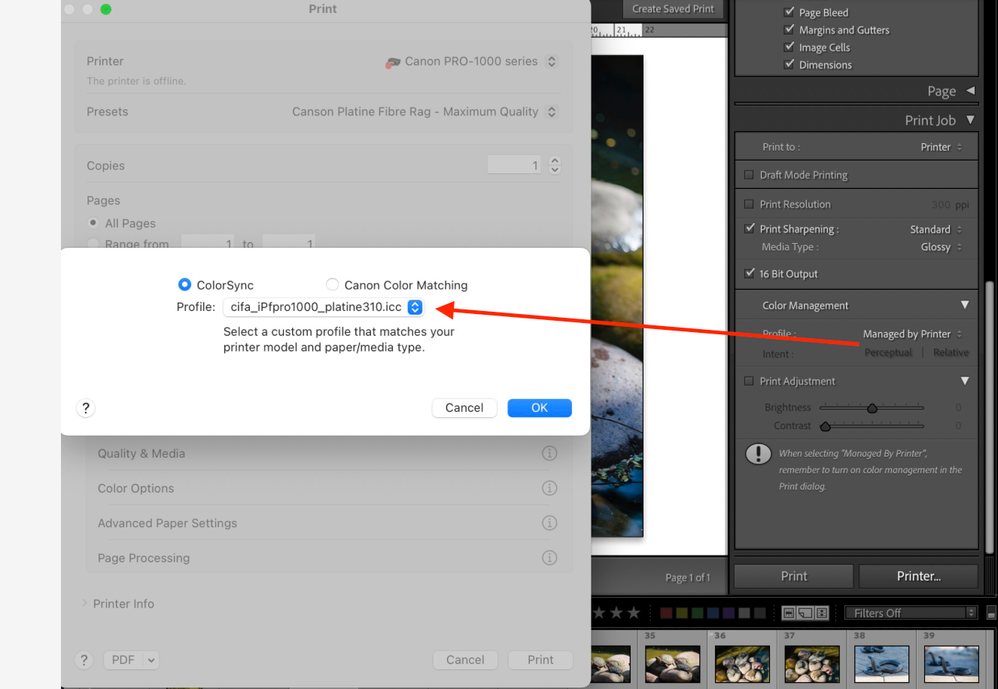
If you want to know the exact dE difference in printing with a profile using PMC vs AMC, just ask.
Copy link to clipboard
Copied
If you want to know the exact dE difference in printing with a profile using PMC vs AMC, just ask.
By @TheDigitalDog
It seems I had that data archived when a similar suggestion that the two are 'exactly the same as manually assigning the ICC profile' back in 2020 with both my P800 and 3880. Here's the difference between the two paths using the same paper, and printer, the two are a mile off:
The average of 918 solid colors is a whopping 11.40, and the max (worst patch seen above) is 36.07. You don't even need to measure the differences; the visual differences, also seen above, are huge and obvious to some. The two methods are not exactly the same, not even close.
You are welcome to use PMC and pick a profile if that works for you. It isn't an answer for those that wish to use full-color management with an application. It isn't a fix; it's a hack.
As for the more recent issues printing using AMC, time to start a new thread, as at least on the Mac, Ventura has provided a whole new can of worms printing that's to bugs from Apple, not Adobe. And again, anyone with an Epson driver that has the 16-bit option, turn it OFF. That's broken too.
Copy link to clipboard
Copied
I'm encountering something similar with my Canon Pro-4100 using Lightroom Classic 12.4 on a brand new M2 Ultra Mac Studio running Mac OS 13.4.
It appears that Lightroom seems to automatically switch from ColorSync to Canon Color Matching despite those options being greyed out. Oddly enough, this seems to be triggered when I change other settings such as paper type or unidirectional printing.
Before I started catching on to this behavior, I was baffled when prints that looked great suddenly looked awful. This behavior doesn't seem to happen in Canon's Professional Print & Layout software. This also wasn't a problem on the 2019 MacBook Pro that I just upgraded from.
I've tried resetting the print system and reinstalling drivers but the problem keeps happening after a few prints.
Copy link to clipboard
Copied
We've been over this before: this is an Apple bug in Ventura. Canon's software, unlike Adobe, doesn't use the Apple SPI which causes this bug. Contact Apple and point them to this thread. It is their bug to fix.
Get ready! An upgraded Adobe Community experience is coming in January.
Learn more