Copy link to clipboard
Copied
I'm trying to print a borderless photo from Lightroom Classic CC on an Epson P800 pinter (btw, I get the same results with a Canon Pro-100). I've set the Page Setup for 5 x 7 borderless, and the image looks correct on screen. But when printing, it always has a border, with the photo off-set, starting at the left and bottom edges and cutting off on the right and top. I also tried printing from Photoshop, with the exact same result. However, if I print via the Epson printer software, everything works fine. Also, if I print from DxO Optics Pro 11, I likewise get a correct print. Here's screen shots of the Lightroom settings. In Page Setup, I have 5 x 7 in (Borderless, Auto Expand) selected. In Print Settings, Layout Border is set to None. Paper handling shows destination paper size as 5 x 7 in (Borderless, Auto Expand). BTW, I also tried Borderless, Retain Size, which also didn't work. I'm using a 2013 15" MacBook Pro, with the latest Mac OS. An example of the correct print obtained via Epson or DxO software is attached. Also, I've attached a iPhone shot of the incorrect cropping.
As the same problem occurs with two completely different printers, the issue has something to do with Adobe, but I can't see what's wrong. So, any suggestions are appreciated.
Alani
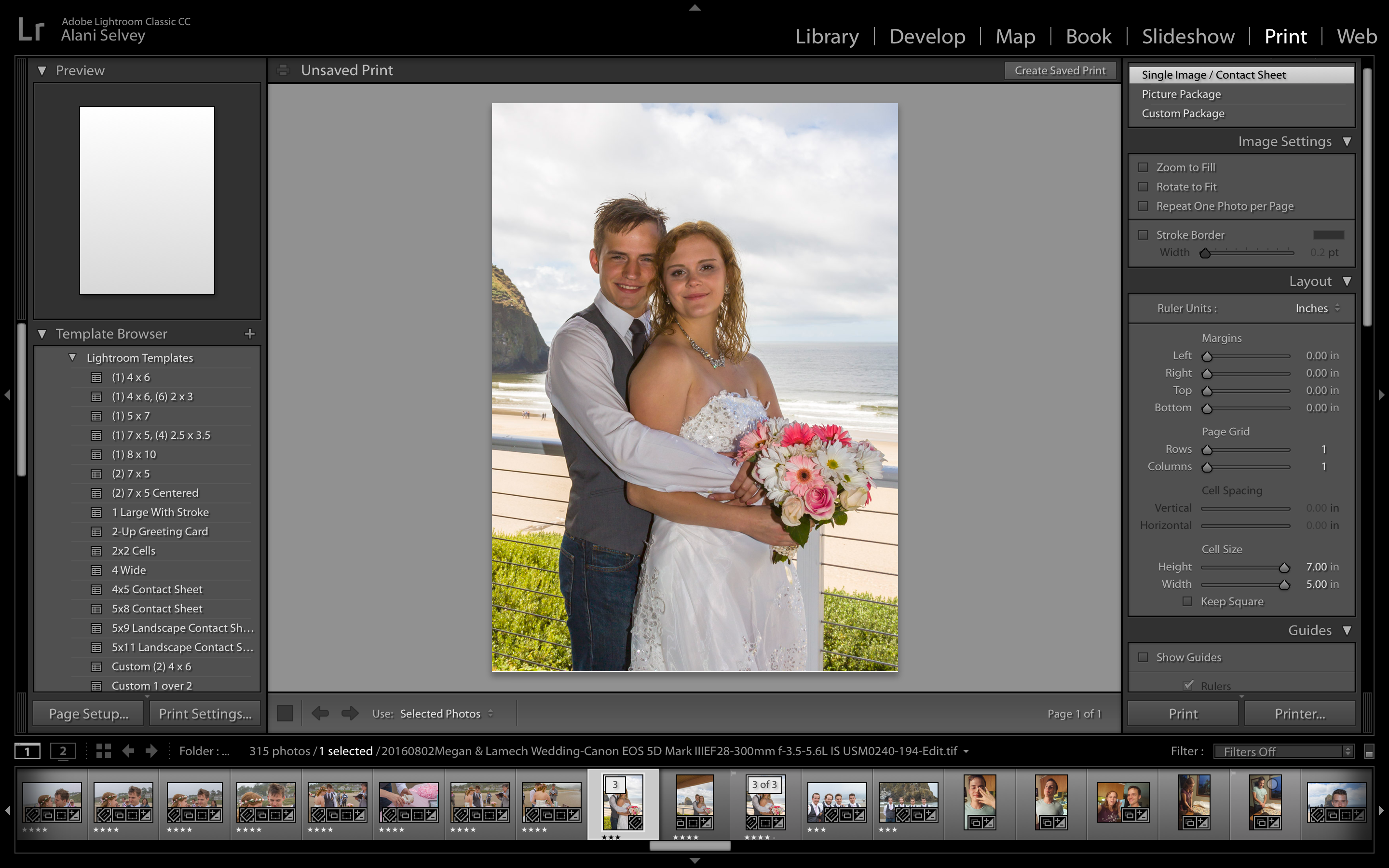
 1 Correct answer
1 Correct answer
I don't have the same Canon printer. However, my Canon printer driver has the option to show a preview before printing. This shows the image before printing and you can override settings.
I wonder if your driver has this too and whether it shows the correct or wrong page setup.
Copy link to clipboard
Copied
I don't have the same Canon printer. However, my Canon printer driver has the option to show a preview before printing. This shows the image before printing and you can override settings.
I wonder if your driver has this too and whether it shows the correct or wrong page setup.
Copy link to clipboard
Copied
Now, that was an interesting suggestion, F. McLion. So, instead of selecting Print on the Lightroom Print page, which would start printing immediately, I instead selected Printer, and then Open in Preview. When I did that, it looked correct (borderless), so I selected Print from that screen, which took me to another preview screen. Now, the 1st preview screen only showed the photo, along with Cancel & Print buttons. But, once I clicked on the Print button, I was taken to a 2nd preview screen, along with printer options. Two things on this 2nd preview page--first, the photo now showed a margin, and the paper size was 8.5 x 11 on this page, go figure. So, I changed the paper size on this screen to 5 x 7 borderless, and it worked.
So, I then went back through the same menu process to get to the 2nd preview screen, where I could once again force the paper to the correct size, but this time, I saved it as a printer template. After which, I exited back into the Lightroom Print page, then went to Print Settings and selected the template I had created. Once that was done, I next created a User Template in Lightroom, and finally, tried printing using the Print button on the Lightroom Print page--it worked!
Thank you SO much for the tip, as it did the trick. Although, I have to say that Adobe has a rather half-ass way of controlling printers to make one go through all of these hoops to get it to work. However, once it's set for a paper size, I can just select the template.
Alani 🙂
Copy link to clipboard
Copied
It actually should work directly from LR - as it does with my type of Canon printer.
However, I'm happy it works for you now ![]()
Copy link to clipboard
Copied
I was just experiencing something similar with my epson p800. While trying to print on 17inch roll paper it kept defaulting to 8.5x11 after I tripple checked all my printer and paper settings in Lightroom. I went to the epson website and re-downloaded the most recent driver for osX11.x and that solved my lightroom printing woe's.
Find more inspiration, events, and resources on the new Adobe Community
Explore Now