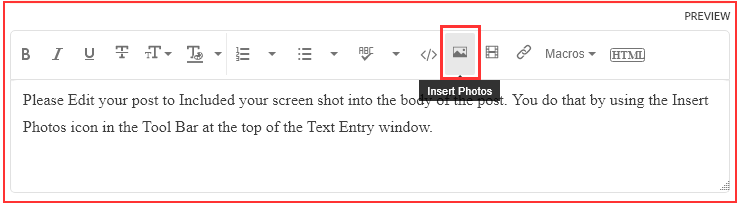- Home
- Lightroom Classic
- Discussions
- Re: Printing sheets to new Epson p9570 off centere...
- Re: Printing sheets to new Epson p9570 off centere...
Copy link to clipboard
Copied
Leaving about a 2" extra margin at the top of cut sheet printing. Printing from Photoshop is fine. Settings are all the same. Very experienced user here. Roll paper is no problem. Very baffling. Prob not many 9570 users out there yet, but getting a little desperate, already sold and moved out the p9000. Left print in attahced file is from Photoshop, right print is from Lightroom. All print settings are identical.
macOS 10.15.7
 1 Correct answer
1 Correct answer
So after a few hours of trial and error, this is related to the use of the Black Enhance overcoat, which it seems by default sets a wider margin. When enabled, a new checkbox below it is available, Minimize top Margin, which seems to force the printer to use the default. As long as you use one of the 3 quality presets (Quality, High Quality, or Max Quality), everything works fine as well. I thought I would leave this post in the odd chance someone else runs into this.
Copy link to clipboard
Copied
So after a few hours of trial and error, this is related to the use of the Black Enhance overcoat, which it seems by default sets a wider margin. When enabled, a new checkbox below it is available, Minimize top Margin, which seems to force the printer to use the default. As long as you use one of the 3 quality presets (Quality, High Quality, or Max Quality), everything works fine as well. I thought I would leave this post in the odd chance someone else runs into this.
Copy link to clipboard
Copied
Experienced user here also - after calls to Epson & 2 years later, I still have not solved this frustrating problem where my 7570 uses an extra 2" at the leading edge of the paper, regardless of selection of Quality options and/or Black Enhance.
Copy link to clipboard
Copied
In the future, So people don't have to download the image you have attached, please use the Insert Photos icon found in the Tool Bar of the Post and Reply text entry dialog window as pictured below.
If you can please Edit your post to remove the Attached screen shot and Include it in the body of the text of your post.
You do that by Clicking the "More..." link at the bottom of your post, Selecting "Edit Message" and then use the "Insert Photos" icon in the tool bar at the top of the Post/Reply/Edit dialog box.
If you can't edit your post please include the screen shot you attached to a new reply to this conversation.
The Insert Photos icon is this one in the Tool Bar.
Thank you.
Copy link to clipboard
Copied
Hi from 2023 -- THANKS FOR THIS Oi vey!!!!!!!