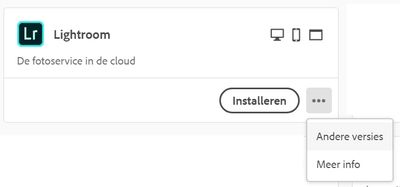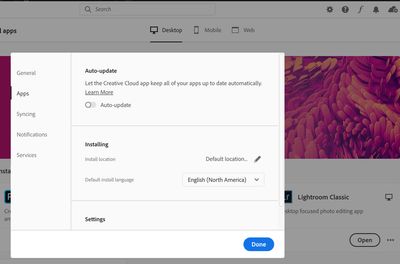- Home
- Lightroom Classic
- Discussions
- Problems with Lightroom and Nikon D780 NEF files
- Problems with Lightroom and Nikon D780 NEF files
Problems with Lightroom and Nikon D780 NEF files
Copy link to clipboard
Copied
Hi, I am facing problems from time to time with the NEF files from my new Nikon. This is not constant the problem, but changes (... without reason). Yestday I did edit some pictures and today wanted to continue. Alas I get the messag that LR can't open the files. But I did edit them before...?!?
I have the latest camera raw installed, if I look at updates all the programs are up-to-date. Anyone else facing the same problem? What is the solution?
Copy link to clipboard
Copied
See the link below for should help. If that is not exactly what you wish to do then a simple search on Yahoo or Google will provide dozens of alternatives. I also believe when you are actually doing an install there ought to be an option there.
https://lightroomkillertips.com/moving-classic-catalog-different-drive/
P.S. Having another read of your post I think you have to treat this as moving to a new computer. Adobe Creative Cloud may consider that as an additional installation. The thing you will need to keep all your secondary Lightroom file connected with the new installation.
Copy link to clipboard
Copied
I didn't read that entire link, however "I think" it was only referring about moving the catalog to a different location. I'm not familiar with changing the installation path for Lightroom. I did find this short discussion that you might consider:
You might have to go online with Adobe chat to ask them unless someone else here has better installation skills. Sorry, I just don't know how to instruct you to change that installation path.
Click on the little "balloon" in the lower right-hand corner to initiate a chat session with Adobe:
Copy link to clipboard
Copied
Hi Jim,
the thread did not work, could not find the described files. But thinking of it, I looked into my registry file. I know this is tricky, but made a back-up before that. In the registry file I found severel keys pointing to my F: drive as install path. I changed al "F:\Creative Cloud Files" into "C:\Program Files\Adobe", because that is where the installs should be. Even checked all other keys if there is a (Adobe related) key pointing to anything in my F-drive.
After the changes rebooted my desktop. DId a sanity check for registry errors and there were none. All programs (LR, Photoshop, etc) worked as expected. However the Creative Cloud still wants to install on my F-drive....
Like Denis suggested "....there ought to be an option..." I went into the location where the update tool is. But I did not find any configuration file there. When installing the updates from the Creative Cloud, there are three dots (options) behind the Install button. See picture below. But non of the options is indicating an install location. The only options are "Other versions" and "More info". [I used the cloud version of LR as example, so to not change anything from my working Classic LR.]
Because the Creative Cloud tool 'thinks' that LR and Photoshop are not installed, the butto "Istalleren"(= Install) is bold/highlighted. I tried this but also no options on where to install the software, it just puts in into "F:/Creative Cloud Files".
I think the only option left now is to chat with Adobe Customer Care. I will do that after this weekend. Please keep this thread open, so I can update you.
Best regards and have a nive weekend!
Copy link to clipboard
Copied
I think you change the default install location in the Creative Cloud app.
Click the Gear Icon in the upper right and then click Apps in the dialog that pops up. There is a "Install Location" section.
Copy link to clipboard
Copied
Not sure what you expect to accomplish by installing Lightroom 3.2.1. As far as the problem you are faced with, the two programs really aren't connected. And judging from other things you have done, I question the wisdom of playing around with your Registry. Honestly, I don't know what you have done with your computer, and I don't know how to help you. I think your best bet is to contact Adobe Customer Care. In the meantime, good luck with whatever you do.
-
- 1
- 2