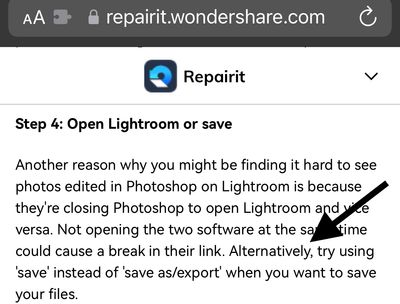PS won't write to LRC
Copy link to clipboard
Copied
Ladies and Gents,
I am used to sending an image from LRC to PS for further editing. When done, I hit File - Save, File - Close
and the image then appears in my LRC image bar. I have recently upgraded to LRC v12 and PS2023.
Now, when I try to send an image from PS back to LRC, I hit File - Save and then I see a screen asking if I want to send the image to the Cloud. If I say 'no' then I am back where I started with no image sent to LRC.
Even if I say yes I still cannot send it to LRC. Does anyone have a clue what is going on?
Thanks,
Photodoc16,
Windows 10
Copy link to clipboard
Copied
It's the preferences in Photoshop for Save (to the cloud rather than drive); you should try resetting.
Copy link to clipboard
Copied
I went to PS preferences and tried multiple sections and could not find a
choice between saving to the cloud or to a drive. I am obviously missing
something.
Maybe I should put you on a retainer.
Thanks,
Photodoc16
Copy link to clipboard
Copied
In Photoshops preferences search for save: look for what I provided in my screen capture.
Copy link to clipboard
Copied
The image form PS definitely won't save back to LrC if you save it in the cloud.
Is it possible that you are saving it to a different folder than the original when you say no to the cloud option? If this is the case, it probably is in LrC but you can't find it.
I always put my original image in a LrC Collection before sending it to PS to edit. That way, not matter where I save it on my computer, it will show up in the LrC Collection where I started. It's much easier to find this way.
Copy link to clipboard
Copied
For round trips between LR and Photoshop, one must simply Save, never Save As. Of course, saving to the cloud in preferences isn't going to work.
Copy link to clipboard
Copied
Save As works same as Save. I just tested it by saving a file to my desktop. The image was returned to LrC as expected. I started from a Collection and the edit.tiff file was imported to LrC and added to the Collection.
The process works. The problem is that users don't pay attention to where they save files from Ps and they don't always understand the catalog system. The edited Ps file does get imported back to LrC but they can't find it. I suspect that is what happened for Richard.
Copy link to clipboard
Copied
Save As works same as Save. I just tested it by saving a file to my desktop. The image was returned to LrC as expected.
By @Theresa J
Not a good idea:
https://jkost.com/blog/2021/04/moving-photos-between-lightroom-classic-and-photoshop.html
Note: if you choose Edit in Photoshop and then create a duplicate of the edited image in Photoshop (or choose Save As, or copy and paste the photo into another document) and then save and close that duplicated file, Photoshop will not return the file to Lightroom Classic and therefore it will not be auto-imported. Instead, you will need to return to Lightroom Classic and manually import the file (or, if you saved it to a folder that Lightroom Classic is already aware of, you can choose to synchronize the folder).
Copy link to clipboard
Copied
Saving to the desktop is definitely a bad idea. 🙂 This was just a test.
I didn't make a duplicate, though. I just did a save as. This allows you to save it somewhere other than the original folder. Sometimes I do this for my workflow. It does work, but it may not be a good idea for everyone.
Copy link to clipboard
Copied
Theresa J and DigitalDog,
Thank you so much. This problem is of very recent vintage. I always used just "save" to send an image from PS back to LRC. I don't make a 'collection' which bears investigating. In the meanwhile I have been making virtual copies in LRC in case I really mess up in PS. If the image is going somewhere else I should be able to find it. Lord knows I have chased after wayward images before. DigitalDog sent me a screenshot of what to do in Preferences and I will try that. I will follow up here. // Okay, I looked again. Under File Saving Options there is NO 'Default File Location' in PS2023. So I looked at the Export options also. There it offers 'Export assets to the last location specified' which has been checked for some time.
Also, it offers 'export assets to the location of the current documents.' Should either of these get my images back to LRC? Help!!
Photodoc16
Copy link to clipboard
Copied
No, that export in PS would not be a factor. Good old Save... should do trick.
EDIT: these are my preference settings, and they work as expected from round trips, LR to PS and back:
Copy link to clipboard
Copied
Save does squat! The usual route is not working! Nothing seems to go to LRC
with Save. How do I stop the image from going to the cloud? I don't want
that option at all. They should be going to the cloud on their own.
Version 2023 of PS doesn't have the choice you suggested - 'save on
your computer.'
Now what?
Thanks,
Richard
Copy link to clipboard
Copied
But Dog,Save does squat! The usual route is not working! Nothing seems to go to LRCwith Save. How do I stop the image from going to the cloud?
By @richardg52861327
The settings I provided should absolutely NOT save anything to the cloud (if you mean Adobe Creative Cloud).
You have to set your preferences not to do so. Did you find and set them?
If you did set this and it's still saving to Creative Cloud, try resetting the Photoshop preferences and set again for Default File Location.
If you make a new document in Photoshop and Save, does that get saved to the cloud or locally?
They should be going to the cloud on their own.
By @richardg52861327
What do you mean? No, nothing should be going to the cloud if the preferences are set not to save to the cloud.
Copy link to clipboard
Copied
I mentioned that the settings you sent to me via a screenshot were not
available on
my PS 2023 version. I could not choose 'on your computer' since there is
no longer a 'default file location' as you showed.
So, where do I go if that is the case. Are you using v2023 so you can see
what I mean?
Thanks,
Photodoc16
Copy link to clipboard
Copied
Are you using v2023 so you can seewhat I mean?Thanks,Photodoc16
By @richardg52861327
I am on that version, and I don't see what you see, hence the URL to the other post; that user can't either.
So try using "Legacy Save As"; any difference?
I am on a Mac, but that shouldn't matter.
Copy link to clipboard
Copied
into which I can enter 'on your computer'?
Thanks,
Photodoc16
Copy link to clipboard
Copied
Do you mean to say that on v2023 there is still a 'Default File Location'into which I can enter 'on your computer'?Thanks,Photodoc16
By @richardg52861327
Indeed.
Copy link to clipboard
Copied
Check the permissions for the drive you want to save files too. Maybe the drive is write protected. I know this happens with Mac computers but I am not sure how common it is on Windows. You should be able to save to a local drive from Photoshop. It doesn't make sense that you are being forced to save to the cloud.
Can you share a screen capture of your File Handling preferences?
Copy link to clipboard
Copied
Also see: