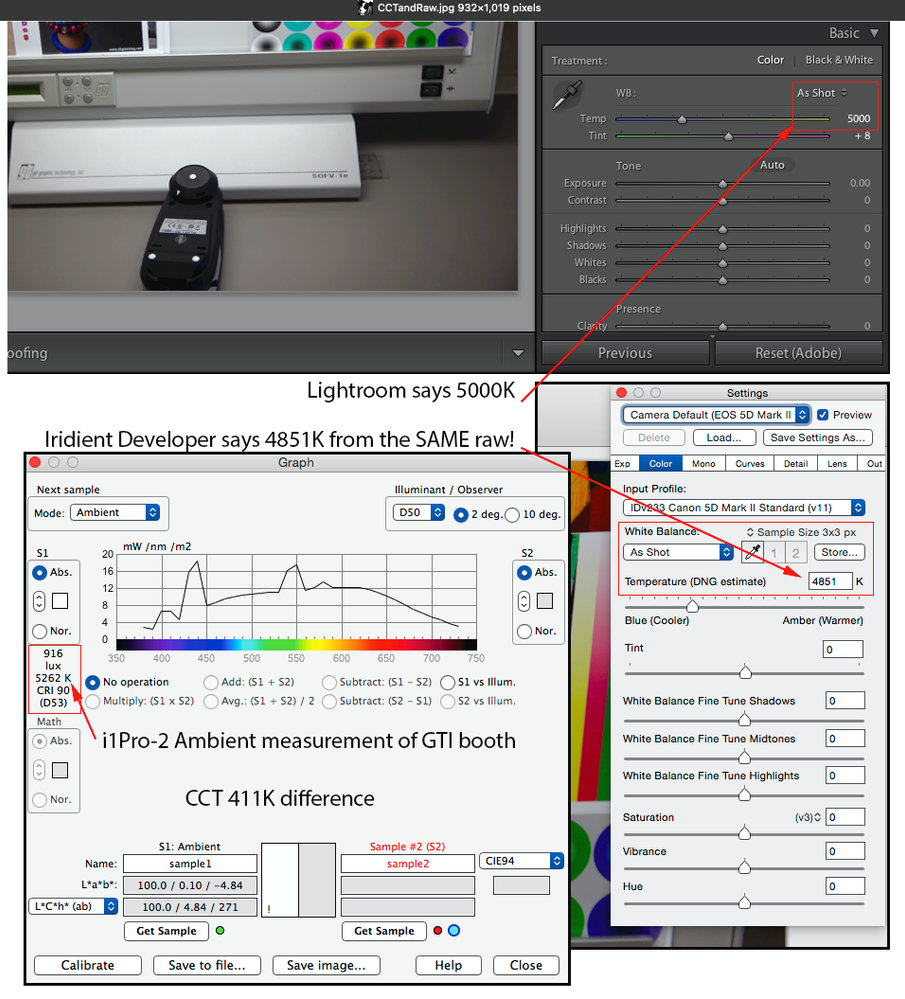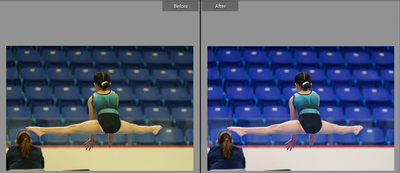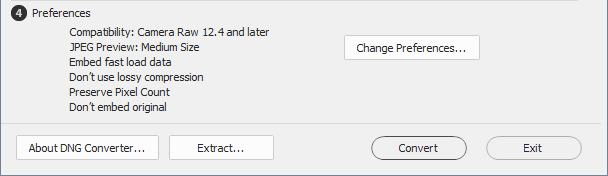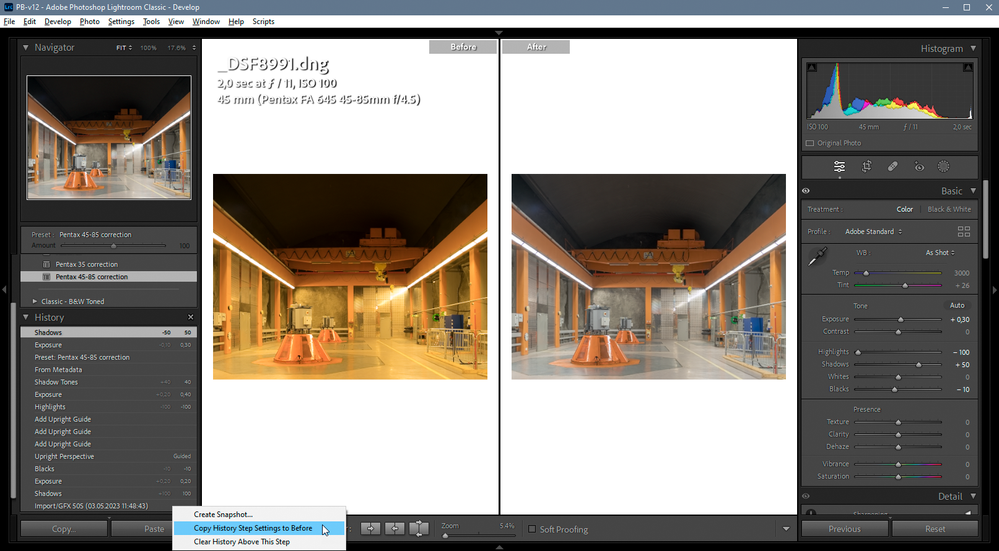- Home
- Lightroom Classic
- Discussions
- Re: "Before" Has the Incorrect White Balance
- Re: "Before" Has the Incorrect White Balance
"Before" Has the Incorrect White Balance
Copy link to clipboard
Copied
Hello,
I updated to Ver. 12.3 and noticed that the white balance in Before was wrong when I compared the Before and After of unedited RAW photos(even though they should be the same).
I used in-body custom white balance at a venue with LED lights (~4000K), and the RAW photos looked right in the older version. But, after updating to LrC, the Before looked way too warm. Strangely, the unedited RAW photos still had the correct white balance in After. Maybe the software incorrectly switched to "Auto" white balance, instead of "As Ahot"?
Additional information:
1. Camera: Sony A7IV
2. Computer: M1 Mac
Thank you!
Copy link to clipboard
Copied
The WB reported by your camera has zero bearing on your raw data. Raw is raw and only exposure and ISO affect the data. You can set it to anything; the only effect is upon the JPEG preview created by your camera, embedded with the raw and again, this has zero effect on your raw data. The 'correct' WB is what you set in Lightroom Classic or Adobe Camera Raw or any other raw converter, and they all differ from the actual (correctly measured) WB:
Copy link to clipboard
Copied
Thank you for your reply!
I believe you may have misunderstood what I meant. Setting custom white balance in-camera has been working fine for me, and I have no complaint.
The problem is that, when I hit the \ key, instead of showing me the unedited raw file (Before) like the older versions did, Ver 12.3 wildly changed the white balance to something else... significantly warmer.
I remember Adobe messed up the white balance for Sony RAW files with their new update a couple of years ago. I had to re-installed the older version until they fixed that bug. I hope they can get this one resolved soon because I really want to try the new denoise feature.
Copy link to clipboard
Copied
Thank you for your reply!
I believe you may have misunderstood what I meant. Setting custom white balance in-camera has been working fine for me, and I have no complaint.
By @TedCruzAteMySon
And that has zero effect on the raw. It only affects the JPEG, which is never used in Adobe converters (they have to build their own previews based on the raw and their unique processing).
The problem is that, when I hit the \ key, instead of showing me the unedited raw file (Before) like the older versions did, Ver 12.3 wildly changed the white balance to something else... significantly warmer.
By @TedCruzAteMySon
There is no unedited raw in this product. There is always some edit based on several factors. It could be the selected camera profile or some other preset used upon import.
Upload one of the problematic raws (ideally a DNG with all your edits embedded) to something like Dropbox so others can examine what's happening.
Copy link to clipboard
Copied
Indeed - but Lightroom should still read the camera WB numbers and produce its own interpretation of that as default setting. Note - visually equivalent, not numerically identical. In other words, it should be roughly similar to the camera jpeg in terms of overall white balance.
That's what "as shot" means.
I can't see any reason why the before/after views should differ as long as this hasn't been altered by the user.
I havent noticed any irregularities on a7r v.
Copy link to clipboard
Copied
I can't see any reason why the before/after views should differ as long as this hasn't been altered by the user.
I havent noticed any irregularities on a7r v.
By @D Fosse
Which is why I requested a DNG with edits.
Copy link to clipboard
Copied
I just updated LrC to 12.3 again, and it seems only some of the photos (those were edited in the older version) are affected by this bug, and the rest unedited raw photos are fine.
Top photo shows the file with +5 saturation made in Ver 12.2.1, bottom one is unedited. Even with +5 saturation, Before and After should be virtually idential, but it's clearly shown that Before is way too warm.
Copy link to clipboard
Copied
What bug?
Problem Description:
Steps to Reproduce**:
1.
2.
3.
4.
Actual Result:
Expected Result:
Any Workarounds:
** provide documents for testing.
Copy link to clipboard
Copied
Problem Description: Photos that were imported and edited in Ver. 12.2.1 shows incorrect tone/wb in Before mode in Ver. 12.3
Steps to Reproduce**:
- Set custom wb on a Sony a7iv body under LED light (~4000K)
- Take a compressed RAW photo
- Import the photo into LrC Ver. 12.2.1, using camera matching profile (Camera ST)
- Do any kind of minor adjustment, e.g. +5 saturation
- Update LrC to Ver. 12.3
- Reset the photo
- Compare the Before and After of the photo
Actual Result: Before looks significantly warmer/yellower than After.
Expected Result: Before and After should look the same.
Copy link to clipboard
Copied
I cannot replicate what you report. But I'm shooting a Canon R6 Mark II and never use compressed raws. And of course, I'm using a custom camera (dcp) profile, but I did set the WB on the camera for CCT 4000K.
So we need a DNG from you, using the same protocol you report that isn't working as you expect to get to the bottom of this.
Copy link to clipboard
Copied
Thank you for making the effort to recreate the issue!
I put the DNG file of one of the photos from that event here, the face of the subject (minor) isn't shown, so I think it should be ok.
https://drive.google.com/file/d/16oCNnC--oeXRCPJGuDpRWh-dlA4M9jcU/view?usp=share_link
I opened the DNG file in Camera Raw (Ver. 15.3.1). Weirdly, the Before and After look fine, as shown below.
But, in LrC (Ver. 12.3), they look like this 👇🏼
I also notice that not all the photos from that event have the problem, but most of them do, regardless whether they were edited in Ver. 12.2.1 or not.
Thank you again for helping!
Copy link to clipboard
Copied
I downloaded your Sony file, and there is no yellow cast when using Before/After.
But I'm seeing the same thing with a small number of my own files in LrC 12.3 on Windows 10.
For this to happen, the Import step in History has to be set as the Before step. Using any other History step will not produce a yellow cast.
I routinely convert all my files to DNG with the DNG converter, using these settings. (the original raw file comes from a Fuji GFX 50S)
I have also set LrC to automatically write changes into XMP, and when using Before/After in Camera Raw 15.3, there is no yellow cast. So this looks like a bug.
Copy link to clipboard
Copied
Disabling the GPU fixed it for me.
I have the latest studio driver for my Quadro P2000.
Strange that it only affects a small percentage of my photos, I can only find two.
They both contain yellow objects, but other photos with yellow objects are unaffected.
Copy link to clipboard
Copied
Hi Per,
Thank you for chipping in! Disabling GPU (M1 intergrated in my case) fixed it for me too!
The other walkaround is to remove the photo from Lr and reimport it. If the photo has edits on it, copy the settings and paste it back after reimport. But that's just too much work.
The bug only affects the photos in the 7 out of 8 subfolders of my latest folder. That remaining one folder seems unaffected, regradless whether photos in there are edited or not. Weird!
I'm just gonna leave them as they're now.
Thank you again for helping!
Copy link to clipboard
Copied
Hi Per,
Thank you for chipping in! Disabling GPU (M1 intergrated in my case) fixed it for me too!
By @TedCruzAteMySon
What exactly is your system? I've got no issues; I'm on an M1 too:
MBP Pro 16" 2022 32-Core GPU | 16-Core Neural Engine/64GB
Copy link to clipboard
Copied
Mine is an M1 MacBook Air, 7-core GPU, 16GB RAM.
I checked some of my older photos, they don't seems to have this issue. All the affected photos that I know of were imported when runing Ver. 12.2.1. Not sure if there's correlation there.
Copy link to clipboard
Copied
GPU failure on Ventura could be due to updating to Ventura and an issue with a log file called Camera Raw GPU Config.txt
Path: /Users/~/Library/Application Support/Adobe/CameraRaw/GPU
Locate and delete this, then relaunch Lightroom or Adobe Camera Raw and try again.
Copy link to clipboard
Copied
Thanks for the suggestion!
Unfortunately, Before is still yellow for those photos.
Copy link to clipboard
Copied
Got your DNG, again, I can't get this odd behavior you report.
In step 6 you state: Reset the photo. Exactly how are you doing this?
If I use the actual Shift/Command R (Reset all settings) I still do not see a warm effect but I see the original without any of your edits including cropping.
If I use History after upping Saturation from your setting of plus 3 to plus 8 and back, again, no yellow issue.
If I use Undo Saturation, again, no yellow issue.
Maybe time to reset your Lightroom Classic preferences.
Maybe a Windows issue? I'm on a Mac.
Copy link to clipboard
Copied
Hi,
I tried resetting the preferences, but it didn't help.
I exported the DNG in Ver. 12.3, perhaps that's the reason the issue cannot be recreated? Anyway, I found a workaround. First, I removed the affected photos from Lr and then reimported them. If they were already edited, I just copied the settings and pasted them back after reimport.
Thank you again for helping!
Copy link to clipboard
Copied
Thanks for the suggestion, but unfortunately I can't share the photos from this particular event due to privacy reason. I'll see if I can recreate the problem at home.
When I said "unedited", I meant no manually editing after importing, I didn't count profile, denoise, etc those are auto-applied during import. Perhaps I should be clearer next time.
Anyway, it seems only the photos with manual edit (+5 saturation in Ver. 12.2.1) are affected. Before is clearly warmer, when they should be virtually identical. Reset doesn't solve the problem.
The next photos was shot during the same event, but unedited. Before and After are the same, as they should be.
Both photos were imported in Ver. 12.2.1, if that matters.
Copy link to clipboard
Copied
I can replicate the OP's exact issue - Nikon Z9 files on latest LR release on an M1 Mac. Definetely a bug in the new release. Please dont try to "educate" me on how RAW files and/or Lightroom work - I most likely have been doing this longer than you.
Copy link to clipboard
Copied
I most likely have been doing this longer than you.
By @kidago
Very unlikely.
"The problem with assumptions is that we believe they are the truth." -Miguel Angel Ruiz
Copy link to clipboard
Copied
Cool.
Copy link to clipboard
Copied
I am seeing this as well on M1 and when I disable the GPU the problem goes away. the white balance I am seeing on "before" is nothing even close to what I have set in camera or set after the fact. I haven't been able to nail down the exact cause of this, though it tends to manifest itself more when I am doing bulk edits from library view, then go into develop view.
-
- 1
- 2
Get ready! An upgraded Adobe Community experience is coming in January.
Learn more