- Home
- Lightroom Classic
- Discussions
- Re: "Open as Layers" option grayed out/can't click...
- Re: "Open as Layers" option grayed out/can't click...
Copy link to clipboard
Copied
I've had lightroom for a short while now, but I'm completely new to Photoshop. I'm trying to open an image from lightroom as layers in photoshop, but for some reason that option is grayed out/can't be clicked when I hover my mouse over the "edit in" option. Would anyone know why this might be? I have the latest versions of both (on newest version of macOS as of today) and I have tried reinstalling both programs. It could be user error but I'm just not sure, any help would be appreciated, thanks.
 1 Correct answer
1 Correct answer
You say -
trying to open an image
I assume you have TWO or more images selected in the Lightroom grid.
"Open as Layers" means you need two or more photos selected that will open in the one Photoshop document, with the images appearing on separate layers of the one file.
To open any number of photos (as separate documents) in Photoshop, you would just select one or more files and select "Edit in > Edit in Adobe Photoshop....." ,or [Ctrl+E]
Copy link to clipboard
Copied
You say -
trying to open an image
I assume you have TWO or more images selected in the Lightroom grid.
"Open as Layers" means you need two or more photos selected that will open in the one Photoshop document, with the images appearing on separate layers of the one file.
To open any number of photos (as separate documents) in Photoshop, you would just select one or more files and select "Edit in > Edit in Adobe Photoshop....." ,or [Ctrl+E]
Copy link to clipboard
Copied
Hi,
I am two images selected and I want to open them as two separate layers on one file. Do you know why the option to do so is grayed out for me?
Copy link to clipboard
Copied
A greyed out option can mean a couple of things-
1) The Original files are "Missing" in the Catalog. Do the thumbnails show the 'missing' exclamation mark?
2) You are using Smart Previews and the Original files are not connected for Lightroom to access. (eg. unplugged external drive)
3) You are selecting on the Filmstrip? Instead- select multiple photos from the Library Grid view to "Open as Layers in Photoshop"
Copy link to clipboard
Copied
Thank you!
Copy link to clipboard
Copied
Glad to help.
And did you get layers to load into PS?
What was the problem you had?
Copy link to clipboard
Copied
Hi, I'm having a similar problem but don't think your suggestions are the cause. Have I got some incorrect preferences or something? I've attched a screenshot as all of the panorama etc options are also greyed out. My files are all saved on the computer (not external hard drive) so they should be accessible for both applications and I've made sure that both apps are open.
Thanks for your help, I'm sure it's something painfully obvious that I'm doing wrong.
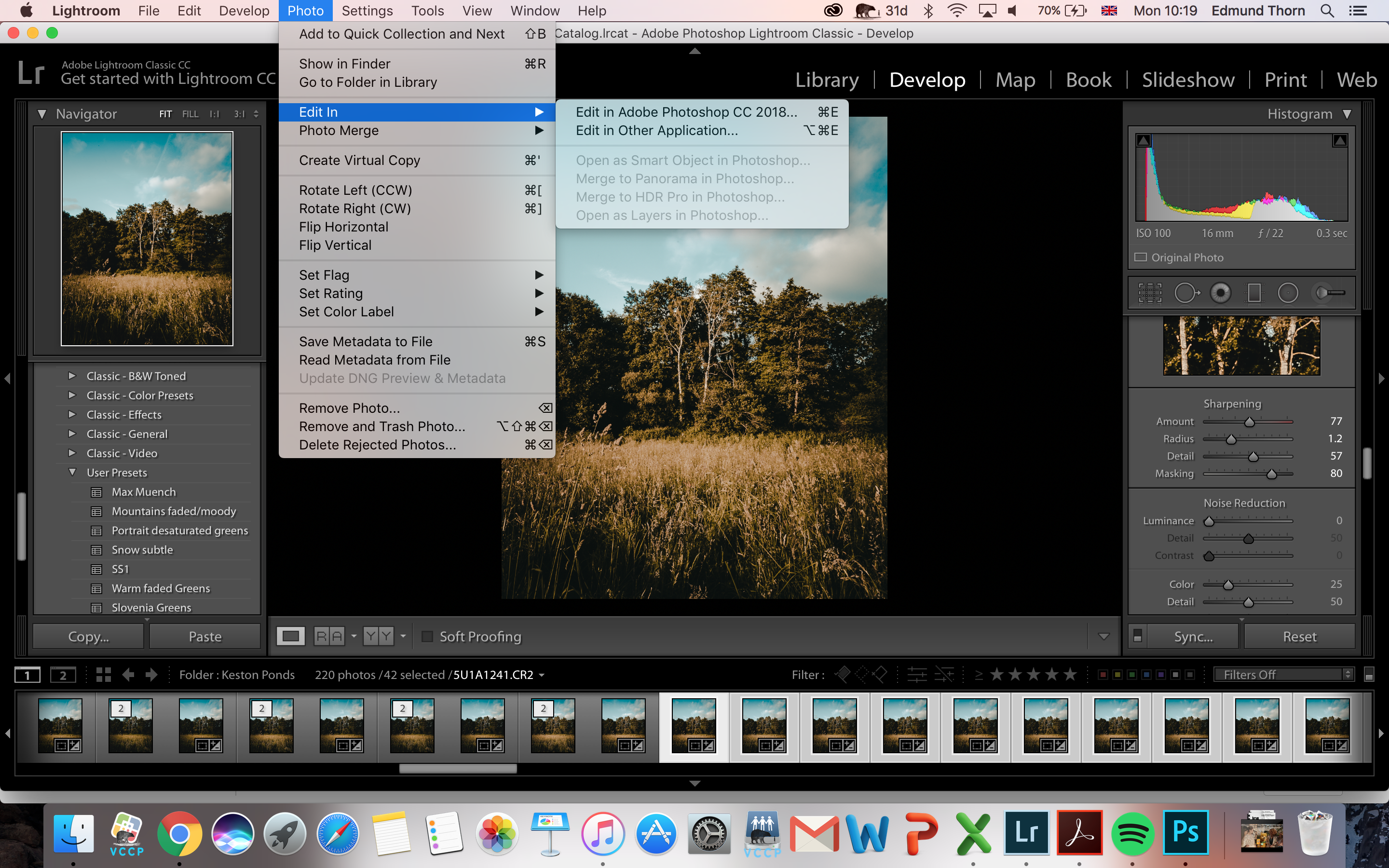
Copy link to clipboard
Copied
Please read item #3 in Post #3 by WobertC.
3) You are selecting on the Filmstrip? Instead- select multiple photos from the Library Grid view to "Open as Layers in Photoshop"
Copy link to clipboard
Copied
Hi Joe,
Thanks for the suggestion but still have the same problem in library tab as well.
Any other ideas?
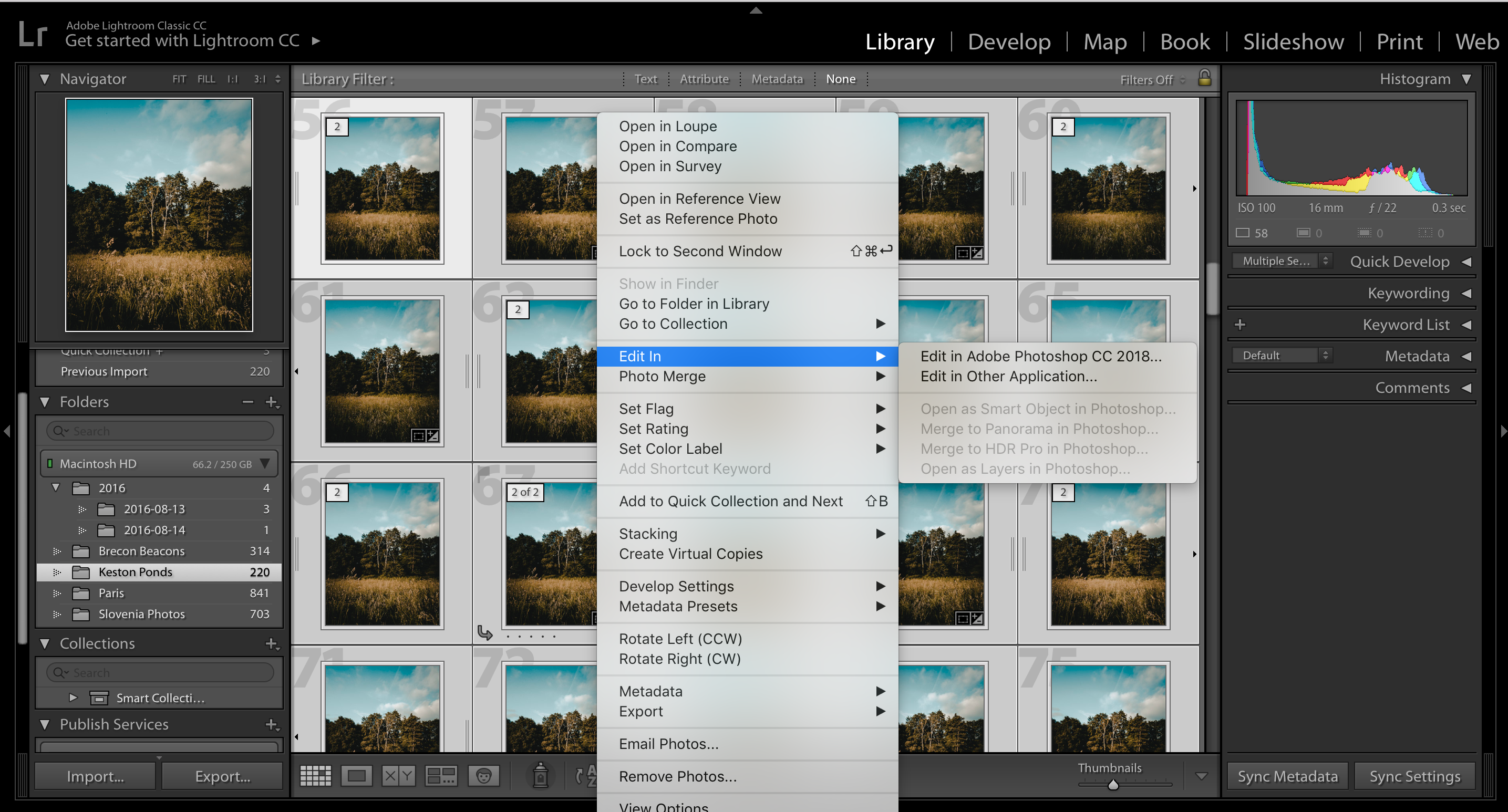
Copy link to clipboard
Copied
I believe that Lightroom uses the same scripts for the second set of menus as Bridge does. You may want to open Bridge and see if the scripts are loaded and working. Maybe that helps Lightroom too.
Copy link to clipboard
Copied
Hi Edmund,
What exactly are you trying to do?
A Panorama? I note all your selected images in Post#8 are framed the same- so NOT a panorama?
An HDR? All the selected images look the same- so NOT an HDR?
And you have images that are stacked- are you combining HDR+Panorama?
What then?
Copy link to clipboard
Copied
The interesting thing is that nobody seems to have noticed that 'Open as Smart Object' is also dimmed. That means that the problem is not that the OP did not select multiple images, or something else that might interfere with the Photomerge feature. The problem seems to be the scripts that Lightroom uses for these options.
Copy link to clipboard
Copied
Yes, that sounds right but how do I change the script options? When I chose the "Edit in Photoshop" option it only loads one image in and it creates a TIFF copy in lightroom when it does it. Not sure if that is important information but it seems to be that the files that lightroom is using won't transfer straight in to photoshop.
Copy link to clipboard
Copied
edmundt62935797 wrote
Yes, that sounds right but how do I change the script options? When I chose the "Edit in Photoshop" option it only loads one image in and it creates a TIFF copy in lightroom when it does it. Not sure if that is important information but it seems to be that the files that lightroom is using won't transfer straight in to photoshop.
Yes, that is important information. What version of Photoshop are you using? This sounds as if you use an old version. If Photoshop (Camera Raw) is an older version than Lightroom, then you will get a dialog to warn you about this mismatch and to ask you what you want to do: open anyway (risking that some edits won’t come accross), render in Lightroom, or cancel. It looks like you clicked ‘Render in Lightroom’ and also clicked the ‘Don’t show again’ checkbox, so this dialog no longer shows.
The menu shows Photoshop CC 2018, so would it be possible that Camera Raw is outdated, or not installed at all?
Copy link to clipboard
Copied
Hi,
Thanks so much. So I installed lightroom about 3 months ago and have only installed photoshop a couple of days ago. If that message came up then it is very possible that I did what you said, how do I go back and change that option? I've attached photoshop preferences for camera raw and the general photoshop ones. Hope this helps, feels like we're getting closer.


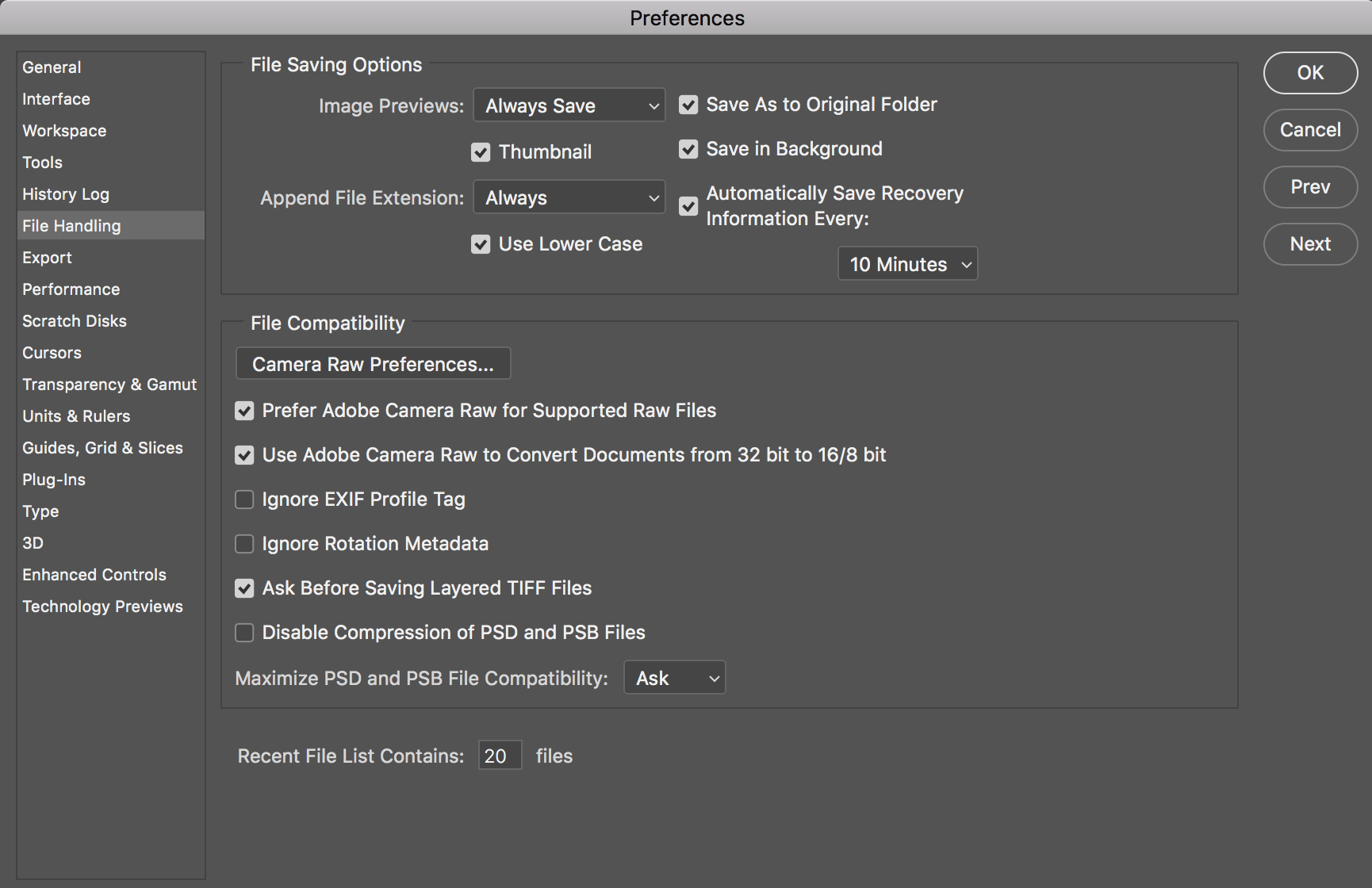
Copy link to clipboard
Copied
Your Camera Raw is the latest version, so maybe the problem is that Lightroom was installed when Photoshop wasn't yet. In the Lightroom preferences - General tab, click the 'Reset all warning dialog' button. Then send an image to Photoshop and see if you do get some warning about something being wrong.
Copy link to clipboard
Copied
Hey,
I get this warning when clicking "edit in adobe photoshop"... the other options are still grey
Thanks so much,
Ed
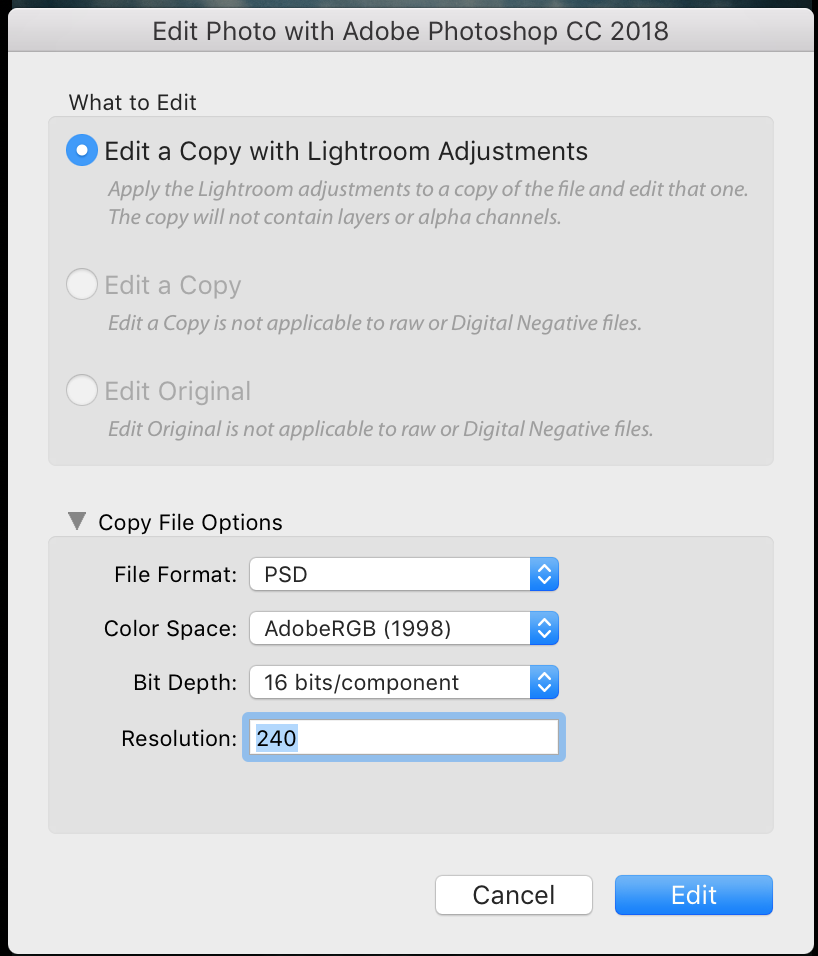
Copy link to clipboard
Copied
That dialog suggests that the image you selected is not a raw file. You will always get this dialog when you send an RGB image (TIFF, JPEG, PSD) from Lightroom to Photoshop, but you should not get it with a RAW image. Is this indeed not a RAW file? Not that it really matters, because 'Open as Smart Object' should also be available for a non-RAW file...
Copy link to clipboard
Copied
Hi,
Yeah that's the weird thing, it is a raw file (CR2 from a canon). It shows on the film strip at the bottom that it's a CR2.
Copy link to clipboard
Copied
The whole thing behaves like it's not Photoshop, but a plugin. You do get this dialog with plugins.
Have you already tried resetting the Lightroom preferences? https://www.lightroomqueen.com/how-do-i-reset-lightrooms-preferences/
If that does not work, maybe you need to take a more drastic step and uninstall and then reinstall Lightroom. Don't worry, that won't touch your catalog or your images.
Copy link to clipboard
Copied
THE RESET WORKED!!!
Thanks so much, sorry it took a lot of time but it was obviously that photoshop wasn't installed and therefore couldn't sync.
Thanks a lot,
Copy link to clipboard
Copied
Good to hear!
Copy link to clipboard
Copied
I've been having the same issues. Open as Layers was previously working and then it just stopped halfway through a project. Resetting my lightroom preferences fixed the issue. Thank you.
Copy link to clipboard
Copied
Hi,
I'm trying to create a long exposure by turning the layers in to a smart object and then selecting the stacking option "mean". All of which I can do once I'm in to photoshop but at the moment I am having to export the files and then reload them in to Photoshop which is just a bit tedious.
Copy link to clipboard
Copied
deleted
Find more inspiration, events, and resources on the new Adobe Community
Explore Now
