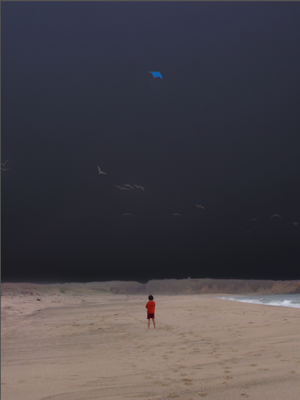Adobe Community
Adobe Community
- Home
- Lightroom Classic
- Discussions
- Resetting a Healing tool applied to an AI mask doe...
- Resetting a Healing tool applied to an AI mask doe...
Resetting a Healing tool applied to an AI mask doesn't always restore the original appearance
Copy link to clipboard
Copied
Resetting a Healing tool applied to an AI mask doesn't always restore the original appearance of the pixels selected by the tool. Tested on LR 12.2.1 / Mac OS 13.2.1.
To reproduce:
1. Import the attached photo and observe the blue kite:
2. Add a Sky mask and set its Exposure = -5:
Observe that the kite in the upper-center, not selected, remains blue.
3. With the Healing > Clone tool, select the kite:
Observe that the kite is light grey, with its pixels replaced with the nearby light-grey sky pixels before the Sky mask was applied. This is the behavior so many find confusing and undesirable.
4. Apply the workaround by doing Settings > Update AI Settings, and observe the kite is now partially cloned out:
5. Decide to remove the application of the clone tool by clicking on Healing > Clone > Reset:
Observe that the kite is incorrectly black instead of its original blue.
Copy link to clipboard
Copied
Are you using the healing tool before or after using AI masks?
see:
Copy link to clipboard
Copied
I don't think this is a bug, so I moved it to discussions. The explanation is as follows. Because you updated the sky mask after you had used the clone tool, the sky mask now includes the kite. That is what you wanted to make the clone tool work correctly. You then removed the clone tool again, but the updated mask still includes the kite. That's not what you want anymore, so you'll have to update the sky mask once more to exclude the kite again.
Copy link to clipboard
Copied
Thanks. I understood that process with respect to the initial application of the clone tool yielding the white pixels of the kite. But I was getting confused by the Reset yielding black pixels for the kite, but it now makes sense. Just another example of the confusion caused by this "as designed" behavior, where the clone tool uses pixels from the "layer" underneath the pixels resulting from the application of the mask.