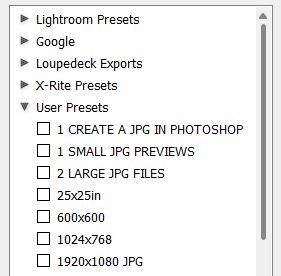- Home
- Lightroom Classic
- Discussions
- Save multiple Export dialog box settings.
- Save multiple Export dialog box settings.
Copy link to clipboard
Copied
The ability to save and name Export dialog box configurations would be a big time saver! I routinely export my photos for different end uses, and it's painful to have to reconfigure the multiple options in the Export dialog box each time. It's also far too easy to overlook a necessary change, such as file format or color space.
 1 Correct answer
1 Correct answer
Export presets have been a feature of Lightroom (Classic) for many years, probably since version 1 in 2007.
With all options set the way you want them, click the Add button bottom left in the Export dialog.
Copy link to clipboard
Copied
Export presets have been a feature of Lightroom (Classic) for many years, probably since version 1 in 2007.
With all options set the way you want them, click the Add button bottom left in the Export dialog.
Copy link to clipboard
Copied
Oh man! Thank you for pointing that out. That is, indeed, exactly what I was looking for. A search on Adobe's support site didn't turn up any answers, but then I wasn't using the term "Preset." Problem solved.
Copy link to clipboard
Copied
As a tip for making these export presets more flexible - one of the "Export to:" options is to not define any particular destination, but rather, to prompt the user to supply one each time.
Copy link to clipboard
Copied
And, when you have created your Presets they might show like this under the 'User Presets' heading-
Hint: Use very descriptive names- it helps greatly. (Mine could be better 🙂 )
***To use an Export Preset- You only need to [Click] on the NAME of the Preset.
Do NOT place a check-mark in the boxes unless you want to do a batch export by checking multiple Presets. eg. you might want a 600x600px version and a 1920x1080px version of an image in the one step. (Note: Checking multiple export presets also prevents changing the Preset options.)
Get ready! An upgraded Adobe Community experience is coming in January.
Learn more