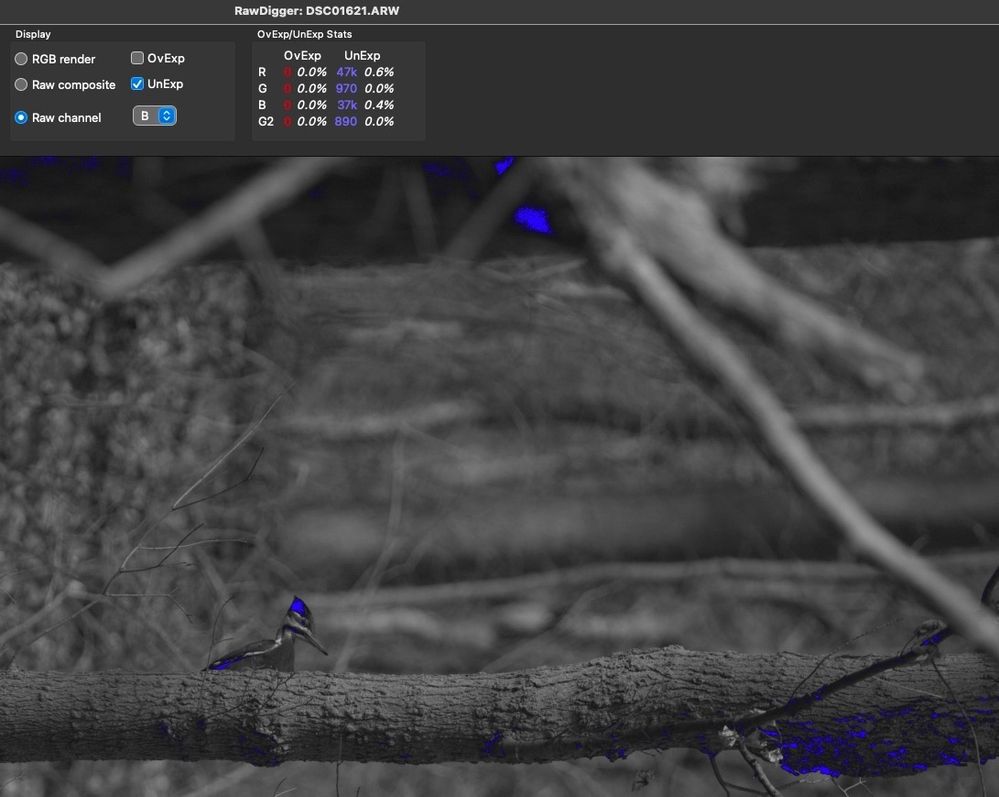- Home
- Lightroom Classic
- Discussions
- Re: Sony A7 IV RAW file Develop Visual Issue when ...
- Re: Sony A7 IV RAW file Develop Visual Issue when ...
Sony A7 IV RAW file Develop Visual Issue when Lens Correction On
Copy link to clipboard
Copied
Recently purchased the Sony A7 IV and so far very happy, but I've noticed that when editing the RAW (.ARW) files in Lightroom Classic there can be some very bizarre color and 'image shifting' behavior occurring as I drag the sliders in the Develop module.
I have tested the following:
- Restarting application - no change, issue persists
- Turning off GPU acceleration entirely - fixes the issue
- Turning off 'Enable Profile Correction' in Lens Correction - fixes the issue (w/ GPU acceleration on)
- Converting RAW file to DNG - no change, issue persists
I'd prefer to not turn off the lens correction or GPU acceleration just to not get strange behavior when editing my RAW files, but I'm not sure what else to do.
The kicker here is that I have no such issues when editing my Nikon Z6 RAW files.
Copy link to clipboard
Copied
Welcome to the forum, see the attached for providing adequate info when starting a thread. The actual version number of the Adobe application you are using and the specifics of your operating system are also important.
You appear to be experiencing problems with your GPU so provide specifics and ensure your CPU Drivers are up to date.
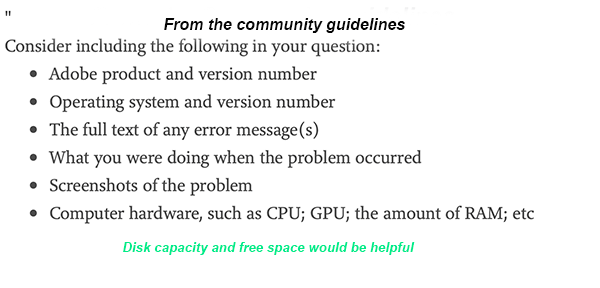
I have downloaded several RAW files from the Sony A7 IV camera and they all imported fine with my system. Develop sliders work as expected including GPU functions. My system info is in my signature line.
Copy link to clipboard
Copied
Thank you Denis.
iMac Mid-2020, 5K 27", 8-core i7, GPU Radeon Pro 5700XT 16GB, RAM 32GB, HDD 1TB, Mac OS 12.2.1, LrC 11.2.
The GPU issue would appear to make sense; however, I have the Sony RAW and Nikon RAW files side by side and the issue only appears for the Sony ARW file, not the Nikon NEF. I believe it has something to do with trying to develop when the Lens Correction is turned on. I have the Sony's lens compensation menu option set to Auto for all. By doing so it appears to tell LR to turn on Lens Correction upon importing the RAW file. I believe this issue has something to do with how LR is rendering the Sony RAW file with lens correction on.
As mentioned, the problem is solved by turning off Lens correction OR by turning off GPU acceleration.
I have attached a screen recording to show you a representation of how the pixels on the screen shift when the lens correction is turned on.
Copy link to clipboard
Copied
If turning OFF GPU works, it's a GPU bug and you need to contact the manufacturer or find out if there's an updated driver for it. On the Mac, that's part of the OS update(s) so if this is the latest OS version, you may need to roll back a release.
Also see: https://helpx.adobe.com/photoshop/kb/acr-gpu-faq.html
Also see: https://community.adobe.com/t5/photoshop-ecosystem-bugs/weird-ps-bug-psd-file-looks-messed-up/idi-p/...
Copy link to clipboard
Copied
Thanks Denis. I'll keep an eye out for the next MacOS release and see if it solves the problem. Really appreciate your help.
Copy link to clipboard
Copied
I would suggest you try resetting the Lightroom Classic preferences, this is known to stop "weird " issues. See the article at the link, https://www.lightroomqueen.com/how-do-i-reset-lightrooms-preferences/
Copy link to clipboard
Copied
Denis,
Thank you for the preferences reset suggestion. Unfortunately, that approach does not resolve the issue.
Copy link to clipboard
Copied
I did some further testing by using the same LR catalog file on my M1 Macbook Air. I can now definitively say that it's not an issue with my iMac GPU, but instead in how LR is rendering the Sony A7 IV raw file when Lens Correction (Enable Profile Correction) is turned on.
What I've also discovered is that this doesn't happen with every Sony RAW file. I'm not sure what it is about this particular image where this occurs. I'll have to do some further editing to see where it replicates or if it's just a one-off fluke.
Again, turning off Lens Correction in LR makes this all go away. My workaround currently is to turn OFF lens correction until I'm done editing the image. This isn't ideal because lens correction certainly modifies a lot in terms of image brightness, but it's the only way around it.
Copy link to clipboard
Copied
Is it possible to share the raw image file that exhibits the problem via Dropbox or similar service, so other users can test on their system.
Copy link to clipboard
Copied
Copy link to clipboard
Copied
In the event that the above link does not work - https://www.dropbox.com/s/nxg497qygdiikd7/DSC01621.ARW?dl=0
Copy link to clipboard
Copied
I have downloaded and imported the file to LrC on my system and do not experience any of the problems you are concerned about.
The only thing and can say about the image is that it seems to be over exposed in general. Increasing exposure by .35 you start to see blown areas.
Copy link to clipboard
Copied
The only thing and can say about the image is that it seems to be over exposed in general. Increasing exposure by .35 you start to see blown areas.
By @DdeGannes
Not that I see from the actual raw data, nothing overexposed, a tad under:
None of this should exposure stuff have any bearing on what the OP reports.