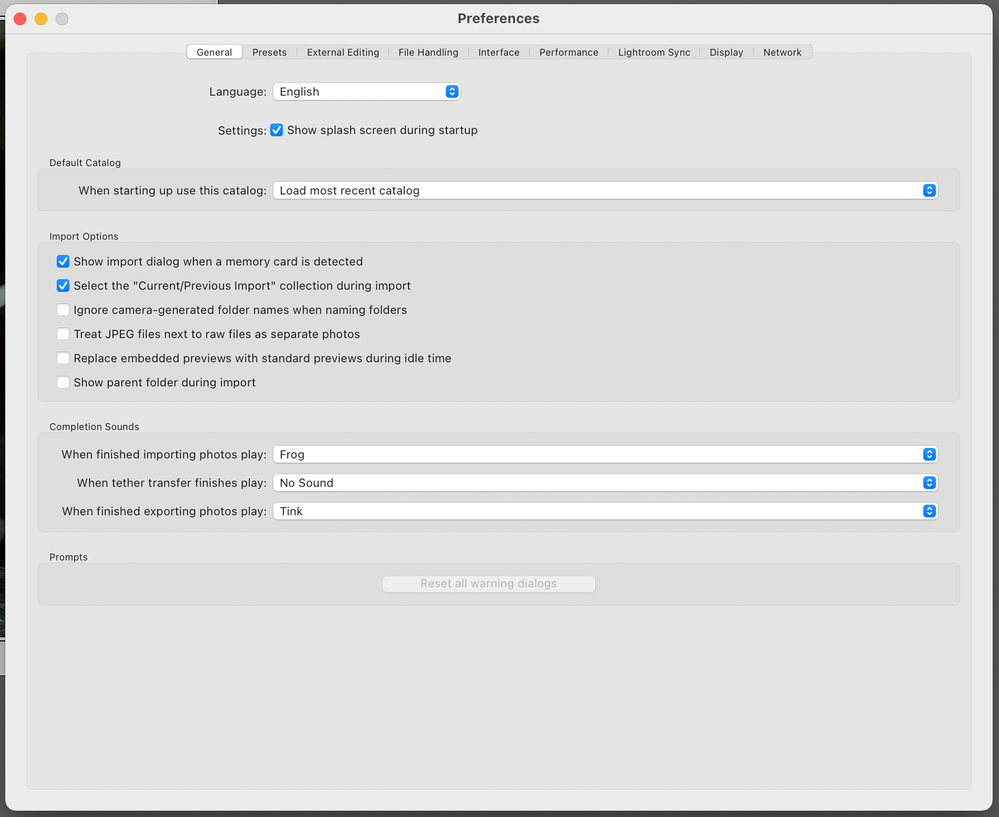Copy link to clipboard
Copied
Dear sir,
I somehow today when i explored before after, and looked for before/after with snapshot, i managed to get involved with soft proofing which i don't know if is any useful to me.
the issue is not how to turn off the soft proofing, but after the question i said yes, and it saved my current setting as soft proofed, first i though how nice, now i can before after with my current setting, but now, it's not turn off-able, and it keep on showing my proof as before state of the image... some how using copy setting i get ride of this, but still the text is on my nerve like i think some setting are appling that i may hate to know about...
[File Name] . AdobeRGB, Perceptual
previously it was like:
[File Name] --- NOTHING HERE ---
How to turn it off from the base? even if it mean i go delete some of light room file system, i hate to see it any more :@
I use lightroom 6.10
 1 Correct answer
1 Correct answer
Sounds like you saved a proof copy. That is a virtual copy with the color space and the rendering intent as the copy name. Just check your 'All Photographs' image grid. Do you see two versions of the image? If so, just delete that proof copy.
Copy link to clipboard
Copied
Sounds like you saved a proof copy. That is a virtual copy with the color space and the rendering intent as the copy name. Just check your 'All Photographs' image grid. Do you see two versions of the image? If so, just delete that proof copy.
Copy link to clipboard
Copied
Just to explain, a new "proofing" virtual copy is automatically made by LR, if you make any adjustment tweak while viewing an image in soft-proof mode. The colourprofile concerned, is used as the copy name for this.
Before/After then shows this and any further adjustments, vs the image without that (as it was just before creation of the proofing copy). This is all separate from the Before/After of the master image which this proof copy has just been spun off from.
Initially you should have seen a dialog allowing you to cancel the auto-creation of this proofing copy, but it is possible to tell LR not to offer that choice any more. In that case, you can go to LR Preferences and click "Reset all warning dialogs" to get it back again.
Copy link to clipboard
Copied
My LR 12.3 stopped showing the dialog box allowing to cancel the auto-creation of the proof and also stopped doing virtual copies.
I have restarted the program and reseted all warning dialogs. Nothing !
What can I do ? Thank you for your help ! 🙂
Copy link to clipboard
Copied
My LR 12.3 stopped showing the dialog box allowing to cancel the auto-creation of the proof and also stopped doing virtual copies.
I have restarted the program and reseted all warning dialogs. Nothing !
What can I do ? Thank you for your help ! 🙂
By @AntonioLCorreia
Do you mean this?
Did you once check the "don't show again" checkbox? You can reset this in your preferences. General>reset all warnings.

Copy link to clipboard
Copied
Thank you Digital dog for replying.
In fact, I do have not checked the "don't show again" and I do have reseted warning...
But the error persists.
Thank you ! 🙂
Copy link to clipboard
Copied
Try resetting your Lightroom preferences:
https://helpx.adobe.com/lightroom-classic/help/setting-preferences-lightroom.html
Quit Lightroom Classic.
macOS: Press and hold the Shift + Option keys.
Windows: Press and hold the Shift + Alt keys.
While holding down the keys, launch Lightroom Classic.
When asked, select "Yes".
Copy link to clipboard
Copied
Thank you again !
Wonderful ! You saved me a lot of time searching over and over...
Cheers ! 🙂
Copy link to clipboard
Copied
well i also check for that, and more after this post, both hard drive, and stacked image, etc... that appear in lightroom, if there aren't other thing that i didn't face, that wasn't the case..
i also went to all photograph mode, and there was nothing, beside / at the end of folder/ at the end of list (which usualy a virtual copy appears)
Copy link to clipboard
Copied
A virtual copy will only appear at the end of the list, if you happen to have your list sorted on "added order" - and even then, only if that VC was created recently. If sorted by date taken, this info is the same for the master and the virtual instances of a given photo, hence these will naturally sort side by side.
There is no basic difference between virtual copies and a master copy when it comes to organising images in Lightroom - these are all virtual entities regardless, it's only that one of them has special status. And it is possible to change which one: if you make a given virtual copy become the master image, then the current master image has to correspondingly become a virtual copy instead. The master image is the one in respect of which metadata can get written out to file.
Copy link to clipboard
Copied
virtual copy also naturally comes with copy numbers, it doesn't have such indication..
Copy link to clipboard
Copied
The creation of a "proofing" virtual copy involves the profile details, e.g. "sRGB, Relative", being automatically filled in as the copy name, instead of (for example) "Copy 2".
Either sort of name appears in the exact same metadata field; and can be further edited there as you want.
A master copy usually has this "copy name" field empty, but it does not have to be so.
Copy link to clipboard
Copied
im wonder what to say ...i may re import the image, and apply all setting again
Copy link to clipboard
Copied
deadManN wrote
im wonder what to say ...i may re import the image, and apply all setting again
You are just viewing a copy version. The original version is still there as well. These may be shown "stacked", in which case you can unstack or else expand the stack so as to see both of them side by side. You may need to view the folder to see this, rather than viewing a collection which may not contain both instances of this particular photo.
Find more inspiration, events, and resources on the new Adobe Community
Explore Now