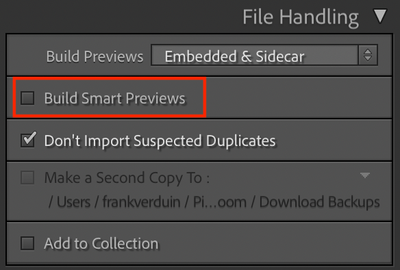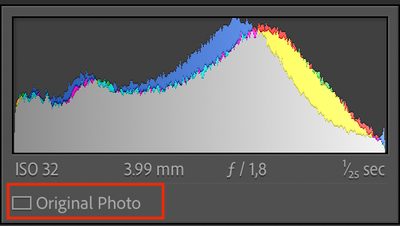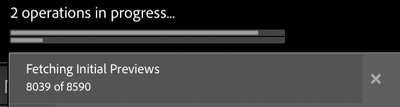- Home
- Lightroom Classic
- Discussions
- Re: Storage consumed by Catalog Preview - How to m...
- Re: Storage consumed by Catalog Preview - How to m...
Copy link to clipboard
Copied
Hi - I'm importing about 100.000 pictures, however my storage runs full due to the file 'Lightroom Catalog Previews.lrdata'. The size is about 80GB, while only 33.000 pictures are imported.
If i'm correct, this is caused by the previews build in LRC. However, I use LRC primairily for organizing my pictures with here and there some corrections, and wonder if I need the previews (I don't believe so, since I always work directly from my EHD).
My questions:
1 - Is it safe to delete the file 'Lightroom Catalog Previews.lrdata' in the Lightroom folder?
2 - How can I prevent this is building up to another xxGB, while importing my pictures? I have disabled 'Build Smart Previews' while importing (see image), and all pictures already show 'Original Photo' in the histogram.
 1 Correct answer
1 Correct answer
However, I use LRC primairily for organizing my pictures with here and there some corrections, and wonder if I need the previews (I don't believe so, since I always work directly from my EHD).
You do need previews, because that's what the Library module uses to show your images. You can't really organize your images if you can't see them.
Is it safe to delete the file 'Lightroom Catalog Previews.lrdata' in the Lightroom folder?
Safe isn't a relevant consideration here. If you delete the Previews
...Copy link to clipboard
Copied
In addition: when importing, it continuous to tell me it's fetching for previews, which I expect, leads to the consumption of storage on my Mac
Copy link to clipboard
Copied
However, I use LRC primairily for organizing my pictures with here and there some corrections, and wonder if I need the previews (I don't believe so, since I always work directly from my EHD).
You do need previews, because that's what the Library module uses to show your images. You can't really organize your images if you can't see them.
Is it safe to delete the file 'Lightroom Catalog Previews.lrdata' in the Lightroom folder?
Safe isn't a relevant consideration here. If you delete the Previews.Lrdata folder, Lightroom CLassic will rebuild it for you, generating new previews for your images as you need to display them in the Library Module. This slows you down, but saves disk space.
In essence you can't use the Library module (which also means you can't use Lightroom Classic) without previews.
So what to do about your space issues? In the long run, you can instruct LrC to delete previews after one day, or after one week, or after 30 days, or never. Your choice. You can set the preview quality to high, medium or low, with low taking up the least space. Again, your choice. And you can reduce the preview size, from "auto" which is 1920px to a lower number, which takes up less space. All of these options are in Catalog Settings->File Handling.
But they all essentially mean you are trading disk space for LrC speed, and you are trading disk space for image quality.
To me, the best choice is to get a larger hard disk. Or even put the catalog and previews on an external drive, which you can easily obtain and it will have more than enough space for all of your 100,000 images (and even double that). Again, there will be a speed loss with catalog and previews on an external drive, but people do it.
Copy link to clipboard
Copied
Thank you for your answer - In the file handling I can see that my default settings are set to auto/2940 - medium - once every 30 days. I will change this latter one to 'once every week', and see what it does to the .lrdata file. If not a big (enough) difference, I will change the pixel size to lower.
1 - Would this mean that after one week, the 1:1 previews will be deleted, and once I open up the folder, this will be 'rebuild'?
2 - When changing the setting, will the existing .lrdata be 'updated' on the new settings, or will this only apply when the preview is 'rebuild' (due to the deleted preview)?
Copy link to clipboard
Copied
1:1 previews are separate things. They are only created when you zoom in to 100% in Loupe view, or of course if you create them on import. Only the 1:1 previews are discarded again with the schedule you mention. Normal previews are not discarded.
Copy link to clipboard
Copied
You confuse normal previews and smart previews. You do not need smart previews (and you are not generating them), but you do need normal previews. Right now you use 'Embedded & sidecar', which means you use the previews generated by the camera, rather than previews that are generated by Lightroom. I am not sure if Lightroom reads these previews directly from the original photos when it needs to display a preview, but I don't think so because that would probably be too slow. So I think that is the 'Fetching Initial Previews' message you see. Lightroom copies these embedded previews to its 'previews.lrdata' file and that creates a big file. Maybe you should not use 'Embedded & Sidecar', but 'Minimal Previews'.
Copy link to clipboard
Copied
Thank you for your answer - Do you have any insights what this means for the quality of the preview, if this is changed to 'minimum'? If not, I guess it's a matter of 'testing'.
And do you know if the 'minimum' setting will be applied to the existing .lrdata, or that this will only happen, once the deleted preview is 'rebuild'?
Copy link to clipboard
Copied
Embedded & Sidecar uses the Jpeg created by the camera for previewing the Raw in camera. Some cameras do full size, some do smaller. Lightroom will use these until you make a change, and then generate its own preview.
Minimal creates thumbnail images and is an Import setting for future images. Again Lightroom will generate a larger preview as soon as it needs it. Anytime Lightroom has to create a preview, you get an initial speed penalty.
Deleting and rebuilding is based on the settings in the File Handling section of Catalog Settings.
Find more inspiration, events, and resources on the new Adobe Community
Explore Now