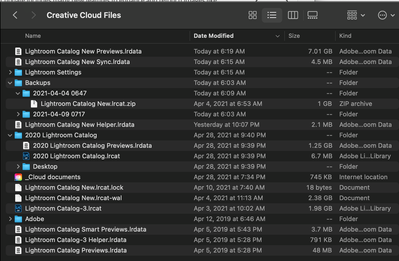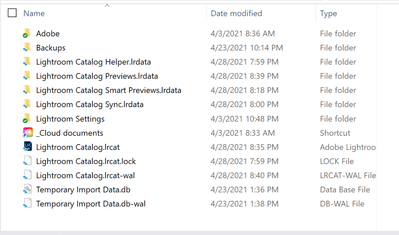Adobe Community
Adobe Community
- Home
- Lightroom Classic
- Discussions
- Storing Lightroom Catalog on Creative Cloud
- Storing Lightroom Catalog on Creative Cloud
Storing Lightroom Catalog on Creative Cloud
Copy link to clipboard
Copied
Greetings,
I use Lightroom Classic on two computers, my iMac desktop and a Microsoft SurfacePro laptop. I want to be able to open my LR catalog on both computers but I notice the Creative Cloud folders have different files. Shouldn't the files in both Creative Cloud folders be exactly the same since I'm using the same account?
Thanks in advance for your help.
Copy link to clipboard
Copied
Let's start by saying Lightroom-CLASSIC cannot Sync Catalogs.
LrC is NOT Cloud compatible, despite being able to download files from the Cloud. It can only upload Smart Previews to the Cloud.
A "Self Contained Catalog" is really the only answer in this Lightroom Queen article-
Catalog on multiple computers?
Copy link to clipboard
Copied
Syncing using a local NAS (i.e. Synology) or a cloud service basically works. I've set that up for testing purpose and for a customer. However, it's rather error-prone if you don't let it sync completely before working from the other station.
Copy link to clipboard
Copied
Perhaps I'm unclear in my question. To rephrase, shouldn't my Creative Cloud files be the same no matter what computer I use? For example, if I open my Microsoft OneDrive, Google Drive, or DropBox, I can open files that have been uploaded to the cloud service. Is it not the same with Creative Cloud?
Below are snapshots of Creative Cloud. Other than the obvious, one being black and the other white, shouldn't the files be the same, just like my other cloud services?
This is from my iMac.
My Creative Cloud on my SurfacePro
Copy link to clipboard
Copied
Yes, they should be the same. If they are not, look deeper:
- Are you sure they are exactly the same folder, not actually different paths within the same Creative Cloud Files folder?
- Is Creative Cloud Files syncing paused on either computer? (controlled through Preferences, Syncing in the Creative Cloud desktop app)
Another way to cross-check and isolate the problem is to view that same Creative Cloud Files folder in other ways:
- In a web browser, sign into assets.adobe.com, click Your Work, then click Files on the sidebar (it might open to that location already). Normally, what you see there should be the same as an all synced devices. Which computer does the web view match?
- If you have a mobile device, open the Creative Cloud app there and click Your Work. Again, the Files view should normally be the same as on all synced devices and assets.adobe.com in a browser, so which computer does that match?
This one’s less likely, but if the upload speed on either computer is so slow that it never gets a chance to finish completely uploading the modified files, they could get out of sync. Most of the files are small, but for example the biggest problem with using cloud services with Lightroom Classic is if a large modified file like your 1.98GB catalog or your 7GB of previews doesn’t finish completely uploading before the computer is shut down or disconnected from the Internet. Starting to edit on the next computer would then create a conflict.