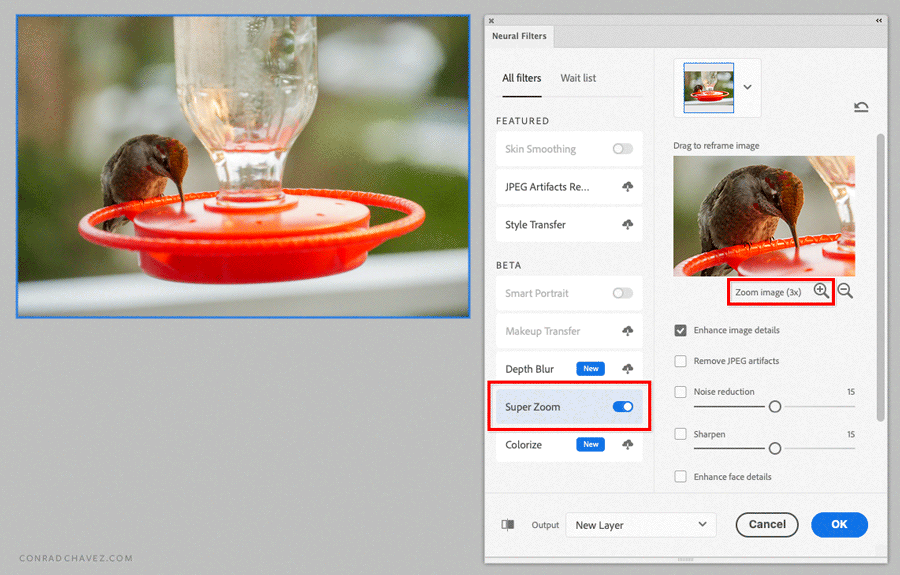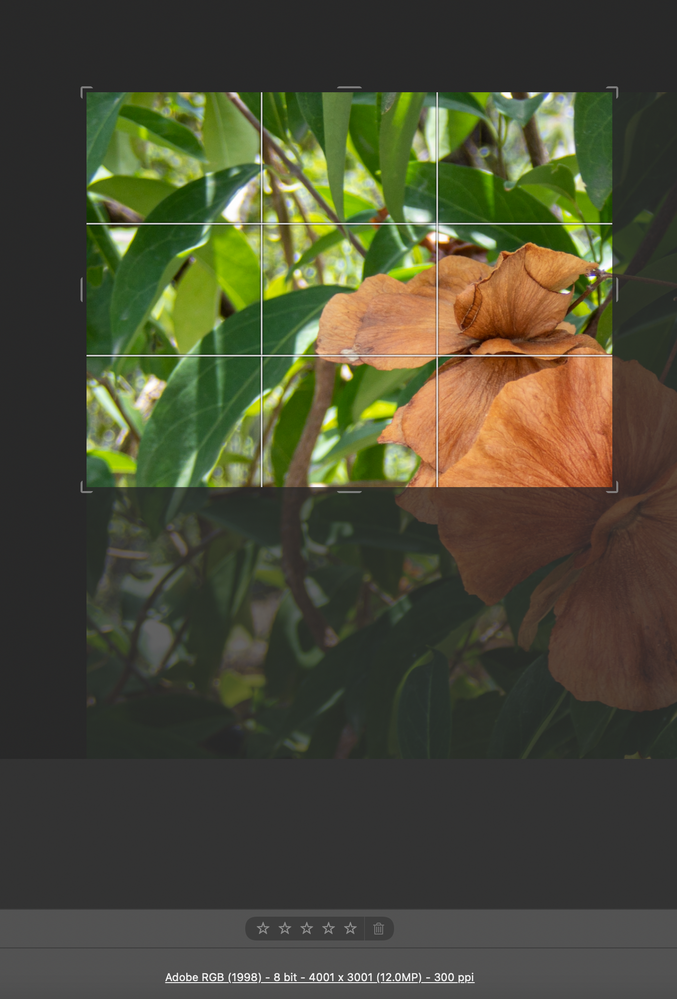- Home
- Lightroom Classic
- Discussions
- Super Resolution works great, BUT, how can I crop ...
- Super Resolution works great, BUT, how can I crop ...
Copy link to clipboard
Copied
I updated Lightroom Classic and I really like the new Super Resolution, works great! BUT, this is what I can't figure out how to do. I take mostly pictures of small birds. Even getting really close with a the 300mm lens I have I still can't fill the frame with them, because they are small. My camera outputs 6000 X 4000 pixel raw files. When super resolution is applied, the images are 12,000 X 8,000. What I'd like to do is be able to crop it back to 6,000 X 4,000 so the small bird will be twice the size in the enhanced image.
I have been using Lightroom for years and have not found a way to crop to a specific pixel size, only ratios. I want to crop it to the same ratio, but I don't want a random size to export. And I don't want to EXPORT to a specific size, I know how to do that and I do that from time to time. I need to be able to crop it so that it will export at 6,000 X 4,000 without upscaling or downscaling.
I know I could edit it in photoshop, but when you super resolution enhance an image, it makes it into a several hundred megabyte file usually around 350 megabytes in size, then if you edit it in photoshop, it returns a tiff file of at least 340 to 350 megabytes so now you're looking about 700MB of files plus the original RAW file, plus the jpg that you export for the final image. That's just too doggone much if you have a lot of images to process!
Hopefully I've just overlooked something that I could do to crop to a specific size instead of a ratio that is impossible to crop to a specific size.
 1 Correct answer
1 Correct answer
At John, this is an interesting thread and your workaround and plug-in are very creative. Manually using LrC or ACR I can come close to achieving what the Author of the thread wishes to achieve. Using a 4000 x 3000 pixel raw file I created a Super Resolution DNG 8000 x 6000 pixels. I pushed the crop into the top left of the image and reduced the size until it is reduced to half the size however the best I can achieve is 4001 x 3001. I can then move the crop to be anywhere in the image, so it's n
...Copy link to clipboard
Copied
@joeh87907460 wrote:
I have been using Lightroom for years and have not found a way to crop to a specific pixel size, only ratios.
The nondestructive philosophy of Lightroom (and Camera Raw) means original pixels are kept as much as possible, so any pixel dimension changes are committed only to a copy at final delivery. That makes it possible to un-crop an image at any time, reverting to the entire original frame. For that reason we get only aspect ratios for cropping. We can specify a 4:5 aspect ratio, but the final translation of 4:5 to 800 x 1000 pixels, 8 x10 inches, or 16 x 20 inches is not made until final delivery (export or print).
It looks like Super Resolution is designed to replace the original with a copy that’s basically identical except for the increased pixel dimensions, not throwing out any content. I guess if you want it to permanenly delete pixels outside of a crop, you would have to submit a feature request.
There might be another way to achieve what you want. Photoshop has a Neural Filter called Super Zoom (Filters > Neural Filters, then enable Super Zoom). It is also supposed to be an improved resolution enhancer powered by machine learning, and it came out before Super Resolution. Super Zoom works differently in that it enlarges the content while keeping the existing pixel dimensions, instead of enlarging both the content and the pixel dimensions.
Many have complained that Super Zoom throws out all pixels outside the visible zoomed area; they wish it would keep all original pixels. (Now they can do that with Super Resolution.) But you’re the opposite: You do want to throw out all pixels outside the visible zoomed area, so maybe Super Zoom would be a better solution for you. Unfortunately, Super Zoom works only in Photoshop so it won’t work with a raw file; you have to convert a raw file to a Photoshop document first.
Copy link to clipboard
Copied
Two methods, one free and one that costs a little. The free method:
1. Import a dummy raw.
2. Select the raw and do Metadata > Save Metadata To Raw.
3. Right-click the raw and do Show In Finder / Explorer.
4. Edit the .associated xmp sidecar in a text editor and change these lines:
crs:CropBottom="0"
crs:CropRight="0"
to:
crs:CropBottom="0.5"
crs:CropRight="0.5"
5. With the raw selected, do Metadata > Read Metadata From File. The raw now has a crop with height and width exactly 50% of the original.
6. Copy/sync the crop from that raw to any photo that you want cropped at half size. Use the Crop tool to position that crop where you want.
7. Save the dummy raw in a uniquely named collection, assign it a keyword, or give it a unique caption, so that you can find it easily.
Alternatively, use the Any Crop plugin to define a crop preset that crops to the precise pixel dimensions you want.
Copy link to clipboard
Copied
I don't see how to use Any Crop to get exact pixel dimensions. I see how it enables exact aspect ratios, but not exact pixel dimensions. Can you direct me to the relevant part of the instructions?
Copy link to clipboard
Copied
[This post contains formatting and embedded images that don't appear in email. View the post in your Web browser.]
In Any Crop, change the units to pixels, then define a new preset with the desired dimensions, selecting the option Exact Size:
Copy link to clipboard
Copied
Thanks John. Looks good!
Copy link to clipboard
Copied
At John, this is an interesting thread and your workaround and plug-in are very creative. Manually using LrC or ACR I can come close to achieving what the Author of the thread wishes to achieve. Using a 4000 x 3000 pixel raw file I created a Super Resolution DNG 8000 x 6000 pixels. I pushed the crop into the top left of the image and reduced the size until it is reduced to half the size however the best I can achieve is 4001 x 3001. I can then move the crop to be anywhere in the image, so it's not necessarily the actual center of the original file.
Not a solution for applying automatically for multiple images. In terms of pixels which I believe are square how is it physically possible to achieve this on a 4x3 or 3x2 image ratio without splitting pixels on one side. Is this irrelevant since the pixels are minuscule in the scheme of viewing?
See the screen capture from ACR of the info from the file I was testing.
Copy link to clipboard
Copied
Thank you, DdeGannes. That works 'close enough' that I can use it. I was able to get within 4 pixels both ways by setting the crop guides to Center, then holding shift as I drag the crop from the center point to the corner, then move the image to the place I want to crop.
Here are one of the cropped, super res, and the same photo normal size.
Normal 6000 X 4000
And here is the cropped super res at 5996 X 3996:
I normally wouldn't want to do something so super sized as this blue jay, but it will come in handy for photos of hummingbirds, they are way smaller than the blue jays and would really benefit from using super resolution on them.
Find more inspiration, events, and resources on the new Adobe Community
Explore Now