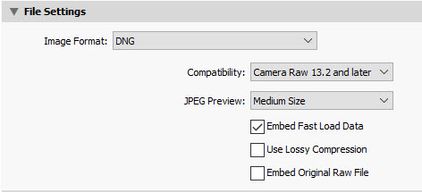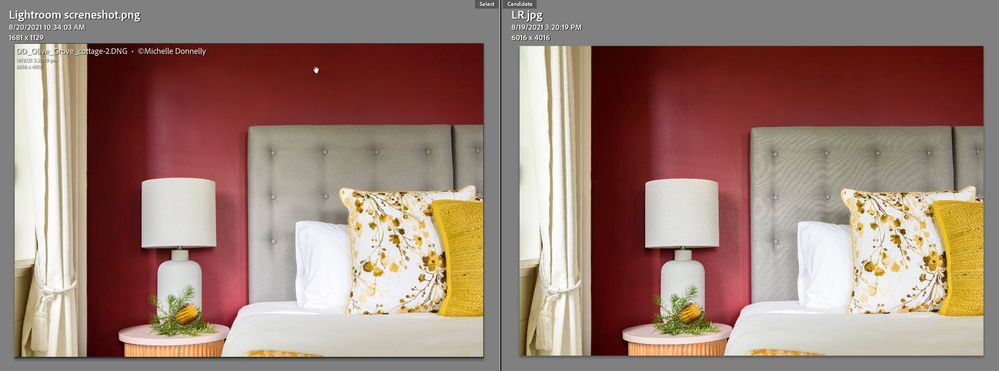- Home
- Lightroom Classic
- Discussions
- Re: Terrible Banding on images when exporting for ...
- Re: Terrible Banding on images when exporting for ...
Copy link to clipboard
Copied
Hi all, I am currently experiencing really bad bandin in images when exporting as a jpeg from both Lightroom and PS, I have tried just about everything I can think of but I am not expert but have some experience. The images look fine in PS and Lightroom before I export, I have changed colour space, image quality, checked monitor calibration but can't seem to work out what is going wrong..
I have will upload the jpeg files and screenshots of teh images in both LR & PS any advice most appreciated.
 1 Correct answer
1 Correct answer
Ok everyone Thank you so much for providing your insights and advice I have found the issue after a lot of investigating I reset my moitors calibation to original and the banding on the exported jpegs has dissapeared thank god.
I realy appreciate you all taking the time to help many many thanks Mishs
Copy link to clipboard
Copied
What settings are you using on Export?
Copy link to clipboard
Copied
Hey Sean, thanks for your reply, I dont't have access to my LR catalogue right now but from what I can recall
JPG, SRGB, 80% quaility (have tried 100 as well) original image size and 300 ppi
hopefully that is what you are after. LR output preference is set to SRGB, 8bit same as PS
Copy link to clipboard
Copied
80% is slightly low and will have some banding in graduated areas. 100% is excessive and the size ballons for not a lot of visual difference from 90%. Are you still seeing banding at 100%?
Copy link to clipboard
Copied
Yes the images I posted were exported at 100 I couldn't really see any difference at 80
Copy link to clipboard
Copied
I have never had this issue before I use LR and PS a lot as I am currently in 1st yr BA Photography
Copy link to clipboard
Copied
Some of it is just inevitable with the conversion from 16 to 8 bit, and the reduction of colour to sRGB from ProPhoto RGB. My suggestion would be to use frequency separation to smooth the areas in 16 bit in Ps. Another trick can be to add noise to the image to reduce banding.
Are you doing a lot of Basic Panel work here before export?
Copy link to clipboard
Copied
@MishDon wrote:
Yes the images I posted were exported at 100 I couldn't really see any difference at 80
Indeed, 100 isn't really doing anything useful for you. See: http://regex.info/blog/lightroom-goodies/jpeg-quality
Banding may be in the data, or it may be in the display path too.
Always examine this at 1:1 (100%) in any application showing you an image. Zooming out subsamples a preview and isn't 'accurate'.
If you have Photoshop, open this document at 100%. IF you see any banding, your display path isn't fully high bit:
https://www.dropbox.com/s/s14f4w7dq85r7oo/10-bit-test-ramp.zip?dl=0
Copy link to clipboard
Copied
Hey! I'm facing a lot of color banding recently, and I am not sure why. I used to think it's a problem with my Sony a7RIV, but maybe it's my diaplay?
I do see color banding in the file above. I use Asus 5800H laptop with Nvidia RTX 3070. what do I need to do to solve this issue?
# Most of the time I see the color banding in photoshop (16 bits/channel) but not in lightroom.
Praying for help
Thanks a lot
Matan
Copy link to clipboard
Copied
Download this and open in Photoshop (view at 100%) and Lightroom Classic Develop at 1:1. IF you see banding, it's in the display path.
https://www.dropbox.com/s/s14f4w7dq85r7oo/10-bit-test-ramp.zip?dl=0
Copy link to clipboard
Copied
Yes, I see banding. What do I need to do?
Copy link to clipboard
Copied
First and foremost you're going to have to invest in a 10 bit graphic card for your computer.
Copy link to clipboard
Copied
I'm not seeing any banding in the LR.jpg or PS.jpg image files (see below Compare view). What application are you using to view the JPEG export files? I'm viewing them inside LrC and PS with no banding observed.
Try turning OFF 'Use Graphics Processor' in Edit> Preferences>Performance and close and restart LrC. Then view the LR.jpg or PS.jpg image files inside LrC. Import them if you haven't already done so. If the banding is still present Export the raw file with your settings that exhibit the issue to DNG file format as shown below and post the DNG file to a file sharing website such as Dropbox. This will allow viewing the original raw file on our systems with your settings.
Copy link to clipboard
Copied
After a brief memory jog concerning banding in LrC Library previews I was able to replicate the issue. Please see the below post in the Photoshop Family forum where I reported a change was made to the Library module Preview Zoom interpolation in LrC 9.3. Please add your comments at that post to help get Adobe's attention.
The issue is most apparent when the Zoom setting is 33% or less. In the below screenshot the Zoom was set to 19.4% for the LR.jpg file. The banding issue is due to Adobe changing from Bicubic interpolation to the less accurate Nearest Neighbor interpolation for the Library previews. The Develop module does not exhibit the issue and other photo editors or viewers should not exhibit any banding.
Copy link to clipboard
Copied
Copy link to clipboard
Copied
Todd I exported to my desktop and opened with preview I am on a Macbook pro connected to an Apple 27"LED cinema display Ive had no issues at all previously I work on images daily it is just happeing with these latest images. I will go back through my workflow history to see if I have maybe done something accidently.
Will update how I go later
Copy link to clipboard
Copied
Andrew, this has nothing to do with color gamut. Did you download the LR and PS JPEG export files the OP posted and view them at less than 100%. There's an issue with LrC Library module preview Zoom interpolation. The banding is only visible in LrC Libary module, not in the Develop module, PS, or any other photo viewer. There is no banding in MishDon's LrC and PS JPEG export files! Adobe introduced a change in LrC 9.3 that is causing this issue with the Library preview Zoom interpolation.
My suggestion to MishDon is to use the LrC Develop module for previewing the JPEG export files. If no banding is present in the Develop module then there is no issue!
Copy link to clipboard
Copied
No Todd, it has nothing to do with inteprpolation. Where did Adobe state they changed the interpolation as you keep saying in that old forum post?
Banding can be seen in wider gamut images with 8-bit per color color encoding. Can.
I'm not saying the OPs issue is caused by color gamut, I'm saying your link to the other forum and banding seen in Library isn't the factor and has nothing to do with interpolation and can be expected certainly with those not using a full, high bit display path. The previews in Library can be expected to show some banding for the reasons outlined there (and here).
What causes the OPs banding is still TBD. But banding seen in Library and other modules isn't at all unusual.
Copy link to clipboard
Copied
I even expoted an image from LR with no adjustments and there is also banding in the Jpeg.
Copy link to clipboard
Copied
@MishDon wrote:
I even expoted an image from LR with no adjustments and there is also banding in the Jpeg.
Is the full rez JPEG export above (PS.jpg)? I've downloaded that one, it is 2048x1367, I see NO banding in Photoshop at 100% zoom.
I've also downloaded a much larger image labeled above LR.jpg and again, I see no banding in Photoshop at 100% zoom.
Copy link to clipboard
Copied
Todd I have checked everything I can think of and followed all the advice there is no visible banding in any image other than when I export jpeg files the issue is visible when I open via preview on my desktop and also in DropBox the files semm to be corrupted when exported?? I don't know what else I can do these images are for a small job I have just shot and i need to get then to my client, so frustrated right now!
Copy link to clipboard
Copied
Do you see the banding when viewing the JPEG export files from inside both the LrC Library module and then Develop module? Import them into LrC if you haven't already done so. Use a Zoom setting of 20% or less, which is where I see banding in only the Library module, but not the Develop module.
Copy link to clipboard
Copied
Let's see how MishDon replies before drawing any conclusion as to the cause of the banding.
Do yourself (and me) a favor by downloading the above posted full size JPEG export files LR.jpg (LR export) and PS.jpg (PS export). When viewed in PS, LrC Develop module, XnView and FastStone Image Viewer no banding is observed at any Zoom setting. What do you see?
Copy link to clipboard
Copied
I haven't drawn any conclusions as to the cause of MishDon's banding.
Since I have a full, high bit display path and I don't know about MishDon's system I have no idea if visible banding his/her display path.
I'd like to make a conclusion about the so called interpolation causing banding in Library based on anything you can provide from Adobe.
Copy link to clipboard
Copied
Thank you everyone for your advice, I have just woken up it's Saturday am here in Aust. I will check everything out when I've had a coffee hahaha
I really appreciate your help.
-
- 1
- 2
Find more inspiration, events, and resources on the new Adobe Community
Explore Now