- Home
- Lightroom Classic
- Discussions
- Update failed. Updates have been supressed by the ...
- Update failed. Updates have been supressed by the ...
Copy link to clipboard
Copied
Hello,
When I am trying to update Lightroom I run the AdobePatchInstaller.exe and what I get is exactly this window.

This is happening now, in the past, I remember I used the AdobePatchInstaller.exe and I didn't have problems.
How may I get rid of this Window?
Seems to be more people is having this problem...
I found this blog explaining this...
It says...
Well, it turns out that there is a way to forcefully disable updates for Adobe products (CS5 and CS6 products anyway), and somehow it was enabled on my machine. The details are here. To fix it, just delete or rename the AdobeUpdaterAdminPrefs.dat file.
I am a bit confused...
How may I solve this?
Deleting that file?
Where is it on Windows 8.1 64 bits?
I think I don't have the suggested folder...
C:\Program files(x86)\common files\adobe\AAMUpdaterInventory\1.0\AdobeUpdaterAdminPrefs.dat
?????
Where is AdobeUpdaterAdminPrefs.dat ?
Cheers
 1 Correct answer
1 Correct answer
Hi Mohit, I've solved the problem.
To fix the problem you need:
1. Uninstall Lightroom
2. DELETE DE FILE
AdobeUpdaterAdminPrefs.dat
Normally, the locations for this file are:
WINDOWS 64 BITS
-------------------------
- Go to:
C:\Program files(x86)\common files\adobe\AAMUpdaterInventory\1.0\
WINDOWS 32 BITS
-------------------------
- Go to:
C:\Program files\common files\adobe\AAMUpdaterInventory\1.0\
Alternatively you can try to search this file in your computer hard disk. When found, please, delete it.
3. RE
...Copy link to clipboard
Copied
Hi mrmister
Please refer the below discussion and check if that helps.
adobe application manager fails to update
Regards,
Mohit
Copy link to clipboard
Copied
Hi Mohit, I've solved the problem.
To fix the problem you need:
1. Uninstall Lightroom
2. DELETE DE FILE
AdobeUpdaterAdminPrefs.dat
Normally, the locations for this file are:
WINDOWS 64 BITS
-------------------------
- Go to:
C:\Program files(x86)\common files\adobe\AAMUpdaterInventory\1.0\
WINDOWS 32 BITS
-------------------------
- Go to:
C:\Program files\common files\adobe\AAMUpdaterInventory\1.0\
Alternatively you can try to search this file in your computer hard disk. When found, please, delete it.
3. RESTART THE PC.
4. Install Lightroom
5. When the installation finish, please, apply the update.
6. Now the update process should work.
By the way, I don't know why Adobe make things so complicated. Allegedly creative software is for creative people, dealing with folders and strange files is a royal pain seriously...
Hopefully I solved it.
Cheers
Copy link to clipboard
Copied
Glad I found this. I had a similar problem trying to install an update for Adobe RoboHelp 2017 with the Adobe Application Manager. Uninstalling RoboHelp, deleting the AdobeUpdaterAdminPrefs.dat file, rebooting and reinstalling RH worked. After the reinstall, I could install the patch without any problem.
Copy link to clipboard
Copied
I have the same trouble on MacBook Pro running MAcOs Sierra 10.12.4.
Bought box Lightroom 6.0 I can not upgrade! Need help!
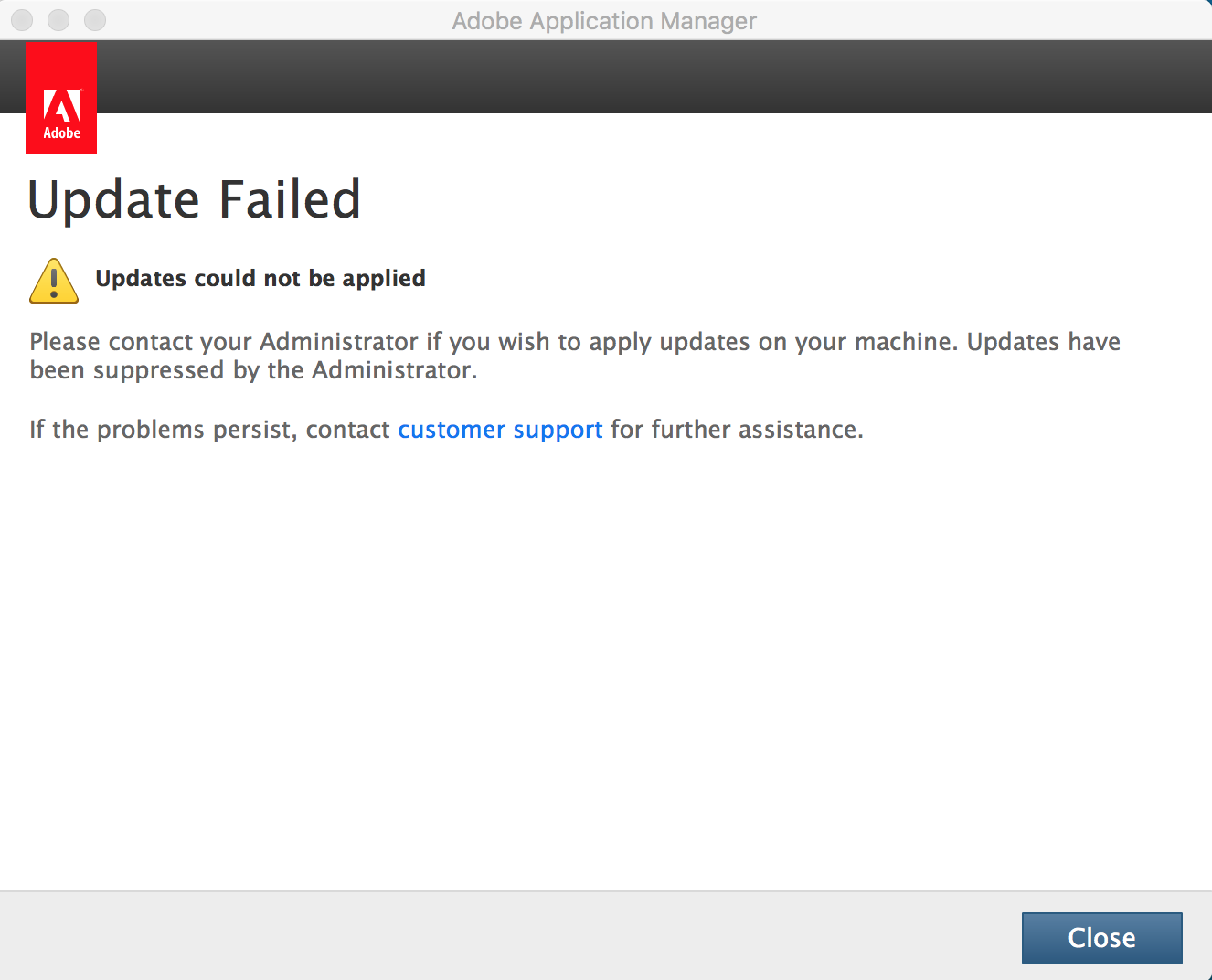
Copy link to clipboard
Copied
Just wanted to say thanks. This lead me to a working solution. I updated an xml element in that file from 1 to 0. Like so:
<Suppressed>0</Suppressed>
Resaved and tried the upgrade again. It worked perfectly. This upgrade has allowed me to use Sony ARW files in Lightroom.
