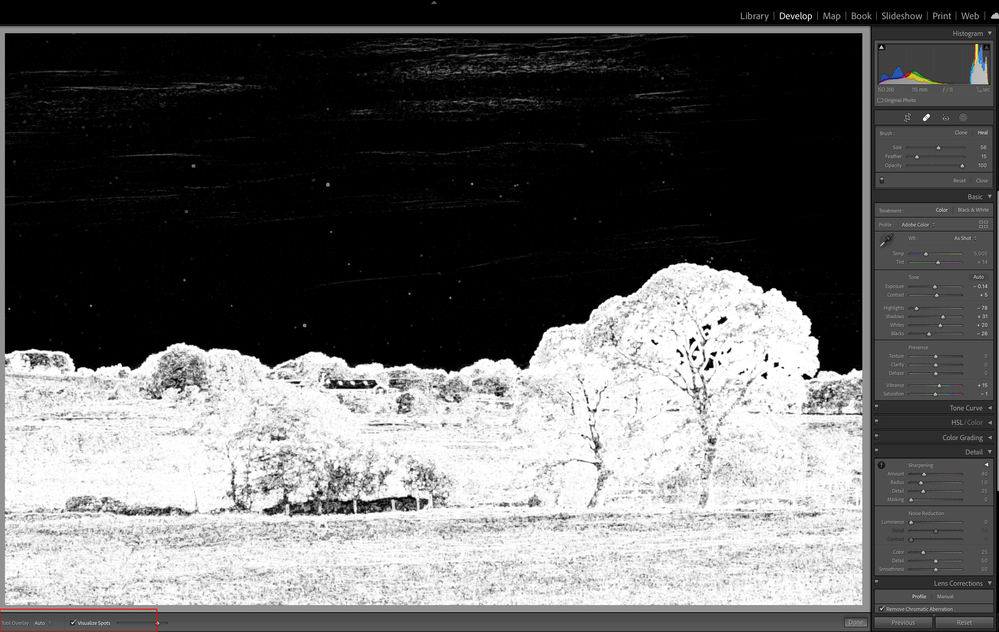- Home
- Lightroom Classic
- Discussions
- Re: Vignetting profile correction for Canon RF100-...
- Re: Vignetting profile correction for Canon RF100-...
Vignetting profile correction for Canon RF100-500 makes it even worse
Copy link to clipboard
Copied
Hello team,
last week I upgraded to my first full frame camera (Canon EOS R5) plus a new lens (RF 100-500L). I took it out this weekend to the airport to take some pics of aircraft. Now back home I recognized the strong vignetting I got while shooting with f7.1. Nothing new for full frame, but it should be correctable within Lightroom. LR finds my lens automatically, but when I apple the correction, the picture gets even worse with a strong dark area in the middle. Whatever changes I make with the sliders of the correction, it gets worse.
I will attach two examples, with very high contrast so you can see it better.
EXIF data: 1/640s, f7.1, ISO100, 400mm
Is there any updated profile I can use? Or anything else to save my pictures already taken?
Copy link to clipboard
Copied
It looks to me that the image has been edited to an extent that clipping appears. Did you shoot in raw?
(unrelated to this: did you see the sensor spot somewhere above the wing?

Copy link to clipboard
Copied
Hi Abambo,
the picture hasn't been edited at all. It has just been equalized in Photoshop to show the vignetting better.
Yes I shoot in RAW.
I have seen the dust spot, but I have no idea how it got there. I never changed lenses. I just put this new lens to my new camera as quickly as possible and never removed it.
Copy link to clipboard
Copied
I have no idea what you "equalized", but it's a great difference between this:
and this
And if you apply the lens profile, which is automatically recognized, the vignetting gets very nicely weakened. By using the slider 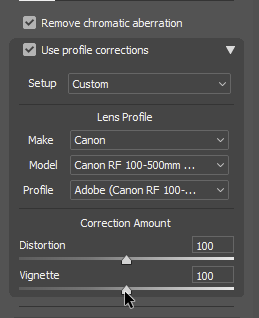
As for the dust spot: if it's only this one, it's easy to keep an eye on it.
Copy link to clipboard
Copied
I believe we have a huge misunderstanding here. Please watch this short clip to know what I mean with equalizing --> https://youtu.be/ZWaAmRUFva8?t=67
This is by far not the way I edit my pictures or what I want my pics to finally look like. It's only a temporary tool to use when I am ready editing, to make vignetting or sensor dust spots visible, which are normally only faintly visible for the naked eye. The website I upload my aircraft pictures to is very sensitive regarding these two things.
And yes, I do apply the lens profile for my RF 100-500mm lens, and it does exacly what I wrote in the opener, creating a dark spot in the middle and removing the dark corners just a little bit.
If you guys really get better results with my RAW file, I need to figure out what I am doing wrong during the import and edit process.
Copy link to clipboard
Copied
I have the same lens, same camera and don't have an issue with the lens profile. As to Ps Equalize, I can't think why you believe that it's a more useful tool than the Visualize Spots overlay Adobe included in LrC to make spots, etc more visible (see below screenshot).
Copy link to clipboard
Copied
Yes I know this useful too, I also use it for small spots like birds or insects. But it does not show smooth changes like the vignetting.
Copy link to clipboard
Copied
The website I upload my aircraft pictures to is very sensitive regarding these two things.
By @kampfhase1106
Plane spotter sides are the most maniac. They are crazy.
If vignetting is that important for you, buying a lens optimized to this would be better. A nice trick to avoid vignetting is to crop the borders. High resolution full frame sensors should provide enough reserves for a slight cropping, if that has been considered during the shot.
Copy link to clipboard
Copied
Plane spotter sides are the most maniac. They are crazy.
By @Abambo
Exactly.
I have uploaded an example here at Jetphotos.
--> https://www.jetphotos.com/viewqueued_b.php?id=10031058
It may look like all vignetting has been fixed with the lens profile. But it hasn't. Click the "Check for dust" button on that website and you'll get this result
--> https://www.jetphotos.com/members/showphotoinfo.php?loc=rej&id=10031058&type=0&photo=https://cdn.jet...
This is unaceeptable for these kind of websites and will lead to a reject of the picture.
Copy link to clipboard
Copied
Within Lens Correction, you can switch to Manual and manually correct. I suggest saving the setting as a Preset so that you can easily correct it in the future.
warmly/j
Copy link to clipboard
Copied
I have already done this with all settings possible. But the more I remove the dark corners, the harder the dark spot in the middle gets. Whatever settings I choose.
Copy link to clipboard
Copied
Is it possible for you to share the raw image file via Dropbox or the like, so other users can test to determine if they can test what you are experiencing.
Copy link to clipboard
Copied
Thank you for the suggestion. Here is my RAW file for you to play with.
Copy link to clipboard
Copied
I have downloaded the image you shared and imported into LrC 11.2 using the Adobe default default develop. Also tried the Landscape profile. The camera lens profile gets applied automatically with remove chromatic aberration.
In all instances the image displayed an acceptable rendition.
What version of Lightdoom Classic are you using? Are using version 11.2 the latest update.
Copy link to clipboard
Copied
I am also using the latest version 11.2 which comes automatically with the monthly subscription.
The default and Landscape profiles should only affect the camera settings, right? And the lens profile for the lens.
Have you also tried to equalize the file in PS to make the dark areas visible?
Copy link to clipboard
Copied
Quote “Have you also tried to equalize the file in PS to make the dark areas visible?”
No, what does that have to do with how Lightroom is rendering a raw file applying a develop profile and applying lens correction. If what you are doing in PS is causing a problem then avoid that tool.
LrC has tools to address dark areas in an image. Photoshop CS6 was introduced in 2012, if you have LrC 11 then you also have the latest version of PS.
There is also a specific forum for Photoshop and if you require help with the “equalize” tool you can seek help in that forum.
Copy link to clipboard
Copied
I only use the equalize tool in PS to check my pic for vignetting and sensor dust spots. Its not part of my editing routine. I explained it a bit better a few post above this one.
I need absolutely no help with that tool. Its just a way to make the vignetting more obvious. My goal is to get a updated lens profile, that corrects the vignetting in a way it is not visible on an equalized picture anymore.
Is there any Lightroom subforum or something, where I can submit my uncorrected RAW files, so someone can use them as reference and update the lens profile? That would be awesome!
Copy link to clipboard
Copied
If you believe there is something wrong with the Lens Correction profile applied by Adobe you can submit a “bug” report in this forum. There are specific guidelines in the forum for creating a bug report. Provide as much info as possible so other users can support your request.
I believe the correct forum would be in the “Camera Raw” forum for a Lightroom Lens profile. Profiles are common to LrC and Adobe Camera Raw.
Copy link to clipboard
Copied
Thank you for the suggestion. I opened a report in the CR forum and see if anybody can help me over there with an updated lens correction profile. Thank you
Copy link to clipboard
Copied
Copy link to clipboard
Copied
Just another thought "out of the box", did you by chance use DxO Photo Lab to apply lens correction.
Copy link to clipboard
Copied
Just some thoughts on the issue you have initiated.
You have purchased a Camera from Canon the manufacturer and they have provided you with software to process the raw image files produced by the camera model which includes profiles to render the raw data and also correction lens profiles needed for the correction of vignetting, chromatic aberration, distortion etc.
You have chosen Adobe Camera Raw / Lightroom Classic software to utilize as an alternative to your camera manufacturer software. So you should first compare if your choice is the one to adopt. Does Adobe offer and provide an improved rendition?
If you are satisfied that is the better option then proceed and utilize the tools available.
Copy link to clipboard
Copied
LR finds my lens automatically, but when I apple the correction, the picture gets even worse with a strong dark area in the middle. Whatever changes I make with the sliders of the correction, it gets worse.
By @kampfhase1106
I don't really understand why you are seeing an issue. You said that after import you applied corrections, what corrections are you meaning: applying the lens profile or appling vignetting corrections manually?
When you import images from the R5, Lr Classic automatically enables the "Remove Chromatic Aberration" and the "Enable Profile Correction" settings in the Lens Corrections panel (I've reported that as a bug a while ago, but it's still happeneing). Obviously the lens profile should automatically correct any lens vignetting, and that's certainly what happens when I import your image into LrC version 11.2. This is how the image looks in the Develop after importing:
And this is how it looks if I disable the Lens Profile:
All of that appears entirely normal behaviour to me, I don't have to touch either of the vignetting sliders (but even if I do push the sliders to either extreme I cannot see anything untoward happening in the centre of the image). So a couple of questions:
1. Are you appling any develop preset during import?
2. Have you set anything other than Adobe Default as the Raw Defaults in the Preferences>Presets tab, or do you have any camera-specific settings specified?
Copy link to clipboard
Copied
Yes you are completely correct. While importing the lens profile is correctly chosen and applied. It looks exactly like on your screens. You can also see a difference when applying the correction.
But still - and that is my real onyl issue here - the vignetting is not 100% cleared. This worked all the time with my older lenses, but this profile for this lens is not working correctly - which is honestly said not really visible on an unequalized image, but it's there. Maybe it's nitpicking, but really important for me.