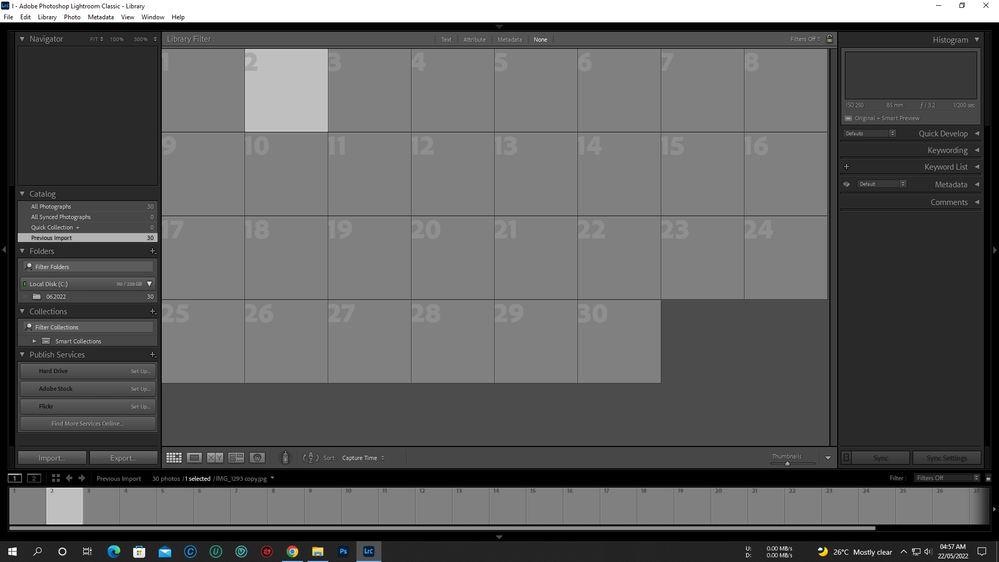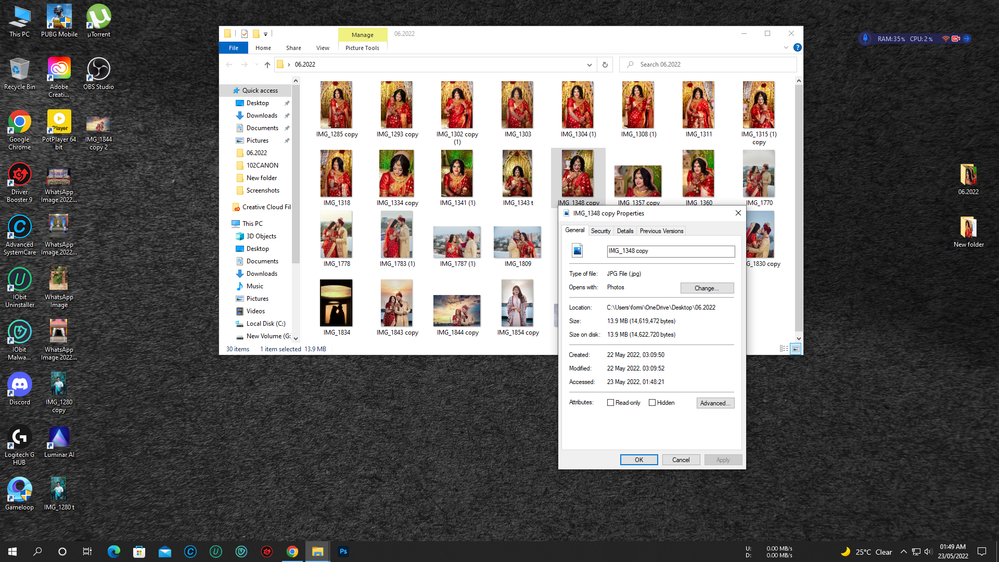- Home
- Lightroom Classic
- Discussions
- Re: when I imported photos they do not show up
- Re: when I imported photos they do not show up
when I imported photos they do not show up
Copy link to clipboard
Copied
when I imported photos they do not show up in the Library view and only show up in the Develop module if I click on a specific photo. All of my existing photos show up correctly, it's only the new imports that do not show up. I looked in finder and the pictures are in the correct folder and the metadata does show correctly in the Library module, but all I see are gray boxes, no photos.
Copy link to clipboard
Copied
Looks like the preview cache has been corrupted. Try deleting it, as described in this help article:
https://helpx.adobe.com/lightroom-classic/kb/lightroom-gives-error-preview-cache.html
After deleting it, LR will regenerate the previews on demand, which, depending on your photos and the speed of your computer, may cause it to be a little sluggish. You could go to All Photographs, select all photos, and do the menu command Library > Previews > Build Standard-Sized Previews and let it run over night.
Copy link to clipboard
Copied
I am trying both method but still not working
Copy link to clipboard
Copied
I hava a similar issue where I created a new folder, copied images to folder on pc then adding folder and importing to LR it created the folder but image count is greyed out showing 0. I started following the instructions above to get rid of preview cache but got this warning popup. Where to from here? I feel like this is happening since an update or something because for the last 4+years I have imported images this way with no issue but twice it has happened now. The first time a few days ago I had to pause syncing and restart LR for it to successfully import images. Some were saying the large amount of files can cause an issue but there are only 186 in this latest import. Pausing sync did not work this time.
Any ideas?
Copy link to clipboard
Copied
Copy link to clipboard
Copied
Copy link to clipboard
Copied
Please provide the full path/folder and file name of one of these photos.
Copy link to clipboard
Copied
Not just this folder but every folder and every photo has this problem
Copy link to clipboard
Copied
Copy link to clipboard
Copied
Using a period (or dot) in the folder name can cause this problem.
Copy link to clipboard
Copied
Please check you monitor profile. It's seems that there's a problem:
How do I change my monitor profile to check whether it’s corrupted? | The Lightroom Queen