Does anyone know if it's possible to filter the folders in the Folder Panel using any kind of logical operators or anything more advanced than every word being an OR search?
For example, I have a bunch of folder names containing the term "Final X", such as 2018.06.08 - Final X Lincoln and 2023.06.09-10 - Final X & BTS. If I type in final in the Filter Folders search bar, it will filter all of those Final X folders, but it will also include folders like "Final Images" or "Tournament Finals".
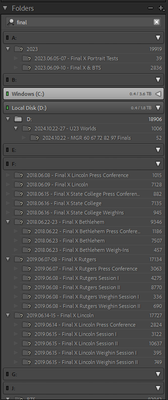
That's all well and good. But then if I try to filter it further, by entering final x, I end up adding in any folder name that contains the letter x, like OBX 2012 and Exported, instead of further filtering down to folders that contain the entire search term.

I've tried adding quotation marks around it (both single and double) like "final x", enclosing the term in parentheses (), brackets [], and braces {}, using a boolean operator like final AND x. None of those do anything.
Any ideas?