 Adobe Community
Adobe Community
- Home
- Lightroom Classic
- Discussions
- Exporting RAW to JPEG - poor quality and lots of n...
- Exporting RAW to JPEG - poor quality and lots of n...
Copy link to clipboard
Copied
Hi folks,
I am new to using Lightroom - I have imported my RAW files, done some editing on some of my images and have then tried to Export as JPEGs (because I would like to have them in a file format that I can send to others to use).
I have used the "Export" function in Lightroom and followed the steps there (including setting the quality to "100") - I have successfully made JPEG files but there is so much noise in them. They are visibly much much poorer quality than the equivalent RAW image. I understand there is likely to be a loss of quality as you go from RAW to JPEG but this is a serious amount of noise.
This leads me to think I am doing something wrong in the Exporting process, but because I'm a novice I can't think what it is - any help out there would be much appreciated!
Thanks.
 1 Correct answer
1 Correct answer
I know this is an old thread, but I have the same problem and am hoping perhaps to get some new feedback. I also have used all the same settings,
the best quality settings that I can do on export, but the quality I get when I convert to JPG is very poor. I do save at 100% because I want to send some of my images to stock agencies that want JPGs but at the very best possible quality. I have experimented in changing the resolution to 300, resizing to 18MP (which is the native size from my camera
...Copy link to clipboard
Copied
Tell us the complete set of settings you use in the export dialog box.
Copy link to clipboard
Copied
What processing are you doing with the RAW files?
What are your export settings for jpg, particular the sizing?
How are you viewing the jpgs following export? Is you system colour managed, specifically has your monitor been correctly calibrated using a calibration device and sioftware?
Can you post screen shots of the images at 1:1 in LR to compare the noise levels.
Copy link to clipboard
Copied
Monitor calibrated ? He's talking about noise, what does the monitor calibration would correct here ? Same as everywhere you read, no solution. Lightroom output is terrible and I always read the same junk with monitor calibrating and such, no one has a proper calibrated monitor but most today's monitor default have the right color profile and will just fluctuate in tone, brightness and white balance from one to another. But a good JPEG is a good JPEG and will render good in most of them. The problem is that lightroom is unable to output a good JPG. You won't see it on a daylight pic, seems all good but wait till you edit a milky way and good luck. A simple free app like Photofiltre will render a crisp, as edited JPEG whereas lightroom won't, be it from RAW to JPEG or JPEG to JPEG, and all this calibration stuff I read as a solution... Good Lord, does one know many people with a Spyder or such. I don't think so. And as far as color profile goes most monitors today have the default sRGB IEC61966-2.1. color profile. So from there what ? Nothing against you or all the others I see mention profiles, calibration and such but at the end no result and it would be nice see one of the Pros here come with a true result, but is there any ? I read on that 1:1 for adjusting noise, and to view picture later in library module in Pyramid zoom preview to avoid 2nd interpolation as with fit or fill, and to view in library because rendering is based Bicubic algorythm better than the Develop module so it will look more like your future export result. But all that gets old and it's a lot of constraints. I wonder if Capture One has the same issue... Anyway, if any interest, you can look at the crappy difference here, Ive attached a screen capture side by side. It's beyond belief.
https://community.adobe.com/t5/lightroom/lightroom-export-quality/td-p/10957405?page=1
Copy link to clipboard
Copied
Thanks both for your replies.
My settings are as follows:
Lightroom Preset: Burn Full Size JPEGs
Export to: Hard Drive
Export Locaion: Specific folder (on my hard drive)
File Settings: Format - JPEG; Quality - 100; Colour Space - sRGB; Limit File Size To - box left unchecked
Image Sizing: Resize to Fit - Box left unchecked; Resolution - 240 pixels per inch.
Output Sharpening: Shape for - screen; Amount - High
Metadata - boxes left unchecked
Watermarking - boxes left unchecked
I then view the pictures using Adobe Photoshop Album Starter.
I'm sorry - my lack of technical competence means (a) I'm not sure how to check whether my system is colour managed and (b) I'm not sure how to create and post screen shots. Happy to try and find out if the above info doesn't help you answer my problem.
Many thanks - much appreciate you taking the time to reply.
Copy link to clipboard
Copied
Can't really tell much without the processing settings you have done in LR prior to exporting the files. Particularly what noise was in the original file and what you did to remove it.
Screen grabs are dependent on your OS. On a windows system just press print screen and then paste the result into an application such as paint, save as a jpg and upload it here using the image button.
If you don't know how to check if your system is colour managed, then it isn't. Colour management is essential for making any judgements about a image. It requires a calibration device that will build a profile of your monitor for use in your computer and will ensure correct display of images in colour managed applications, such as LR. LR requires some colour management. Presently you can check what profile your monitor is using by going to colour sync in OSX or Color Management in windows.
Export jpgs as 100 % rather defeats the object of jpgs which is to compress the files size.
Without seeing the effected images it is very difficult to say what your problem is, so try and make screen grabs and upload them here. Or alternatively export the effected file, cropping around an area you feel shows the noise. Make sure you compress this file, around 50 % should be OK, otherwise it will be too large for the upload system on this board.
Copy link to clipboard
Copied
100 quality is unnecessary, even 90 is really high. I'd guess the high sharpening is some of the issue you're seeing. If you don't know whether your monitor is calibrated, that most likely means that it's not, so viewing in a non colour managed app is not going to give you accurate results.
What happens if you remiport these exports into Lightroom? How does the RAW and JPEG compare inside Lightroom (You can export with Add to Catalog ticked)?
Copy link to clipboard
Copied
Thanks for the replies.
Sean - I just tried your suggestion (i.e. to click "Add to Catalogue" when I was exporting and creating the JPEG). At first I was quite excited because the JPEG file that was created and imported into Lightroom looked great and just how I'd hope it would. However, the strangest thing happened when I clicked on the X/Y icon to run a comparison against the RAW version of the picture. The instant I clicked the icon, the JPEG image instantly grained up and became all noisy. As soon I as clicked back to just the view of the single JPEG image it looked fine again. However, viewing the image using Adobe Photoshop Album Starter still has the problem I was complaining about initially - it just looks plain and simple noisy.
I'm really at a loss.
I did a screen capture showing the X/Y view - the image on the left is the JPEG which I created and added back into Lightroom and the one on the right is the RAW image.
Any thoughts would be gratefully received - I'm very confused!
Copy link to clipboard
Copied
Sean is likely right. It is probably just the output sharpening. You should not apply any extra sharpening on output if you are not rescaling the image. This will only amplify any noise present in the image. Use output sharpening for screen when you scale down the image.
Copy link to clipboard
Copied
I know this is an old thread, but I have the same problem and am hoping perhaps to get some new feedback. I also have used all the same settings,
the best quality settings that I can do on export, but the quality I get when I convert to JPG is very poor. I do save at 100% because I want to send some of my images to stock agencies that want JPGs but at the very best possible quality. I have experimented in changing the resolution to 300, resizing to 18MP (which is the native size from my camera (Canon 7D), leaving the resizing box unchecked, and tried all all levels and types of sharpening, and none of these settings makes any improvement. I honestly do not think this is an issue of color calibration. The images that I get when I convert from RAW to JPG are are very poor quality, but not so much noise as they appear pixelated. I am going to try to attach a screen capture of a RAW image and a JPG that has been converted. Realize there is a bit of loss of quality in both of these images as they were done by the print screen function, then saved as BMP and then JPG..But doing it this way actually produced a much better quality image than exporting the RAW file to JPG in LR3. Both of these images were saved at 100%
The image at the top is a small segment of the RAW capture at 100% and the bottom one is a segment of the same area of the exported JPG at 100% Note the writing and how it is very pixelated. I think you would agree that it is quite a deterioration in quality. Any suggestions you have would be greatly appreciated.
Thank you.
Message was edited by: wyeaton I'm sorry that the images do not appear to be showing up on the thread. They do show up when I uploaded them and when I edit them, but I don't see them once I do the update. Any suggestions there would be appreciated as well. Thanks.
Copy link to clipboard
Copied
Attaching images to a web-originated message does work, so try again. There is a pixel limit and a file-size limit so try one at a time and/or crop them smaller.
Copy link to clipboard
Copied
Hopefully this will work this time, with the images being smaller, though the example is a bit harder to see now. The RAW appearance is at the top, the bottom image is after exporting to JPG. Both are at 100%.
Thanks again.
Message was edited by: wyeaton I tried again, making the images yet smaller...
Copy link to clipboard
Copied
I tried again to upload on the forum thread, but the images do not show. I am wondering if attaching them into this e-mail message might work...
From: ssprengel <forums@adobe.com>
To: William Yeaton <wyeaton@yahoo.com>
Sent: Tuesday, August 16, 2011 12:20 AM
Subject: Photoshop Lightroom Exporting RAW to JPEG - poor quality and lots of noise
Attaching images to a web-originated message does work, so try again. There is a pixel limit and a file-size limit so try one at a time and/or crop them smaller.
Message was edited by: wyeaton Nope, that clearly did not work either
Copy link to clipboard
Copied
Try attaching just one image.
How big are the images, pixels and bytes?
Copy link to clipboard
Copied
These screen capture images are 1) 936x529 49.1kb and 2) 772x431 46.9kb
The original jpg image was 5184x3456 10.7Mb
I will try doing just one image at a time. This is the RAW image in LR3:
Message was edited by: wyeaton Even that didn't seem to work.
Copy link to clipboard
Copied
I have made the pixel size even smaller. Perhaps this will work. Will start with the
RAW image first:
Message was edited by: wyeaton That one was 542x287 pixels
Message was edited by: wyeaton I have been trying to upload these by the Insert image icon. I also tried on one of the above occasions to do it just as a regular e-mail attachment to this forum. It didn't work either time. The interesting thing is that when I am editing the post, like right now, the image is just fine. But once I post 'update' and it goes to the forum thread, it just shows a box with no image in it.
Copy link to clipboard
Copied
I'lltry tohelpout here use the camera icon on the message eply tool bar to attch uour screen shot.
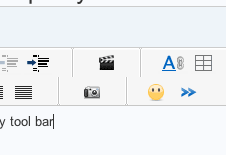
Copy link to clipboard
Copied
Thanks.
That's how I have been doing it, except
the one time I did it as an e-mail attachment
Copy link to clipboard
Copied
Top - RAW Image in 100% enlargement, small segment screen capture
Bottom - Exported to Jpg same size done at 100% quality. No difference with any of the output sharpening options. Exported at original size.
Copy link to clipboard
Copied
![]()
Copy link to clipboard
Copied
I was having this problem myself there, however i have found a solution. I downloaded Lightroom mobile. Made a catalog and now just export them into that, I'm sorry this doesn't answer your question completely but if you are stuck this is a fantastic way to do it and suits me because I like to stick my photos up on Instagram anyway.
Copy link to clipboard
Copied
I am having the same thing happen. Interestingly, I can do a screen shot of the Lightroom photograph, at 72 dpi and the quality is incredible compared to the export that looses so much quality. Screen shot still beats export, even when I export to extremely high dpi. My work around has been to do a screen shot and edit the screen shot in photo shop. I don't like doing this, I am not seeing or finding any other solution. I would love to have a solution.
Copy link to clipboard
Copied
Start reading at the beginning of the thread and answer the questions asked. Show us.
Copy link to clipboard
Copied
I'm seeing a significant lost in quality if I use any of the lightroom presets. You have to make your own custom one to preserve the image.
Copy link to clipboard
Copied
You haven't given us any relevant information, that was asked for in the very first reply in this thread. We also don't know what you are seeing that indicates to you "loss of quality", best done via showing us a screen capture of the export. So, until we get that information, we can't help you at all.
-
- 1
- 2
