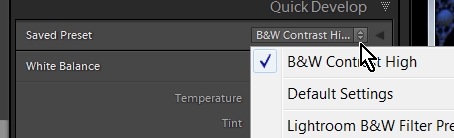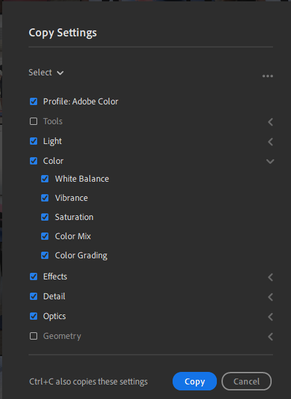- Home
- Lightroom Classic
- Discussions
- Re: How do I apply a preset to multiple photos at ...
- Re: How do I apply a preset to multiple photos at ...
Copy link to clipboard
Copied
This is a feature I used to use a lot within Lightroom 5, in the grid view, I used to select all the photos I wanted to apply it to, right click, Develop, then find my preset and apply it.
This seems to either have moved or gone from Lightroom CC?
Here's a screenshot of what I mean...
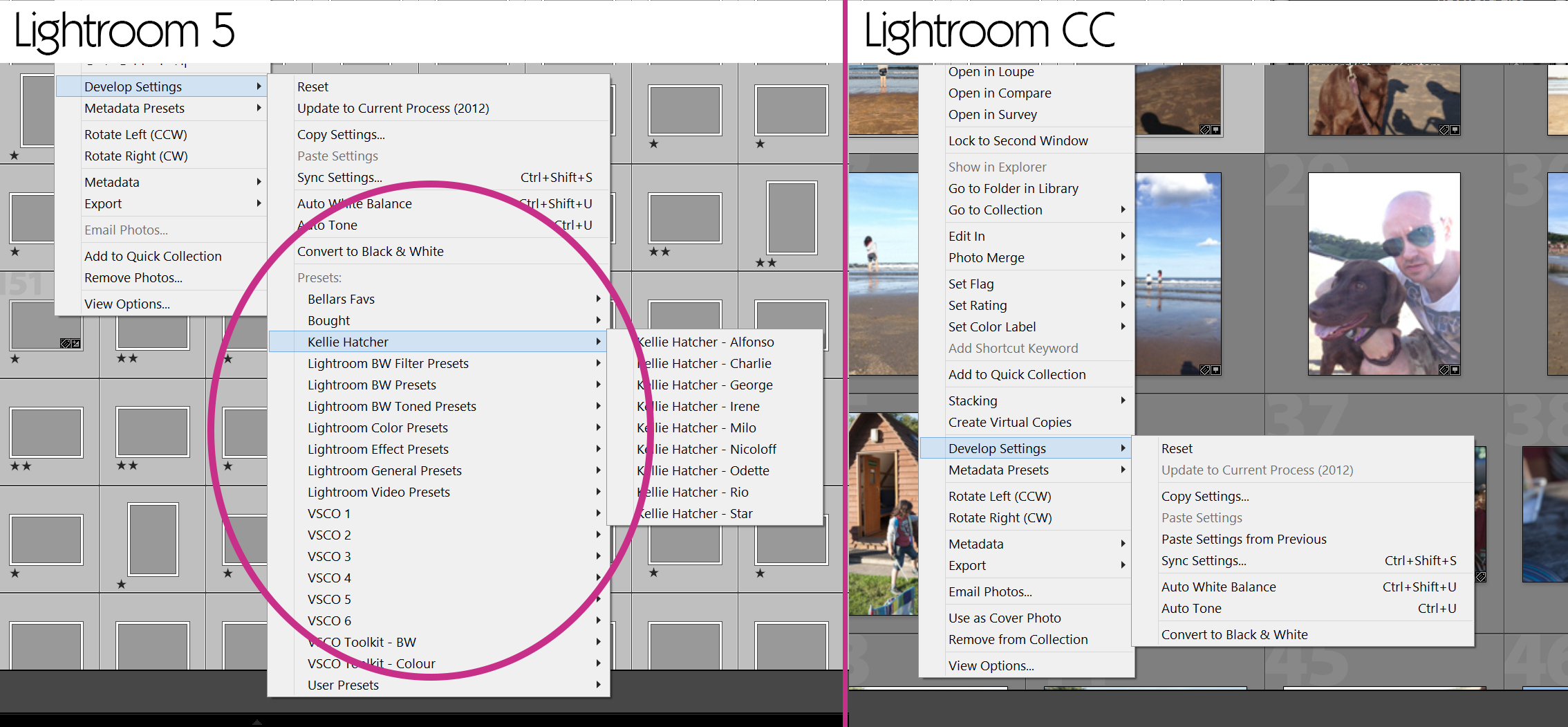
If anyone can help I'd appreciate it.
P.S I don't want to use sync as that's not exactly what I'm after which other people have suggested.
 1 Correct answer
1 Correct answer
Select all images to develop (working in the library grid view),
In the Quick Develop panel, click the drop-down menu for "Saved Preset"
Choose your required preset.
Done!

Copy link to clipboard
Copied
When you installed LR CC 2015 did you upgrade your earlier catalog? Normally everything should transfer including presets but you may need to copy from your previous version if third party presets have not installed.
From LR CC 2015 click the menu:
Lightroom >> Preferences >> Presets (tab)
To show the system location click the button “Show Lightroom Presets Folder”
You can then double-click on Lightroom and again on Develop Presets. Drag your Kellie Hatcher folder into Develop Presets.
On Mac the default location is usually:
Macintosh HD\Users\User Name\Library\Application Support\Adobe\Lightroom
Windows – go to:
Edit >> Preferences >> Presets (tab)
Default location:
C:\Users\User Name\AppData\Roaming\Adobe\Lightroom
Copy link to clipboard
Copied
Thanks for your reply - my presets are in the develop module and work great, it's the applying them to multiple photos feature that seems to have vanished.
Copy link to clipboard
Copied
When you have multiple images selected, the Sync button will display in the lower right-hand corner of the develop module. There is the little switch to the left of that button that you can use to switch it to Auto-Sync. When that is turned on your preset will be applied to all images that are highlighted.
Copy link to clipboard
Copied
Thanks for your reply - does this mean I have to apply the preset to one photo first then auto sync to the rest?
I work in software, and one thing that we swear by is NEVER to remove features from one version to the next.... ![]()
Copy link to clipboard
Copied
Hi there,
I am not able to locate the sync button when I have multiple images selected. I am in the most recent version of CC. Did they change this again since you last responded to this post?
Thanks in advance - hope you are still following this.
Copy link to clipboard
Copied
I really hope the reverse that decision. This is making it super annoying to batch process large photoshoots.
Copy link to clipboard
Copied
I have been using Lightroom since version 1. I will have to revert to the previous version of Lightroom. The new features in Lightroom CC are nice, but the fact that I no longer can apply a preset to multiple images render Lightroom CC useless. I shoot motorsport and I need to be able to batch add presets to 1000+ images after every race. I am so annoyed. Why in the H**L remove something that worked perfect
Copy link to clipboard
Copied
Select all images to develop (working in the library grid view),
In the Quick Develop panel, click the drop-down menu for "Saved Preset"
Choose your required preset.
Done!

Copy link to clipboard
Copied
You don't even have to open the Quick Develop panel - the preset selection dropdown appears in the panel header even when the panel is closed. Good catch, wobertc!
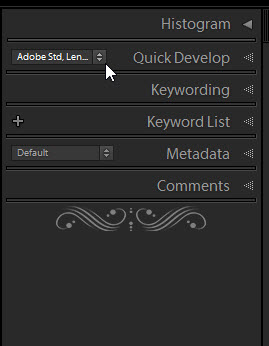
mh++
Copy link to clipboard
Copied
You're an absolute star - thank you so much for finding this for me.
Copy link to clipboard
Copied
Hmm...I tried this, and it is only applying the preset to the first image instead of all of the images I have selected.
wobertc wrote:
Select all images to develop (working in the library grid view),
In the Quick Develop panel, click the drop-down menu for "Saved Preset"
Choose your required preset.
Done!
Copy link to clipboard
Copied
only applying the preset to the first image instead of all of the images
Hmm... A mystery. I don't have an answer for this one. I have successfully used this method both in Library Grid view and in a Collection view. I have tried selecting 'all' in the grid [CTRL+A] and selecting a few [Hold CTRL + click several] or [ Click First then SHIFT+click Last]. Works every time.
Can you select several and press
If this works then I don't know why the 'Preset' action does not.
Copy link to clipboard
Copied
this does not work for me!
Copy link to clipboard
Copied
Which of the many things discussed in this thread does not work for you?
Could you also please state the version NUMBER of your Lightroom (go to Help->System Info and tell us the Lightroom version NUMBER shown there). Do not state words like "current" or "up to date".
Copy link to clipboard
Copied
I am having an issue with this. I am in version CC 3.3
I don't see a sync button anywhere and I need to be able to create a preset and not have to apply it manually to every single image. Help would be so appreciated. Thank you.
Copy link to clipboard
Copied
You are the victim of Adobe's bad product naming.
All the Lightroom references in this thread are about "Lightroom Classic" product and its predecessors.
Seems you are looking for the "Lightroom" forum, often referred to as "Lightroom web" or "Lightroom cloud".
Copy link to clipboard
Copied
No Sync button in v3.3. But you can Copy & Paste (ALL) the edits from one photo to many, which may not be the desired effect as it overwrites other prior editing done to photos individually.
It may be useful as a starting point for a fresh import of photos where you want to adjust them all the same.
1) In Edit mode [E] Select ONE photo - Apply a Preset
2) Press [Ctrl+C] to Copy the edits-
3) Back in Grid mode [G] Select multiple photos (eg. by: Click-Shift/Click)
4) Press[Ctrl+V] to paste the edits to selected photos.
You could add your vote and voice to the other 230 votes at- COPY SYNC in MOBILE
Copy link to clipboard
Copied
As it turns out, you can Ctrl+Shift+C settings from one photo and then pick which modules you want to copy, so for example if you have already done some edits, but have a mixed bag of "Ooops I forgot to apply the optics to half the photos", you can just tick the optics there and apply to all the selected photos in the current search.
The kicker is, you have to copy the settings while in Detail view, but you have to go to one of the Grid views to apply settings to the selection. Having multiple photos selected in Detail view wont achieve the desired effect.
Copy link to clipboard
Copied
Actually, you can copy from the grid view as well.
And you can actually narrow down to the specific single setting.
So, to reiterate: Ctrl+Shift+C (probably Cmd+Shift+C on Mac), then you can choose what to copy.
Copy link to clipboard
Copied
Actually, you can copy from the grid view as well.
And you can actually narrow down to the specific single setting.
So, to reiterate: Ctrl+Shift+C (probably Cmd+Shift+C on Mac), then you can choose what to copy.
By @CroViking
That applies to Lightroom and not Lightroom Classic (this is the Lightroom Classic forum)
Copy link to clipboard
Copied
Well, since Adobe is making it confusing for everyone with their naming convention a lot of people, me included, end up on this page when looking for Lightroom CC tips, and some of the posts here are also looking for this information and I was replying to them specifically.
Copy link to clipboard
Copied
Same problem for me, too. Very annoying.
Copy link to clipboard
Copied
The original reply stating to use the Quick Develop link in Library worked for me, too, at first; however, very next day, it was doing what someone else stated - only applying the preset to the first image.
Today, though, I stumbled onto another solution...when in Develop module, select all your photos for which you want to apply the preset, then make sure to switch the Sync button the bottom right to Auto-Sync, then apply the preset. It worked for me.
Copy link to clipboard
Copied
Agreeing with tonymphotos*- this method (switch the sync button to auto-sync using [confusingly] the same toggle that you'd use to hide/reveal the other develop modules, and then apply presets) seems to accomplish what was so easy in earlier versions of Lightroom.
Crops and the like are maintained, while the look of the selected preset is applied to all selected images instantaneously. This is a great way to apply presets to groups of images, and also a great way to reversibly preview presets on groups of images.
*"Today, though, I stumbled onto another solution...when in Develop module, select all your photos for which you want to apply the preset, then make sure to switch the Sync button the bottom right to Auto-Sync, then apply the preset. It worked for me."
-
- 1
- 2
Get ready! An upgraded Adobe Community experience is coming in January.
Learn more