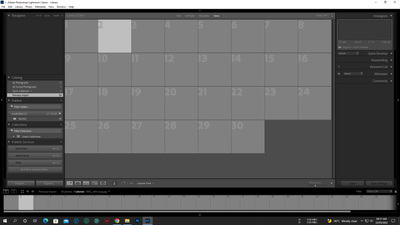Copy link to clipboard
Copied
I just updated to Lightroom Classic 8.0 yesterday and today when I imported photos they do not show up in the Library view and only show up in the Develop module if I click on a specific photo. All of my existing photos show up correctly, it's only the new imports that do not show up. I looked in finder and the pictures are in the correct folder and the metadata does show correctly in the Library module, but all I see are gray boxes, no photos. Any ideas?
 1 Correct answer
1 Correct answer
Sounds like you may have a corrupt preview cache. Open the Lightroom catalog folder and move '<catalogname> previews.lrdata' out of this folder. Then start Lightroom. At first, you will see that all images now have this grey box, but then Lightroom will start to rebuild the previews and so they should re-appear one by one, including the ones for the new images. If that works, you can trash the old previews.
Copy link to clipboard
Copied
Sounds like you may have a corrupt preview cache. Open the Lightroom catalog folder and move '<catalogname> previews.lrdata' out of this folder. Then start Lightroom. At first, you will see that all images now have this grey box, but then Lightroom will start to rebuild the previews and so they should re-appear one by one, including the ones for the new images. If that works, you can trash the old previews.
Copy link to clipboard
Copied
Thank you! Now the whole program runs much faster as well.
Copy link to clipboard
Copied
When you say "move '<catalogname> previews.lrdata' out of this folder.", move to where? Or deleete it? I started to delete it but got a warning asking if I was sure I wanted to remove it without sending it to the recycle bin (where I presume it could be recovered). So I stopped the removal.
Copy link to clipboard
Copied
@melaniew25747896 You have jumped on a post from 7 years ago. You would be better to start a new post including specific details about your system. Your problem might be different.
FYI the '<catalogname> previews.lrdata' file (and this one specific file only!!) is a cache of the image previews. It can be moved, renamed, or deleted, and LrC will then slowly rebuild a new file generating new previews (many photos in the library grid view will be empty grey until re-built.)
Copy link to clipboard
Copied
It's 2025 and this comment from 2018 worked and fixed my exact same problem! My computer had crashed and I had many problems restarting and a hard drive also became corrupted. When I opened lightroom I could import raw files, however all of the previews were grey boxes. Works fine now.
Copy link to clipboard
Copied
recently I get same problem
Copy link to clipboard
Copied
Replies to @shobur24550055mdkn should be directed to this other post:
Find more inspiration, events, and resources on the new Adobe Community
Explore Now