- Home
- Lightroom ecosystem (Cloud-based)
- Discussions
- Re: Batch export from Mac
- Re: Batch export from Mac
Copy link to clipboard
Copied
Hi,
I found this on how to export albums or photos to your computer:
https://helpx.adobe.com/fr/lightroom-cc/using/save-share-photos.html
But it on Mac, when you do what the post says, there is no « save to » option in the share icon...
the only way I found is to save each photo individually, which of course is a no go for me...
Does anybody no a bit more about that issue?
thanks!
{Title of post updated by Moderator}
 1 Correct answer
1 Correct answer
On mobile if you want to save multiple images to file. You simply select multiple images by tapping the ellipsis at the right top, hitting select and selecting the images you want to export. Then tap the share icon and select a destination such as "Save to Files" or "Save to Camera Roll". In the first case, you can then save it to a cloud service such as iCloud, Google Drive, Dropbox, Creative Cloud, etc. and it will show up on your computer by syncing.
Copy link to clipboard
Copied
Batch export is a much needed function that to this date is still missing from Lightroom CC. This can be done with Lightroom Classic, but not Lightroom CC.
Copy link to clipboard
Copied
Yes, and the Lightroom Downloader could fix it, but it downloads absolutely all your files, whereas I want to be able to select which album to export/download
Copy link to clipboard
Copied
It's certainly possible to select a batch of thumbnails on Windows (Shift+Click) and save them to the desktop or hard drive folder so I can't believe its not possible on Mac. I can export as jpeg of various sizes or custom size or export an original with settings. See image below.
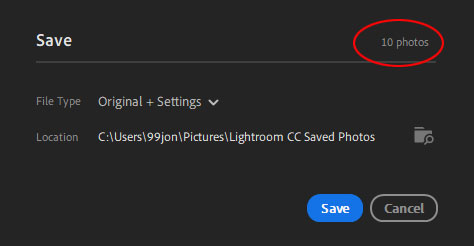
Copy link to clipboard
Copied
Well, no, there is not this option on mac ![]()
In Share, we can only activate the sharing link which provide a url, and there we can download a .zip of all the files, but they won't be in the best resolution...
Copy link to clipboard
Copied
There should be chaarrliie , can you upload a screegrab? It’s there on my Mac.
Copy link to clipboard
Copied
Are you trying from the web platform Lightroom.adobe.com ?
ill show you what I have tomorrow (it’s past midnight here in Paris and I’m in bed on my iPhone ![]() )
)
Copy link to clipboard
Copied
It's done from the desktop version of LRCC.
Copy link to clipboard
Copied
Well, it's in French, but when we click on the share icon, the only window we get is this one:
https://www.dropbox.com/s/dhc9of1p0bhm5qh/Capture%20d%27%C3%A9cran%202019-02-15%2010.26.51.png?dl=0
Copy link to clipboard
Copied
If you have mobile only you need to use the share tab from the web app.
Choose an album or select a batch of photos and enable sharing and download – see image below.
Link is generated. When you go to the link you can click the three dots (top-right) and choose to download all photos.
A zip folder will be created from which you can extract the images.
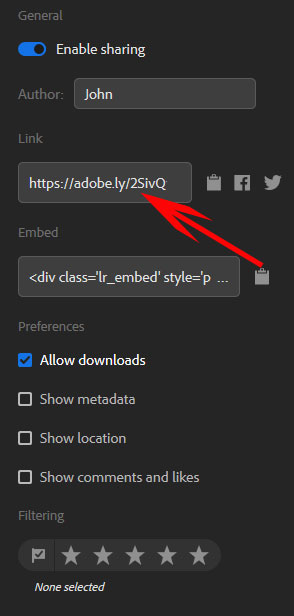
Copy link to clipboard
Copied
Also, have you tried Save To from the File Menu?
Copy link to clipboard
Copied
As Jon says, if you have the Creative Cloud Photography Plan or All Apps Plan then Lightroom CC Desktop will be included and you can Save To from there.
Copy link to clipboard
Copied
Yes, but as I said, I have the mobile app plan only
Copy link to clipboard
Copied
On mobile if you want to save multiple images to file. You simply select multiple images by tapping the ellipsis at the right top, hitting select and selecting the images you want to export. Then tap the share icon and select a destination such as "Save to Files" or "Save to Camera Roll". In the first case, you can then save it to a cloud service such as iCloud, Google Drive, Dropbox, Creative Cloud, etc. and it will show up on your computer by syncing.
Copy link to clipboard
Copied
Yes, we already talked about that but it’s not very convenient and we can not choose the resolution of the images, nor batch download the originals...
Copy link to clipboard
Copied
Question : if I switch to the photography plan with 1TB for 9,99, is the desktop app included?
Copy link to clipboard
Copied
Yes LRCC desktop is included and all premium features e.g. selective adjustment tools on all devices + HDR & pano. See my blog for new features added this month:
Find more inspiration, events, and resources on the new Adobe Community
Explore Now


