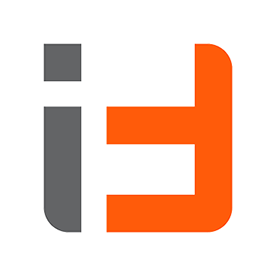- Home
- Lightroom ecosystem (Cloud-based)
- Discussions
- Can I use both Lightroom CC and Classic?
- Can I use both Lightroom CC and Classic?
Copy link to clipboard
Copied
Will I have any issues running Lightroom Classic on my desktop, and Lightroom CC on both my laptop and mobile?
I understand the libraries will be separate with Classic stored locally, and CC in the cloud, and I would have to move images manually to get them from one application to the other, but I don't need all of my images in the cloud, and I am worried about space constraints. At the same time, most of what I do is for social media, and the ability to edit wherever I am is often the best option.
 1 Correct answer
1 Correct answer
You would not need to move anything manually because anything added to Lr CC gets uploaded to the cloud and down to LR Classic. The new Lr CC also manages disk space more efficiently using proxies (smart previews) to keep the overall footprint as minimal as possible on your laptop and mobile device. You would just need to be aware that each app stores smart previews separately. So there would be some duplication, although smart previews are compressed files.
Copy link to clipboard
Copied
- LRCC uses a system cache which is intelligently managed to utilise the minimum footprint on your computers, tablets & phone. Images added to LRCC are initially copied to the cache but eventually drop out automatically to be replaced by smaller proxies with original files stored in the cloud.
- You have the option of storing all originals locally if you feel you will always need them for editing, exporting, printing etc. but originals are available on the fly whenever required. If you choose the local storage option in preferences you lose the benefits of the dynamic system cache. But your second copy would be automatically downloaded to your folder structure in LR Classic, provided sync is activated (not paused) under the identity plate – top left in LR Classic Library.
- Yes – see 2 above.
- Yes this is correct.
- LR Classic can only sync smart previews to the cloud – not originals. Adobe is looking at the possibility of ingesting files via a LAN but at present originals must be added via LRCC on your laptop, your iPhone or iPad. Or via a browser using the LRCC Web App - log in here:
Copy link to clipboard
Copied
Hi,
Firstly, thank you for such a swift reply. It will be apparent I am not technical so may I ask a few supplementary questions for clarification.
1. LRCC doesn’t use a Catalog like Classic but the process you describe in your reply.
2. I understand your point about always having access to the original from the cloud. My thinking was to store the second “original“ on an external HD as a belt and braces measure.
4. I assume therefore that any editing carried out in Classic is automatically synced back to LRCC and the data relating to that is stored in LRCC as described in your answer to question 1 and not in the Classic Catalog/Library.
5. How does LRCC import my Classic Library if Classic can only sync smart previews ?
6. What would be stored in the Classic Catalog and Library if I were only using it for advanced editing?
Thanks again for your help.
John
Copy link to clipboard
Copied
I have Lightroom CC and Lightroom Classic CC installed on my computer. My experience has been that adjustments made in either program have NOT automatically been applied to the other program. The adjustments might be applied between Lightroom CC and Lightroom Mobile, I don't know because I don't use any mobile devices. But based on what I have seen, don't expect synchronization between Lightroom CC and Lightroom Classic CC.
Copy link to clipboard
Copied
In answer to your follow up questions:
- There is no catalog management required with LR CC or catalog backup. The truth is in the cloud.
- Yes this is a good option which many are choosing. But understand those files on the external drive are linked to the cloud. If you delete a file from the cloud the local copy is also removed. But files in LR Classic in your desktop PC folders are never deleted.
- –
- The data would be in the cloud and the Lr Classic catalog. You can see editing in the History panel together with edits “From Lightroom CC/Mobile”
- Adobe provides a Migration Tool. This is designed to upload everything – one time – from Lr Classic into the cloud on the assumption you intend to stop using LR Classic. So you would need to turn-on sync again in Classic if you wish to continue sync both ways. During Migration you must have sufficient space on your laptop to copy all the files before upload to the cloud but this can be recovered later – see link below.
- Any editing done in Lr Classic on sync’d photos will sync back to the cloud and all devices. Even for tools such as the spot healing/clone or red eye will sync. While these tools are not yet part of the LRCC U.I. in every app, the underlying raw engine is the same under the hood. I sometimes use Transform/upright on my desktop because it has a large monitor and these all sync back to LRCC. If you were using the other modules like Print, Book, Slideshow, Web etc that work would stay in the LR Classic catalog only. Likewise merging to HDR/Pano would create new documents which would not be in the cloud.
https://helpx.adobe.com/in/lightroom-cc/using/migrate-to-lightroom-cc.html
N.B. Folders are not migrated from LR Classic but collections migrate as Albums. Consider doing some preparatory work in LR Classic before starting migration e.g. perhaps making Collections for important folders/events.
Keywords don’t sync between the two apps. This is by design, to protect complex keyword hierarchies in Lr Classic.
Copy link to clipboard
Copied
Hi All,
Thank you VERY much for all this feedback. I think I have a much clearer idea of the options available and it is up to me now to decide how to proceed.
My immediate thought is to hang fire for a while till CC catches up with Classic feature wise and make other arrangements for offsite backup.
Thanks again for your time and effort.
Regards
John
Copy link to clipboard
Copied
@99jon You are really helpful and this is a thread that is useful for the confused majority like myself. Thanks.
I followed Victoria's flow chart. I think I'll settle with the Photography Plan (which I am using now) and go with 20GB option for now. My additional question is:
I want to use the 20GB cloud capacity as a "working space", meaning, I'd use the 2nd from the left workflow suggested by Victoria:
- import through LR CC, either on laptop or iPad, this should work for me very well because I seldom take very huge amount of photos in one go - mostly 50-100 max every shoot. So this should work well.
- I can do simple edit and share to social media or msg apps to friends on the tablet or phone. This is very nice.
- Next, i want to use my desktop, with LR Classic, to view, further develop the photos. I am quite sure this can be done.
- This next step I am not totally sure and need advice: while viewing with LR Classic, can I move some of the photos (which came from LR CC) out of the cloud and store them only locally (as managed by LR Classic). Eg., those photos that I want to keep for long, but considered no need to further share, or show to friends. Of course I need that all past edits to be intact.
If this can be done, the 20GB capacity should work well for me because long term storage (and management) is now in the control of LR Classic (and from there I can make additional copies, have catalog backed up etc.). When I need to, at LR Classic, I can add some photos to a collections that is sync'ed and they will be back on LR CC again.
Is my understand correct? How do I perform step 4 above?
Copy link to clipboard
Copied
This next step I am not totally sure and need advice: while viewing with LR Classic, can I move some of the photos (which came from LR CC) out of the cloud and store them only locally (as managed by LR Classic). Eg., those photos that I want to keep for long, but considered no need to further share, or show to friends. Of course I need that all past edits to be intact.
Yes,
all you need to do is unsync the collection they are in or unsync individual images and they will be removed from all your CC installs but stay fully available in Classic. An alternative is to delete them in Lightroom CC, after you have made sure they synced down to Classic. In this case all that happens in Classic is that they will be set to no longer sync but remain in Classic. Only do this if you are absolutely sure that they have synced down to Classic. In general I advise to do the first option of manually unsyncing them in Classic. You could then resync them from Classic and only have Smart previews in the cloud (which don't count towards your cloud storage).
Copy link to clipboard
Copied
Hi there,
So I decided to migrate my catalog to Lightroom CC and it went fine... Until I opened Classic. For some reason, Lightroom classic doesn't seem to match my pictures with the synced ones, and then proceed to either re-download the original file, or making virtual copies of it. So all my pictures are in duplicates.
Anyone got this problem before?
Copy link to clipboard
Copied
Thank you 99jon for your insights, especially for having taken the time to answer my detailed questions as well, much appreciated. ![]()
The external resources you link to are very useful for people like us, trying to understand the workflow and interactions between the two programs. Victoria's flowchart in particular was very helpful in helping assessing better which LR suits best our needs.
https://www.lightroomqueen.com/lightroom-cc-vs-classic-features
I definitely fall into the 3rd profile 'You need the photography plan.', and for this range of users she recommends to sync the LR Classic smart previews to the cloud in order to access them from our other devices. I would again appreciate any details you might have about this particular aspect.
As a LR Classic user, my pictures currently on the Adobe cloud are the collections that I manually added a checkbox to, in order to have them sync with my iPhone/iPad LR CC app. How is it possible to practically have LR pointing to and synchronizing the smart previews rather than the manually synced collections? I would gladly switch from manually syncing a part of my collections to automatically syncing all my smart previews, but I'm a little bit confused with the procedure to do so. Do the smart previews need to be located on another cloud service (mine are on Dropbox) to enable this feature?
Many thanks again in advance for any insights!
Copy link to clipboard
Copied
If the photography Plan meets your need simply use Lr Classic and place any photos you want to view and edit on mobile devices in a synd collection. This can’t be done automatically like Lr CC, but you probably don't need 1TB of storage as the smart previews in the cloud are compressed DNG files. So 20GB of storage goes much further, compared with storing all originals.
I don’t know much about Dropbox but I have seen some customers using it to sync the smart previews folder (not the much larger catalog) in order to be able to use Lr Classic on the road e.g. on a laptop. But that has nothing to do with the CC eco system and synchronization across devices.
P.S. I agree Victoria’s flow chart is really good.
Copy link to clipboard
Copied
Love the detail & succinctness of your questions.
Copy link to clipboard
Copied
I'm also very interested in using both LR CC and Classic. The workflow though, isn't clear to me. Ideally I'd like to still have classic on my main workstation, but use LR CC on my laptop or remotely. Additionally, I use various plugins associated with Classic (on1, perfectly clear, etc). Do those work with the new LR CC? As others have mentioned, I'm also suspicious that this is a move on Adobe's part to eventually get rid of Classic and move to LR CC, which would force me personally to re-evaluate using LR in any form.
Copy link to clipboard
Copied
Thanks! Finally some clarity on the issue.
Copy link to clipboard
Copied
Thank you for all of the input. It was very helpful.
At the moment, I am running both versions. I have a large lightroom catalog of photographs which I store on external drives connected to my desktop. I have a meaningful investment in external drives, back-up drives, and a cloud back up subscription. I am worried about the space constraints of LightRoom CC's cloud storage, as culling my library is not my strong suit. I also need the features in Classic, that are not in CC at this time. But, I believe that Classic will ultimately be phased out as soon as CC catches up to Classic in terms of functionality. And, I generally find it best to start planning for the future early.
So...
I plan to maintain LightRoom Classic on my desktop and use it for my photographs taken with my camera. The same way I have always done.
And, I will begin to experiment with LightRoom CC on my laptop and phone. I have always spent a lot of money on iPhones, but I have never used one as a camera. I think LightRoom CC will open up the door, and encourage me to begin using my phone for snap shots, and quick Instagram shots and help me post to social media more frequently.
I intend to to keep the two libraries separate, and work on my culling skills.
Copy link to clipboard
Copied
Is there a video explaining all this?
Copy link to clipboard
Copied
It seems like plugins are not available in the new Lightroom CC and if you want to use plugins you have to go back to Lightroom Classic.
Am I wrong with this assumption?
Copy link to clipboard
Copied
At present there is no provision for plug-ins but this is a 1.0 release. New features will be added in future updates. I for one would like to see plugins or built in functionality for Flickr, SmugMug and Adobe Stock.
Copy link to clipboard
Copied
99jon, thank you for your response. That clarified things for me nicely.
Copy link to clipboard
Copied
Yes, you can! However, DO NOT migrate! Use LR Classic as usual and then select various Collections you want to share in Creative Cloud. You can then see those Collections, and work on them, in LRCC, the LR mobile apps and LR Web. Any of the work you do on the mobile side will be seen in Classic! The trick is designating which collections you want to share online.
Copy link to clipboard
Copied
This is a helpfull thread. Thanks for all.
I noticed that many people import there photos from camera on desktop PC at home and use the LRCC, LRMobile and LRWeb to edit their photos on another location on earth.
I want to know which workflow to follow for the below situation. I use LRClassic on my desktop and I don't have the intention to use the cloud for my originals.
I make photos of an event in the 'field'. Immediately after the event I want to import some of the best photos from my cameras (selecting them in an import screen of LRClassic or LRCC). I want to edit these photos just after the event in 'field' and export them to JPG to sent them to the client by e-mail or USB stick.
Shall I do this import, editing and export action in LRClassic or LRCC on my laptop in 'field'?
When I get home what will happen when I want to import all the photos from my camera in LRClassic to edit them all? Does LRClassic know that I already have imported some photos in 'field' on my laptop with LRClassic or LRCC?
I use all ready synced collections in LRClassic to have the ability to add them to Adobe Portfolio website.
Copy link to clipboard
Copied
Lr CC would be ideal for that situation in the field. If you are only picking a few initial images to work on, you may not be concerned that those few originals get uploaded to the cloud and down into Lr Classic when you turn on sync at home. But you would need a good upload speed wherever you are. When importing the remainder of your storage card to Lr Classic at home, it would recognize what has already been added to the catalog if you select do not import duplicates.
If you use Lr Classic in the field on your laptop there is no sync between different catalogs. You would need to import as a catalog into your master catalog on your main PC. The only way around this is to use a shared Lr Classic catalog but that usually means carrying around an external hard drive that can be connected to both laptop and desktop.
If you really don’t want the originals in the cloud, there is a trick. When you get home wait for the originals to download into Lr Classic. Then delete from Lr CC. That will remove the photos from all devices and the original from the cloud but not from Lr Classic. You can also delete from All Sync’d Photos under the Lr Classic Catalog tab.
In summary any file imported into Lr CC, Lr iOS, Lr Android, or Lr Web will send an original to the cloud. Any sync’d file from Lr Classic will be sent as a smart preview.
Copy link to clipboard
Copied
Thank you 99jon. Perfect explanation.
In the time of the former version of Lightroom I did the action by export catalog on my laptop and import that catalog to my desktop. It seems now indeed easier with LR CC (beside the extra action of deleting the cloud photos). I have 20Gb subscription model.
Copy link to clipboard
Copied
Dan - this was a mindblow moment for me. I have been working the past two weekends to break up my main Classic catalog (35,000 photos) so that I could migrate to Lightroom CC. I was hoping to have access to all of my photos in the cloud, but I am now going to work on undoing that, and just sync collections to take advantage of CC...
Copy link to clipboard
Copied
So now that I have migrated, I am probably stuck with using only Lightroom CC. Any other work arounds?
Copy link to clipboard
Copied
You are not stuck, but be careful.
You can locate where CC stores the local versions of the originals and force it to store all originals locally by looking at Preferences/Local Storage.
Under the Advanced tab, you can also tell CC when/if you move those images to another location. If you what to change the location, move only the Lightroom CC folder that holds all the images, BUT DO NOT CHANGE THE FILE STRUCTURE INSIDE THAT CC USES.
Then in Classic you can point to that folder and import into Classic as usual. Then you can sync with mobile as before. You will not duplicate images if you use the ADD option in import ("Add photos to catalog without moving them.") BE SURE NOT TO SELECT "COPY AS DNG", "COPY", OR "MOVE" !!!
The file structure will now be by date and not anything you chose in Classic, but Classic will have access to them as before, and you can mimic any file structure you like by creating collections.
Best not to migrate, but if you do, you are not stuck using only LRCC.
Find more inspiration, events, and resources on the new Adobe Community
Explore Now