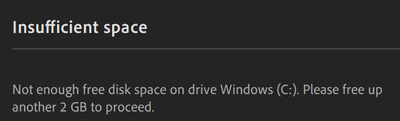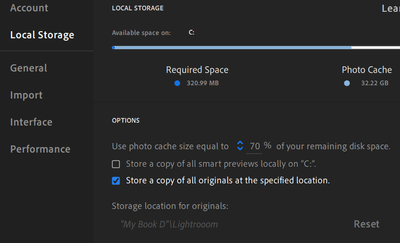- Home
- Lightroom ecosystem (Cloud-based)
- Discussions
- Re: Can't Use Lightroom - Insufficient Space on C:...
- Re: Can't Use Lightroom - Insufficient Space on C:...
Can't Use Lightroom - Insufficient Space on C: - Why does it have to be C:?
Copy link to clipboard
Copied
LR is saying insufficient space. So, here’s what I don’t understand. I have lots of drives, both internal and external but LR seems to insist on using my Windows system drive, C:, for importing photos. And there’s no way to change that. So, it’s apparently impossible for me to import my 900 GB of photos even though I have more than 2 TB of disk space available (on D: an internal HD) and more than 4TB available (on V: an external drive).
But, LR apparently refuses to use that space. Instead, it has to use my C: drive which is nearly full.
It occurred to me to import just half the files, thinking maybe that would work and then I could do the other half. Nope. Would have to import each of my dozens of folders individually. And, I'm still not even sure that would work after importing all those folders manually.
So, if I want to use Lightroom, I guess I have to buy and install a big, new SSD, reinstall all my software and then maybe I could import all my photos?
Copy link to clipboard
Copied
Are you using Lightroom (Cloud) or Lightroom Classic (catalog-based)?
Copy link to clipboard
Copied
Hi John,
I'm using Lightroom Cloud.
Regards,
David
Copy link to clipboard
Copied
Assuming this is the Lightroom cloud version; you cannot move the cache from Drive C. This shows up as a request every once in a while here.
What you can do is the following, go into preferences via Edit -> Preferences -> Local Storage. From there you can select to store the originals or smart previews somewhere other than drive C. The database, and the cache all remain on drive C. So for my roughly 800gb library, it uses about 25gb in the cache on drive C; with all originals stored on a second drive.
Tim
Copy link to clipboard
Copied
Hi Tim,
Thanks for the info. Unfortunately, this is the type of thing I have now spent hours trying. The best I have been able to do is to get within 2GB of the needed space on C:
I can accomplish this by allocating 50% or more for cache size and storing originals on my D: drive. And Smart Previews are not being stored on C:
It seems my only option is to either delete something from my C: drive or buy a new SSD. And if I clear off the required amount of space will I be able to then reclaim that space after importing my photos? Or, will Lightroom continue to need that space (and more?) as I work with my newly imported photos?
I can hardly believe Adobe has made Lightroom so difficult to get started with. I wonder how many people just throw up their hands and give up.
Copy link to clipboard
Copied
I agree that Adobe messed up on this one. But it is a much more common issue than you would believe with plenty of software packages. I ran into the same problem with another software package recently, which is also rather annoying. I think Adobe and many other developers are lazy and do not account for people upgrading computers and adding storage. They count on the "average" user just buying a prebuilt machine with a single drive.
All that said. Adobe is agressive in keeping the cache in the required space allocated. Since I have about 250GB free on my C drive, I do not monitor it closely enough to 100% answer your questions.
So far, my cache has been rather static in size, even as I add thousands of images after a trip (and delete hundreds at a time).
A few other options or tricks you can do for space management:
- Use compressed files, not sure if available on all versions of Windows. But I have used this many times over the years. Pick a file/folder in Explorer, under advanced, select compress. Get a cup of hot cider and wait.
- Web search the current method, but move temp and/or swap from your C drive to another disk. Note: depending on what you are doing, this can affect performance (either negative or positive).
- Using Powershell create a symbolic link and move the actual file location from C drive to another drive. I did this previously for Classic, and had no issues. I have not tried it with Lr since I do not have a need for it.
Good luck,
Tim
Copy link to clipboard
Copied
The only way to specify where your images are stored is by using Lightroom Classic. Lightroom Cloudy cannot do this. When you import, it puts the images in a temporary location on your startup disk and then starts uploading the images to their permanent location in the cloud. After that it will usually delete the original imported files if the disk space is needed and dynamically download raw files from the cloud if you need them again at some point. This is how Lightroom Cloud is designed. It relies on your originals being in the cloud. Lightroom Classic is designed with the idea that your originals are local and they can be on any disk attached to your system.
Copy link to clipboard
Copied
What a pain in the butt! I have to get these photos out and can't use Lightroom Classic for the same reason. And my local storage is
er to a drive with lots of smack but I can't change this C drive error. Uhhhhhh👎🤬
Copy link to clipboard
Copied
I used Windows Powershell and created a symlink to my D: drive it worked. Created link in C:\users\{username}\appdata\local\adobe\Lightroom CC to D:\Lightroom CC. First copy lightroom CC from C: to D: then make the link.
Get ready! An upgraded Adobe Community experience is coming in January.
Learn more