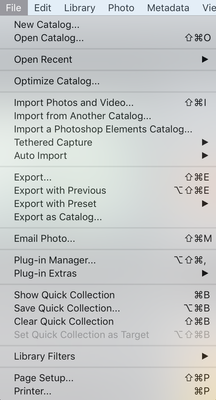- Home
- Lightroom ecosystem (Cloud-based)
- Discussions
- Re: Can you tell me how to import Custom dcp profi...
- Re: Can you tell me how to import Custom dcp profi...
Copy link to clipboard
Copied
Currently, I am using a number of custom DCP profiles in LR classic cc.
When I tried to import these files to LR CC, it prompted that these profiles can't be imported to the system.
What should I do?
Do I have to change DCP files to XMP?
I don't know why they can't be used in LR CC while these files were absolutely fine with classicc CC
Thank you in advance for your valued reply.
 1 Correct answer
1 Correct answer
Hi there,
Could you please try the steps mentioned below and let us know how it goes?
- First, install the DCP and profiles into Lightroom Classic CC.
- Import all the DCP profiles. From the menu bar, choose File > Import Profiles & Presets.
In the Import dialog that appears, navigate to the path below and select the DCP profiles that you installed in
Step 1.
Win: C:\ProgramData\Adobe\CameraRaw\CameraProfiles
Mac: ~/Library/Application Support/Adobe/CameraRaw/CameraProfilesClick Import
Copy link to clipboard
Copied
Hi there,
Could you please try the steps mentioned below and let us know how it goes?
- First, install the DCP and profiles into Lightroom Classic CC.
- Import all the DCP profiles. From the menu bar, choose File > Import Profiles & Presets.
In the Import dialog that appears, navigate to the path below and select the DCP profiles that you installed in
Step 1.
Win: C:\ProgramData\Adobe\CameraRaw\CameraProfiles
Mac: ~/Library/Application Support/Adobe/CameraRaw/CameraProfilesClick Import.
Regards,
Sahil
Copy link to clipboard
Copied
Thanks a million Sahil.
Finally, It worked..
When my DCP files were in root directory of D drive, the error message was still prompted.
However, After I copied those files in the directory you adviced ( Win: C:\ProgramData\Adobe\CameraRaw\CameraProfiles), the lightroom cc was able to import them and they were synched with lightroom mobile in my iPad pro.
You have a great day.
Copy link to clipboard
Copied
I don't see an "import profiles &presets" in the file menu drop down, see screenshot below
Copy link to clipboard
Copied
I agree with Hilray. No disrespect intended but your instructions are not concise.
Copy link to clipboard
Copied
I don't understand why they just can't make this feature easy. It has been a pain Forever and barely works. Photoshop and Lightroom lose these settings all the time.
Copy link to clipboard
Copied
Its under auto import
Find more inspiration, events, and resources on the new Adobe Community
Explore Now