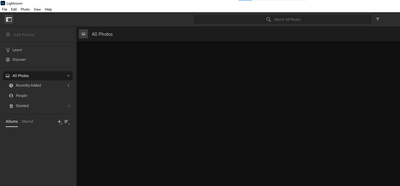Adobe Community
Adobe Community
- Home
- Lightroom ecosystem (Cloud-based)
- Discussions
- Cloud Storage "Unable to connect to network"
- Cloud Storage "Unable to connect to network"
Cloud Storage "Unable to connect to network"
Copy link to clipboard
Copied
Hi All, First time poster here. For about 6 months now, my Lightroom randomly decides it won't show my photo library or connect to the cloud in any way whatsoever:
I have the basic photography plan (20GB) and the LR Mobile plan via my iPhone (100GB) which should give me ample storage space (I have just over 40GB of storage used when I check on my phone).
I've been running this for a year or so now generally without issues, but this problem is pushing me away from the product. If it decides to show my library and let me import photos, it won't sync the changes so all the edits are lost as soon as I close the app.
I searched for an Adobe contact repeatedly, which all led to the community forums which I find absolutely ridiculous, why are we paying for these apps only to be supporting each other? That being said, if anyone else has this issue (and based on Google searches, hundreds of people have had the issue for years and Adobe doesn't give a damn) and has found a solution, let me know. Changing my DNS didn't help, uninstalling and reinstalling LR and CC didn't help, testing a VPN didn't help, it just seems like I am paying $10 a month for a nice Splash screen
Copy link to clipboard
Copied
I had this same problem. I was able to fix it by resetting the Lightroom preferences. To reset the preferences, follow these steps:
1. Quit Lightroom
2. Press and hold down the Alt + Shift keys (Windows) or Shift + Option + Delete (Mac)
3. While holding down the keys, click on Lightroom to open it
4. When prompted to reset the preferences click Yes (Windows) or Reset Preferences (Mac)
https://helpx.adobe.com/ca/lightroom-classic/help/setting-preferences-lightroom.html
I hope that helps.