- Home
- Lightroom ecosystem (Cloud-based)
- Discussions
- Re: Confusion about "Store Originals Locally" opti...
- Re: Confusion about "Store Originals Locally" opti...
Copy link to clipboard
Copied
I am in the process of exporting my Classic Catalog of 70,000 files to LRCC. I am exporting one year at time as a catalog and importing to LRCC. My LRCC Prefs look like this: I chose not to store ALL originals because I already have all the originals in the Classic Referenced Masters folder, so didn't think I need another set.
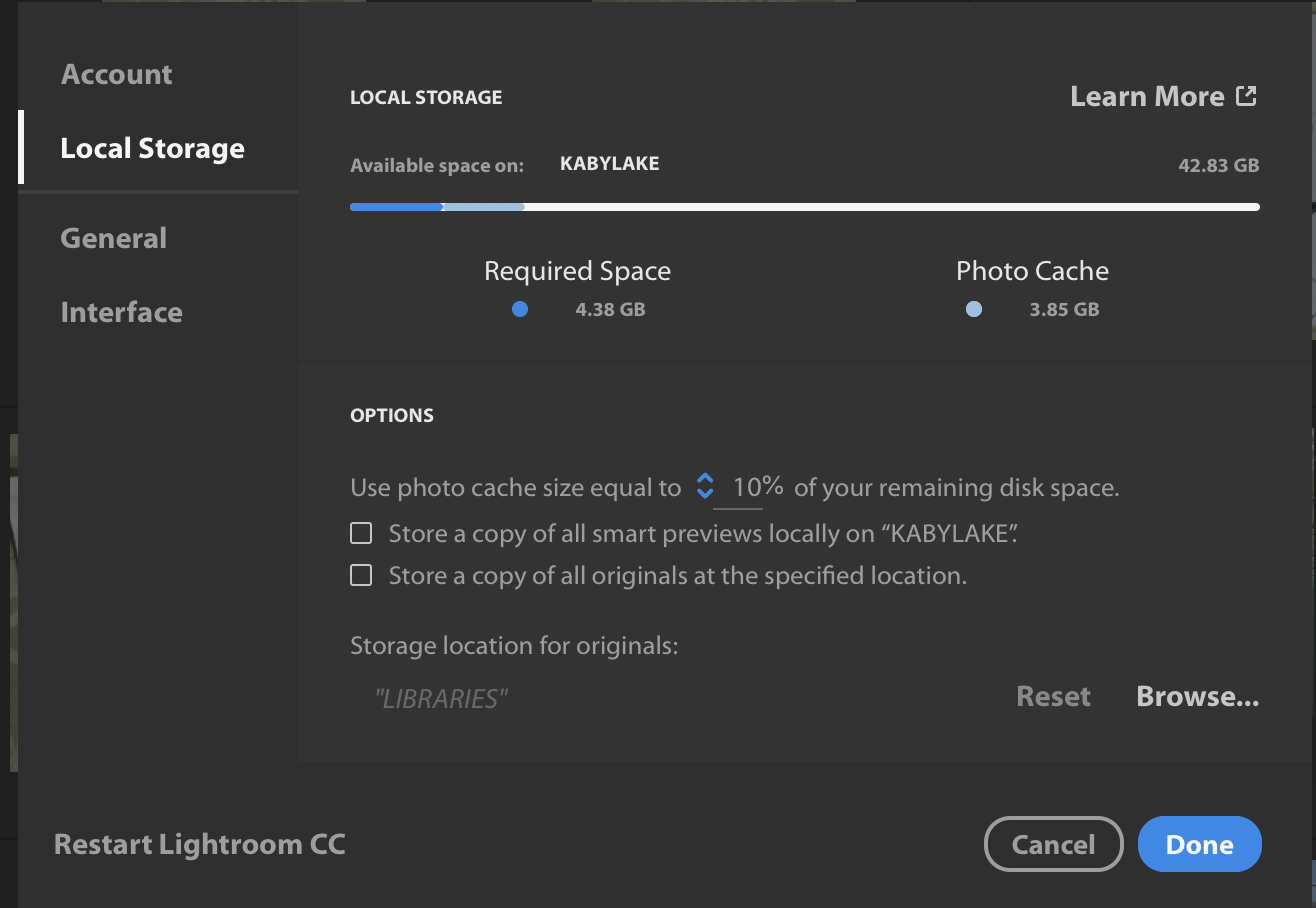
The migration to LRCC seems to be going well, but the originals ARE being saved in the location in the screenshot above, an external drive called "LIBRARIES":
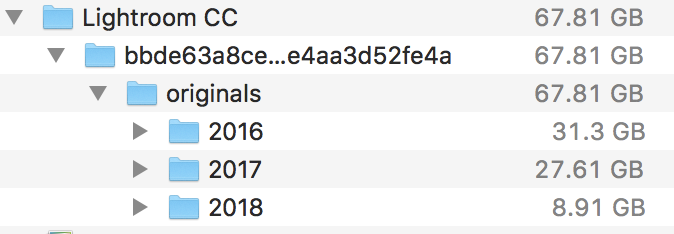
So what difference would having the option to "store a copy of all originals" make?
What would happen if I check that option now?.....(will two copies of the originals be saved on "LIBRARIES" ?)
Does it matter if I don't check that option?
If it should be checked, should I wait until I have finished migrating from Classic to LRCC?
One consequence of not having it checked is that the little sync status circle at bottom right of each thumbnail is not blue. It turns blue if I move the slider to "store locally" which would be the same as checking the box in the prefs. The sync status info seems to be contradictory. It shows" local" has the original file, but the option to store locally is still available, (and turns the status icon blue).
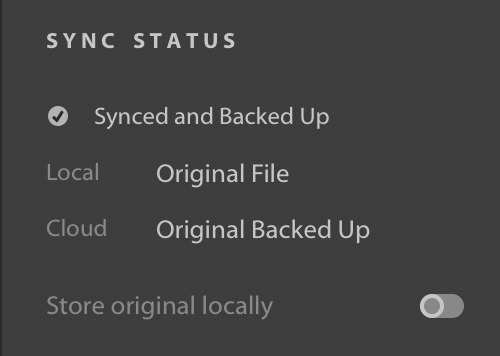
Thanks very much for any clarification.
 1 Correct answer
1 Correct answer
Basically, when you import images into LRCC, either from memory card, hard drive, or by migrating existing Classic catalogs, LRCC first copies all those images into its own "space". This "space" will be either the default library location or the specified location which can be set on the Local Storage preferences tab.
It does this to ensure that it has control over those images until they have all been successfully uploaded to the cloud, after which what happens to them depends on the "Store a Co
...Copy link to clipboard
Copied
Basically, when you import images into LRCC, either from memory card, hard drive, or by migrating existing Classic catalogs, LRCC first copies all those images into its own "space". This "space" will be either the default library location or the specified location which can be set on the Local Storage preferences tab.
It does this to ensure that it has control over those images until they have all been successfully uploaded to the cloud, after which what happens to them depends on the "Store a Copy Locally" option. If it's unchecked, those local copies will then become eligible for deletion, which will be carried out in an intelligent way taking into consideration various factors such as the other preferences settings, the amount of free space on the drive, the frequency with which the images are accessed. Because any local originals are eligible for deletion at any time, the icon does not turn blue as they have not been intentionally stored locally by user request. However, LRCC knows it has a local copy which it will use as needed.
When that option is checked, LRCC will attempt to store a copy of all the originals locally in the specified location, and these will not be deleted by the space management process. Hence the blue icon, to indicate that the image has been stored locally at your request.
Copy link to clipboard
Copied
Jim, thanks very much for the clear and helpful reply.
Before I mark my question as answered, can I please ask some supplementary related questions, basically about moving the drive with the LRCC originals between two computers:
1. I have checked the box on my iMac and my icons have turned blue. I assume now that any edit or action requiring the full size original would cause LRCC to access the local copy, rather than downloading it from the cloud?
2. On my MacBook Pro, where the "Store all locally" option is not checked, I assume that any action requiring full size will be downloaded from the Cloud?
3. As I said in OP the originals for the iMac are located on "LIBRARIES", which is a portable Samsung T5 external SSD. If I move the T5 from the iMac to my MBP, and set the "location for originals" to be "LIBRARIES", will the MacBook Pro recognise the originals and use them instead of downloading from the Cloud? This might be useful when travelling as I am sometimes in locations where the internet is negligible, (although I know smart previews would take care of syncing later.)
4. The pref setting for Local Storage on the MBP is currently the default LRCC library in ~/Pictures, because there is not normally an external connected to the MBP. To do what I am asking about I would have to connect "LIBRARIES" to the MBP then select it in the prefs. Then, when I am back home and LIBRARIES is connected to the iMac, would it matter on the MBP that the specified location (LIBRARIES) is not available?
5. If the above is feasible/sensible should I check the box to "Store All locally" on the MBP or not?
If all the above is correct and works there is a definite incentive for having "Store All locally" checked, at least on the iMac. But if LRCC downloads from the cloud anyway, rather than using the local copy, then I am not sure of the benefit of local copies, except from a security/backup point of view. Since I already have my 70,000/600GB of masters locally as used by Classic having them again in the much less useful structure LRCC uses seem a bit moot.
Thanks you very much.
Copy link to clipboard
Copied
1 and 2: Yes.
3. Yes, it may be possible. Although there's a unique alpha-numeric identifier created in the folder structure below the designated parent folder ("LIBRARIES" in your case), that identifier is linked to your Adobe ID. So provided you use the same Adobe ID on the two systems, LRCC should use the same identifier, and thus should recognise and use the same locally stored originals (obviously the location preferences must be set the same). You'd have to check it, though that should be easy to do.
4. I think that if you have "Store a Copy Locally" checked, and the external drive is not connected, you will get a warning message to that effect. In that situation you could carry on, but if an original is required it'll have to be downloaded temporarily from the cloud.
5. It's your call, but given the answer to 3 you could certainly consider doing that once you've tested the theory works.
Copy link to clipboard
Copied
Thanks again for the clear and helpful replies.
Copy link to clipboard
Copied
I have just been re-reading your "Correct Answer" and would like to confirm something please:
At the moment I have "store all locally" box checked. If I uncheck it, the files become eligible for deletion by space management, but while they are still there LRCC knows to use them, and if some have been deleted by space management (or if I delete some manually?) then it will download them. It doesn't automatically download if the box is unchecked....It look for them first.
Sorry to labour this!
Copy link to clipboard
Copied
https://forums.adobe.com/people/Michael+Boreham wrote
At the moment I have "store all locally" box checked. If I uncheck it, the files become eligible for deletion by space management, but while they are still there LRCC knows to use them, and if some have been deleted by space management (or if I delete some manually?) then it will download them. It doesn't automatically download if the box is unchecked....It look for them first.
With the option unchecked, if the original is still "there" (i.e. where LRCC originally put it) then yes, LRCC does know that it is still there. If it gets removed, either automatically by LRCC or manually by the user, it will only be re-downloaded only if/when you do something that requires the original locally....such as editing, exporting, zooming to 1:1.
Correct, it does not automatically download the original if the box is unchecked, only when it's necessary.
Copy link to clipboard
Copied
Thanks again!
Copy link to clipboard
Copied
Referring to my question 3 above:
"3. As I said in OP the originals for the iMac are located on "LIBRARIES", which is a portable Samsung T5 external SSD. If I move the T5 from the iMac to my MBP, and set the "location for originals" to be "LIBRARIES", will the MacBook Pro recognise the originals and use them instead of downloading from the Cloud? This might be useful when travelling as I am sometimes in locations where the internet is negligible, (although I know smart previews would take care of syncing later.)"
and Jim's reply:
3. Yes, it may be possible. Although there's a unique alpha-numeric identifier created in the folder structure below the designated parent folder ("LIBRARIES" in your case), that identifier is linked to your Adobe ID. So provided you use the same Adobe ID on the two systems, LRCC should use the same identifier, and thus should recognise and use the same locally stored originals (obviously the location preferences must be set the same). You'd have to check it, though that should be easy to do.
I just tried this. The first thing that happened was that it moved 229 originals in the LRCC lib on the MBP to the external T5. The MBP is set not to store originals but these were there because I had to download and import them directly to the MBP while away from base. So that part was good!
But then it started syncing all 70,000, and I stopped it. I don't want a situation where every time I move the T5 external with the originals from one computer to the other it syncs all 70,000 again. ...or would it have been a once only occurrence?
I assume that the 229 originals would eventually have been removed from the MBP LRCC library by the Adobe space management? They had been already been uploaded to the cloud and downloaded to the iMac, where they showed the original was stored locally. It said it was moving 229 originals off the MBP to the T5, but in practice it would have discovered they were already there, so all it did was delete them from the MBP (confirmed by looking at Originals in library package contents.....now zero).
Thanks for any comment.
Find more inspiration, events, and resources on the new Adobe Community
Explore Now