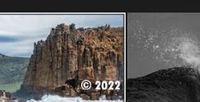- Home
- Lightroom ecosystem (Cloud-based)
- Discussions
- Re: Delete files on Lightroom
- Re: Delete files on Lightroom
Copy link to clipboard
Copied
I have read many of the conversations here about deleting files from Lightroom CC - NOTHING works for me.
I use the desktop app, don't have the files on my Mac and when I follow the link to https://creative.adobe.com/archive I get nothing ... just a few files I have in Photoshop. When I click Lightroom from that page, it takes me into Lightroom, I see the same as on my desktop app, but can't mark photos to delete them. I can't see anything that says "Archive".
I have tried to "permanently delete" from the bin, but the images go dark and the next time I open the app it's all just still there.
I am frustrated, because Adobe tells me that my storage is almost full and that I should upgrade. I don't want to upgrade as I don't have the need. There are many photos I would want to delete ... if only I could.
I need help please.
 1 Correct answer
1 Correct answer
First you have to select the photo before you can delete it. This isn't very intuitive. Here's how to do it with the url lightroom.adobe.com.
- Make sure you are viewing All Photos in the library view
- Click the checkmark icon in the upper right of the grid (this takes you into selection mode)
- Click Photo(s) to select them
- Click the trash can icon that appears at the top of the grid to delete the selected photos
Copy link to clipboard
Copied
First advice- the creative.adobe.com site is NOT where your photos exist in the Cloud.
Go to lightroom.adobe.com to see your synced photos in a Browser view at Lightroom-Web.
Delete your photos from Lr-Desktop (4.3), or the Lightroom-Web view.
Copy link to clipboard
Copied
Hi and thanks for your reply!
I followed your link to lightroom.adobe.com - unfortunately I still can't delete any of my photos. Not with "right click", not by dragging them to the bin, not in any way. How is this possible? I don't get it. I never used to have this problem until recently and I use Lightroom a fair amount.
Do you have any other idea how to resolve that?
Copy link to clipboard
Copied
First you have to select the photo before you can delete it. This isn't very intuitive. Here's how to do it with the url lightroom.adobe.com.
- Make sure you are viewing All Photos in the library view
- Click the checkmark icon in the upper right of the grid (this takes you into selection mode)
- Click Photo(s) to select them
- Click the trash can icon that appears at the top of the grid to delete the selected photos
Copy link to clipboard
Copied
Fabulous! Thank you, Theresa, now it works and I can finally delete the images I really don't need any more.
Copy link to clipboard
Copied
Dec '22 These is NO checkmark in upper righthand corner! How do I delete ALL my Lightroon photos? Keep getting msg saying my CC Cloud storage is full...
Copy link to clipboard
Copied
TBMK The answer from @Theresa J is referring to the Lightroom-Web (Browser interface) where you can check a box-
In the Lightroom-Desktop (PC or Mac interface)- selected photos are indicated by a white outlines (well, they are in my PC)- eg. Multiple or one:

From the top MENU- You have a [Select All] option
And the usual keyboard shortcuts work-
[Ctrl+Click] to select one or random multiple photos.
[Ctrl+A] to select ALL.
[Ctrl+D] to De-select all.
Copy link to clipboard
Copied
Hi
How can you NOT have your files on your Mac? I try to tell lightroom (desktop version) where I want my files and also where my old Lr library is (on an external hard drive). But nothing works for me. Local Storage> Storage location for originals. Then I chose my external drive. I also tick the box Store a copy of all originals at the specified location. But that box is un ticked when I restart Lr. So strange.
I have uninstalled Adobe Cloud from my Mac as I think I don't need it. I have a plan with 1TB of storage. Perhaps I should re install it?
But will that solve my problem?
How do I tell Lr to read my Lr library on my external harddrive?
Best
Michaelk
Copy link to clipboard
Copied
If you want your photos stored on local hard drives you should use Lightroom Classic, not Lightroom.
Find more inspiration, events, and resources on the new Adobe Community
Explore Now