- Home
- Lightroom ecosystem (Cloud-based)
- Discussions
- Deleting multiple rejected photos
- Deleting multiple rejected photos
Copy link to clipboard
Copied
Can someone please help me to delete multiple photos that I have rejected. I read in another forum that you should:
1) filter to just rejected photos
2) press Ctrl+A to select all
3) Edit>delete photo
But when I try this it is only deleting photos one at a time.
Thanks
 1 Correct answer
1 Correct answer
Hi, darcy0303! To filter to just rejected photos, you need to click on the Refine Search button at the top and then select show rejected photos. Here is a screenshot to help:
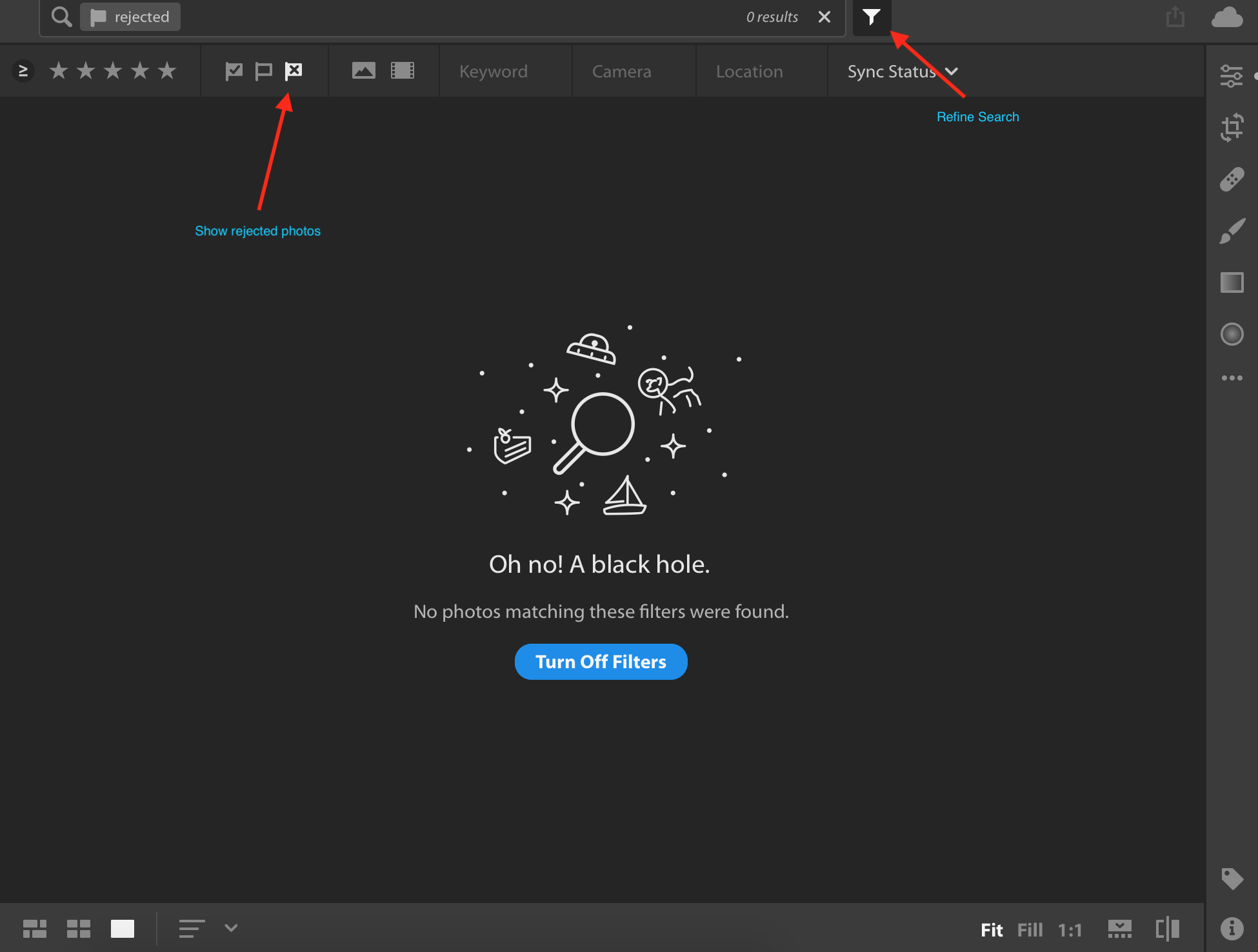
Once you're at that point, this is how I delete more than one rejected photo in Lightroom CC:
I switch to grid view (bottom left button that you see in the screenshot above). From here, I hit Command + A on my keyboard to select all of the rejected images. After that, I right click and select Delete Photos...
Hope that helps ![]()
Copy link to clipboard
Copied
Hi darcy,
Once you select all the rejected images then, you can delete the images in two ways.
1. Go to Photos menu > Delete Rejected Photos
2. Right Click on the selected images > Remove Photos
Now, in both ways you can remove the images only from the Lightroom catalog Or delete the images from the disk as as well.
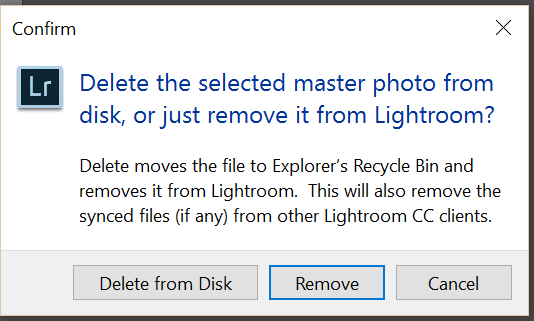
Let us know if that helps.
Regards
Mohit
Copy link to clipboard
Copied
Thanks for the response Mohit.
Unfortunately, there is no command 'delete rejected photos' under the
photos menu. Nor is there one on the edit menu, only 'delete photo' but it
only allows you to delete one photo at a time.
RIght clicking on the photos, only gets me back to the command 'delete
photo' and again I can only delete them one at a time.
Cheers, Darcy
Darcy Ogada
[Personal information removed by moderator.]
On Mon, Sep 10, 2018 at 12:47 PM Mohit Goyal <forums_noreply@adobe.com>
Copy link to clipboard
Copied
Hi, darcy0303! To filter to just rejected photos, you need to click on the Refine Search button at the top and then select show rejected photos. Here is a screenshot to help:
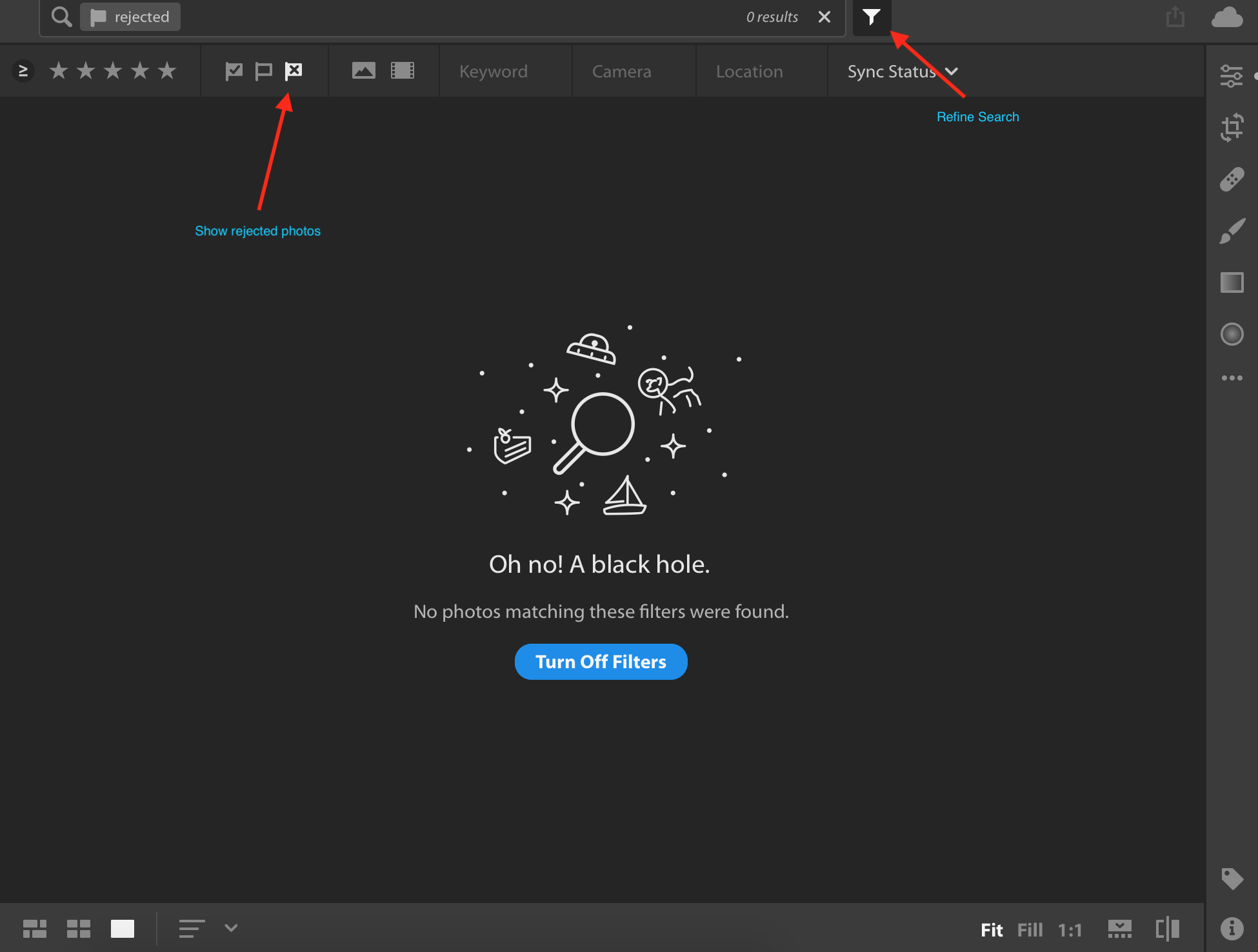
Once you're at that point, this is how I delete more than one rejected photo in Lightroom CC:
I switch to grid view (bottom left button that you see in the screenshot above). From here, I hit Command + A on my keyboard to select all of the rejected images. After that, I right click and select Delete Photos...
Hope that helps ![]()
Copy link to clipboard
Copied
Thanks Melissa,
Darcy, I gave you the information related to Lightroom Classic CC. You can follow the above information provided by Melissa for Lightroom CC- Cloud desktop app.
Regards,
Mohit
Copy link to clipboard
Copied
Thank you Melissa, that worked perfectly.
Cheers, Darcy
Darcy Ogada
{Personal Information removed by Moderator}
On Mon, Sep 10, 2018 at 7:37 PM MelissaLA88 <forums_noreply@adobe.com>
Copy link to clipboard
Copied
You are most welcome ![]()
Copy link to clipboard
Copied
THANK YOU. I've searched and searched to find this which I knew must exist ... would you be willing to take a job with Adobe writing their help files?)
Copy link to clipboard
Copied
Thank you so much for this! I was losing my mind trying to figure this out!
Find more inspiration, events, and resources on the new Adobe Community
Explore Now