- Home
- Lightroom ecosystem (Cloud-based)
- Discussions
- Re: Edit Date & Time V1.1
- Re: Edit Date & Time V1.1
Copy link to clipboard
Copied
Has anyone successfully edited the date and time of a photo. I have tried on old and newly imported photos. For mew, LRCC just sits at the attached screen capture.
Monty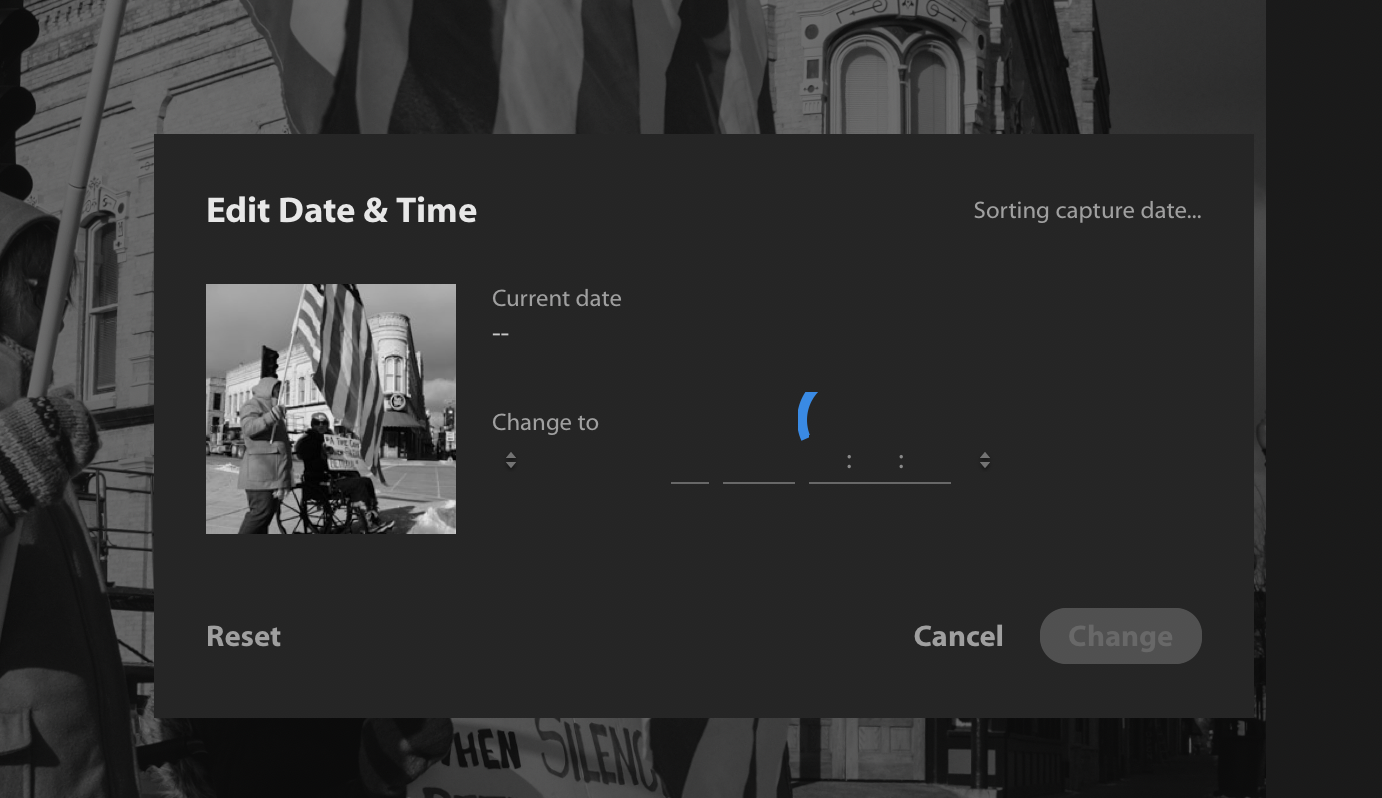
 1 Correct answer
1 Correct answer
Hey there,
The team is aware of the issue - the issue occurs when a user:
- Accesses Edit Capture Time via the Photo menu and the Info Panel is closed. The dialog will appear and show a spinner; you won’t be able to update the capture time.
Here are two workarounds:
- If you access Edit Capture Time via the Info Panel, you’ll be fine.
- If you access via the Photo menu and the Info Panel happens to be open, you’ll be fine.
Let us know if those workarounds help.
Thanks,
Melissa
Copy link to clipboard
Copied
Yes tested and seems to work Ok. Changing the sort order will rearrange the images by the time relevant to which sort option is used.
Copy link to clipboard
Copied
Hey there,
The team is aware of the issue - the issue occurs when a user:
- Accesses Edit Capture Time via the Photo menu and the Info Panel is closed. The dialog will appear and show a spinner; you won’t be able to update the capture time.
Here are two workarounds:
- If you access Edit Capture Time via the Info Panel, you’ll be fine.
- If you access via the Photo menu and the Info Panel happens to be open, you’ll be fine.
Let us know if those workarounds help.
Thanks,
Melissa
Copy link to clipboard
Copied
That reply deserves an Answered banner![]()
Copy link to clipboard
Copied
Thanks for the support!
I'll let the OP reply back first just to make sure we have him covered. ![]()
Thanks,
Melissa
Copy link to clipboard
Copied
Thank you so much!
Monty

