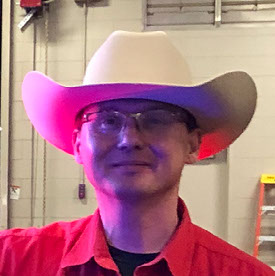Copy link to clipboard
Copied
Hi everyone,
First of all, let me explain my setup: I’m using original and updated Windows 11, Adobe Creative Suite, with a 10th-gen i9 processor, 128GB DDR4 RAM at the maximum supported speed, a 4060ti graphics card, and an Asus ProArt 27" 4K AdobeRGB monitor. I’ve already set the monitor’s color profile on Windows correctly, using a Spyder 5 Pro calibrator. I also tried using an uncalibrated profile downloaded directly from the ASUS website, but it didn’t make a difference. So, I’m ruling out any issues with the profile or general configuration.
The problem is: when I import photos into Lightroom and start making adjustments, everything seems fine, and the colors are correct. However, when I export the images in sRGB, the colors appear altered—mainly becoming more vivid and saturated—and the difference is quite noticeable. I also tried enabling the soft-proofing function, which shows some differences, but it doesn’t solve the problem.
I’ve made other attempts, such as setting the camera’s color profile to both AdobeRGB and sRGB, but the issue persists.
I tried Photoshop as well, but the problem still occurs. The only way I can get a correct export is by not including the color profile and turning off the “convert to sRGB” option when exporting.
I primarily shoot with a Sony camera, but I’ve tried RAW files from other cameras, and the issue remains.
Does anyone know how to help me resolve this problem?
 1 Correct answer
1 Correct answer
>I tried Photoshop as well, but the problem still occurs. The only way I can get a correct export is by not including the color profile and turning off the “convert to sRGB” option when exporting.
This is a telltale sign that there is something wrong with the color management on your system. If you only get correct color when not including the profile, it is caused by color management not working correctly in the app you are using to view the image. Check the exported file in Photoshop. It sho
...Copy link to clipboard
Copied
What do you use to view the photos after export?
What ever it is, is it truly color managed?
Copy link to clipboard
Copied
I’m not sure what the exact problem is, so I can't tell you for certain if it’s truly a color management issue. To view the photos, I use the program you see below, which does manage color profiles compared to the standard Windows viewer. However, the issue isn’t just in how I view the images, but also when I send them to clients and print them.
Copy link to clipboard
Copied
>I tried Photoshop as well, but the problem still occurs. The only way I can get a correct export is by not including the color profile and turning off the “convert to sRGB” option when exporting.
This is a telltale sign that there is something wrong with the color management on your system. If you only get correct color when not including the profile, it is caused by color management not working correctly in the app you are using to view the image. Check the exported file in Photoshop. It should show correctly there. Also check it in Chrome which is (thankfully) color managed nowadays.
The usual fix for issues such as this is to make sure to have the GPU driver fully updated by going to the website of the manufacturer and downloading the latest driver and installing it. After that recalibrate your display. It is common for windows updates to mess with the monitor icc profile. If that still shows large differences (larger than the softproof), turn off GPU support in Lightroom and test again.
P.S. The mention of soft proof indicates you are using Classic instead of cloud-based Lightroom. The thread should probably be on the Classic forum instead.