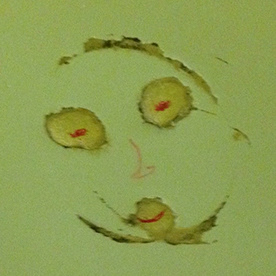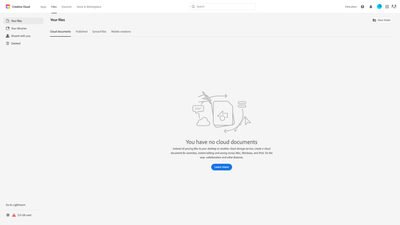- Home
- Lightroom ecosystem (Cloud-based)
- Discussions
- Files | Adobe Creative Cloud page shows conflictin...
- Files | Adobe Creative Cloud page shows conflictin...
Files | Adobe Creative Cloud page shows conflicting information
Copy link to clipboard
Copied
I don't want to sync my photos to the Cloud. However, the page (see screenshot above) says I have no cloud documents (or photo files) stored to the cloud, which is correct, yet the warning in the bottom left corner says I have used 21 GB of data. Is there a way to fix this obvious error? Nothing I have tried so far has worked. I use Lightroom Classic on an iMac, macOS Monterey, Version 12.2, if that means anything re this issue. Thank you.
Copy link to clipboard
Copied
Creative Cloud and Lightroom both use the quota of storage you have in your account.
However, they are separate locations where the files are storage (you cannot see your Lightroom Photos via the Crearive Cloud page).
The best place to check your Lightroom Cloud Photos is here:
If you have a mobile phone, some photos may have synced to the cloud from Lightroom Mobile.
Copy link to clipboard
Copied
Thank you. This information was very helpful in helping resolve and solve the problem.
cheers!
Find more inspiration, events, and resources on the new Adobe Community
Explore Now