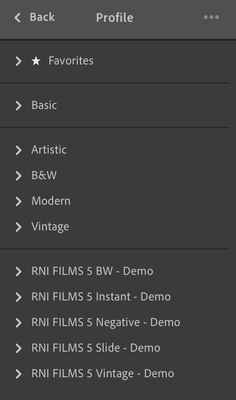Adobe Community
Adobe Community
- Home
- Lightroom ecosystem (Cloud-based)
- Discussions
- Re: How can I delete custom profiles from Lightroo...
- Re: How can I delete custom profiles from Lightroo...
Copy link to clipboard
Copied
Hi,
I've been searching for an answer to this question but I can't find anything useful.
I added a demo pack of RNI Films 5 profiles and they now appear in the profiles list within Lightroom CC as seen in this screen shot:
How do I delete those RNI Films profiles from my Lightroom CC account?
I've tried right click but it just gives me the option to hide.
I've tried the Manage Profiles option but again I can only hide them.
I've tried deleting them from the following directory:
/Users/<username>/Library/Application Support/Adobe/CameraRaw/Settings/
There doesn't seem to be a way to get rid of them in Lightroom CC, does anyone know if this is possible or have Adobe overlooked this one?
The reason I want to delete them is because when I use Lightroom on my iPhone or iPad they are not hidden and there is no option to hide them even if i've selected to hide them in Lightroom CC on my MacBook.
Thanks
Alex
 1 Correct answer
1 Correct answer
Have to tried right-clicking on the individual profiles? That should give you the option to delete them. When you delete the last one from a group, the group will be deleted too. Profiles are stored in the cloud, so there is no local folder to delete them from.
Copy link to clipboard
Copied
Thanks. It worked!
Copy link to clipboard
Copied
I just made a profile and I looked at the path to the folder where the new profile was saved: MacPro>iMac>Users>Me>Library>Application Support>Adobe>CameraRaw>CameraProfiles. I found all the old colorchecker passport profiles there. Dragged them to the trash. Emptied the trash. Closed LRC. Relaunched LRC. My custom profiles window in lightroom is now clean of all those old profiles that I needed for only one job.
FWIW, if you think you might have to go back into an old job and rework a file, maybe you should take the profile for that job and save it in the job folder? Or save, the photo you took of the colorchecker so you can run a new profile next time you use those images?
Copy link to clipboard
Copied
Michelle,
Please read the whole thread. This is about Lightroom, not about Lightroom Classic.
Copy link to clipboard
Copied
On a Mac, Quit Lightroom CC if open, then in Finder, search for a directory named `cr_cameraprofiles`. Mine was located inside my `Lightroom Library.lrlibrary`, in a folder named with a hash (`9dc699...etc` - the name of our directory will be different.) `cr_cameraprofiles` contains all custom profiles I've used or created. Delete the files you no longer want. Relaunch Lightroom. Enjoy clutter free profile list. ❤️
Copy link to clipboard
Copied
Thank you. I've done that and they indeed get deleted from Lightroom CC desktop. They are still on my Lightroom mobile on my iPhone and on Lightroom cloud version. Do you know how I can remove them from my phone ?
thanks in advance
-
- 1
- 2