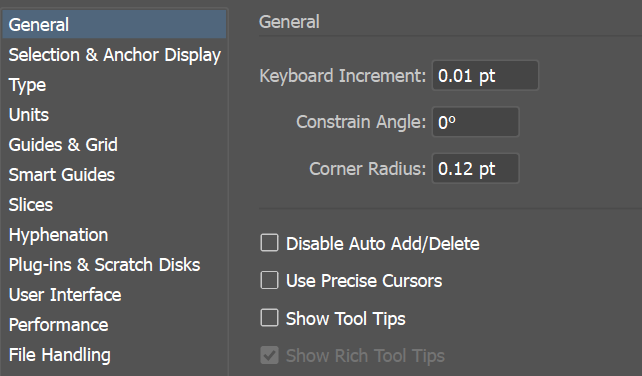- Home
- Lightroom ecosystem (Cloud-based)
- Discussions
- Re: How can I disable the tool tips pop-ups?
- Re: How can I disable the tool tips pop-ups?
How can I disable the tool tips pop-ups?
Copy link to clipboard
Copied
Hello,
I am trying to get into the swing of using Lightroom CC (which pales in comparison to the Lightroom Classic, IMO). I keep finding solutions to most of the problems I have had, however this particular one has me stuck.
Anytime I hover over a feature for a moment, an animated tool tip pops up. The pop-ups get in the way of my editing and are very annoying as they don't go away for all too long. This is really slowing down my productivity and of zero use to me since I already know how to use the features. I cannot find any way to make them go away when they pop-up, let alone disable them all together. Every search online only brings up the solutions for Photoshop, which the option does not appear in Lightroom CC.
Any help would be greatly appreciated otherwise I will have to abandon Lightroom CC as these are just all too distracting.
Thanks in advanced!
Take care,
-Justin
Copy link to clipboard
Copied
+1 Not being able to turn these off is so annoying. I know what exposure is, I don't need the massive graphic popping up.
Copy link to clipboard
Copied
FYI, there are two types of tooltips. One is the photo tooltips which can be useful or annoying depending on the scenario. Those are the small white ones that fade in when you hover over a photo thumbnail such as on the bottom row of photos, in grid view in the Library Module or in grid view during photo imports. You CAN disable the white tooltips that fade in on the bottom row of photos. To do this, go to Edit > Preferences > Interface and uncheck the box marked "Show photo info tooltips". That will only disable the tooltip that appears on the bottom row of photos. You will still see tooltips in grid view while hovering over a photo in the Library Module or Import module.
Hope this helps some people.
Copy link to clipboard
Copied
The other type of tooltips I suspect some of you are referring to are the "hints" that pop up for example over the bottom of the main photo in the Develop Module if you use keyboard shortcuts like the + and - keys to alter Highlights or Shadows. These pop up briefly because it's possible to click on the word "Highlights" and modify the highlights with the + and - keys. Then you can adjust the Exposure slider with your mouse, and if you use the + and - keys, it will still be modifying the highlights unless you click on another word like Exposure. I believe this is so that people don't get confused as to why the + and - keys aren't automatically reassigned to the last slider that was touched. Not sure. These are most likely considered a functional part of the program and I seriously doubt they will ever make it possible to disable them. This also hints to you what is changing if you use Loupedeck or similar hardware as it's easy to bump a button like Reset and you don't know what just happened. So don't hold your breath for this functionality to be removed.
Copy link to clipboard
Copied
High John,
Thankyou for your post. Niether of the scenarios you are resonding to describe the intrusive and annoying animations that pop-up in every-day use when initating common tools such as the selection, gradient, and pen tools. These animations load, blocking the tool selected, then fade.
As a learning tool, in a learning mode that can be switched off, they make sense. In normal work flow they are a distraction. Small annoyance to be sure but inncessant application of a small annoyance is literally a type of torture to the human brain. Think water-drip. Why don't the Adobe UI teams know that?
I think the myriad posts about this topic, so easily found in several forums, is a pretty good indication that Adobe seems to have lost touch with it's pro-user base.
The program, as it is now in 2022, seems more interested in showing off—like a braggart, over and over again—all the clever things it can do rather than help me do them.
Copy link to clipboard
Copied
I don't see what you're talking about. Are you talking about LR Online or LR Classic? I'm referring to LR Classic which doesn't seem to have any of the issues you describe.
Copy link to clipboard
Copied
Photoshop, which is related to Lightroom. As you may know. The nature of the pop-up may differ but the issue is precisely the same, no way to turn off the tool-tips.
Copy link to clipboard
Copied
Oh. In Photoshop, go to Edit > Preferences > Tools > and uncheck Show Tooltips and/or Show Rich Tooltips. That will disable the popups that come up every time you hover over one of the tools.
As a side note, if you want to keep those enabled to see what some of the unused tools are, you can just uncheck "Show Rich Tooltips" and the little box won't pop up anymore, and the regular black text in a small white box will show up, but it takes like a good 1-2 seconds of hovering over the tool for it to show up.
Or, if you want to keep the rich tooltips, the ones with the little box showing what the tool does, just use the keyboard shortcut to select your tool. Those take some time to learn like B for Brush and M for Marquee Select and V for Move, but I use them all the time and 98% of the time it works and you never see a tooltip.
I hope this helps.
Copy link to clipboard
Copied
The Tool Tip pref was already unchecked. A "should work" that doesn't. Your suggestion was the first thing I tried.
This isn't my first Adobe support rodeo. First round is the obvious. I know that the next suggestion will assume there's something wrong with my system. Programming and Medical care are similar, when the experts don't understand the problem, they blame the patient. Thusly, next up: operator error (admittedly the problem often enough.) But then it'll get expensive: try a clean reinstall. Then buy a new computer. Then ask NASA to check planet alignment. At some point, in an undisclosed future, Adobe may or may not address the programming issue and secretly slip it into an automatic update. Hi-ho!!
I'm close to a decision to wipe Catalina, reinstall Mojave—I was just quoted 90 bucks at Tarzana Mac—retrograde to CS5, dumping CC completely. You'd think that a 10 year old version of their product is still selling on Ebay for around $400 should tell Adobe something? Maybe Adobe is parachuting them out the back door?
Of course I'll loose features and access to all the other products (most of which I greedily download then never use.) And CS5 still had problems. They destroyed the pen tool shortcuts in Illustrator and Wacom integration began seriously slipping with that version. I'd go bacvk further were it feasible.
The Tool Tip bug was not severe enough in and of itself to go nuclear. Not even close. It is however one of many, many little annoyances—taken together with issues in other Adobe products, and cloud versions of Apple OS and Microsoft Office 365—that increasingly hamper productivity while cutting the heart out of graphic fun!
Thanks for playing!
Copy link to clipboard
Copied
I am just trying to help you. There's no need to be rude. There are a lot of skill levels on here and Photoshop isn't the most user-friendly software to navigate. Obviously from what I now know about your experience, there's a bug with how PS interacts in the Mac environment. I'm on PC and I just unchecked that box and now the tooltips are gone for me. I hope Adobe fixes this issue in the next update. I would record a screen cap video of the error you are experiencing and include that with your bug report to Adobe. Those seem to get addressed more quickly.
Here is a tip on getting more effective tech support. List all the relevant details of what is happening, what should happen and what you are experiencing. Include the names and versions of the software you are using as well as the OS environment. And leave out the emotion and how your heart is being cut out. Real world people are here trying to help make these products easier to use and more reliable. And when you come at them screaming, and being rude, no one wants to help you. Good luck with your issues.
Copy link to clipboard
Copied
Sorry you read my post as rude. I am sorry. Screaming? Dude. Ranting maybe. Okay ranting.
Copy link to clipboard
Copied
Using Lightroom Classic I was able to turn off tool tips.
I thought.
Now I sometimes get pop up suggestions for doing something I don't care about and there is no information on how to shut that down.
Having used Lightroom since it's inception I can move very quickly through tasks. Pedantic disruptions are not appreciated.
Adobe is wide open for competition with their annoying subscription requirement. These disruptive pop ups open the door wider.
Adobe no doubt knows of the frustration they are causing and at this point in time clearly don't care..
Copy link to clipboard
Copied
In Lightroom Desktop, this is handled in the Preference>Inteface tab.
Copy link to clipboard
Copied
MMM tell us how you really feel LOL
Copy link to clipboard
Copied
I just found out how to stop those annoying tool popups. I was in Illustrator and I went to Preferences> General> and about five checks boxes down is the ability to Show or not Show TOOL TIPS.
So y'all can stop the WHAAAA-Ambulance from showing up and get back to work. (I was whining the loudest my self )
Copy link to clipboard
Copied
Thanks for your entirely useless and wholly irrelevant response. No one is talking about Illustrator.
Copy link to clipboard
Copied
Not sure when it was made possible to change this (Lightroom CC has changed a lot since 2018, or even since 2022 when the most recent posts were made Рfor one thing, it appears to now be called Adobe Photoshop Lightroom for some reason), but it IS now possible to get rid of these annoying, intrusive, distracting, %#"ۤ!% tooltip popups that cover half the screen whenever you accidentally move your mouse near any part of the UI.
Go to Preferences > Interface and uncheck “Enable Animated Hover Tips” and “Enable Feature Tutorials and Intros” in the Help section. That did it for me – I can now move my mouse freely without popup-induced epileptic seizures.
Copy link to clipboard
Copied
2025 and this apparently still an issue. Pop ups are literally covering up my image and interferring with me editing, repeatedly, and repeatedly the exact same suggestions. SO annoying. What gives Adobe?
Copy link to clipboard
Copied
Hey, @Lauren36745749p3rp. Welcome to the Lightroom Community. I understand the tooltips can be distracting for experienced users like yourself.
As other users in the thread above shared, the tooltips can be hidden. To do so, go to Edit/Lightroom (Win/macOS) > Preferences > Interface > under the Help Section > uncheck the boxes for 'Enable Animated hover tips', and 'Enable Feature tutorials and intros' and restart Lightroom.
I hope this helps.
Sameer K
(Type '@' and type my name to mention me when you reply)
-
- 1
- 2
Find more inspiration, events, and resources on the new Adobe Community
Explore Now