- Home
- Lightroom ecosystem (Cloud-based)
- Discussions
- Re: How do I clear my lightroom cloud STORAGE????
- Re: How do I clear my lightroom cloud STORAGE????
How do I clear my lightroom cloud STORAGE????
Copy link to clipboard
Copied
Guys
My cloud is full on 20GB of storage on my images.
I didn't really want them backed up to the cloud in the first place.
I want to download them back to my local drive > How do I do this?
Also
I'm unhappy with the new version of Lightroom mobile on my desktop but
cannot get the old cc version to work.
I have tried uninstalling and reinstalling but I just keep getting
error when I try to start it/
Andy
DUBLIN
Copy link to clipboard
Copied
Copy link to clipboard
Copied
Hi Andy,
As I understand you wish to empty the storage. Please see the link for help: Browse, sync, and manage Adobe Creative Cloud assets
Hope this helps! Feel free to update the thread for more questions.
Thanks
Kanika
Copy link to clipboard
Copied
But where in the assets page do you see your synced photos from Lightroom cc????
Copy link to clipboard
Copied
Almost 20 GB of my storage is full.But when I check in this location Adobe Creative Cloud / files I cannot see a single file in there. How do I delete files from cloud storage?
Copy link to clipboard
Copied
In the same boat with you. Can't find any file there.
Copy link to clipboard
Copied
Disable syncing of collections in Lr and you will free your space.
If you use, however, Lr CC, the new cloud based Lightroom, Lr sends full resolution RAW files into the cloud filling up the space very rapidly. (My CF and SD hold both 128GB).
Copy link to clipboard
Copied
I'm forced into using Lr CC, because Lr 6 -- like every other version I have (had) -- has developed erratic dysfunctions, i.e., constant crashes segued into disappearing catalogs, making it frustratingly unreliable. I will slog on, but never wanted to store my work in the clouds. Ironically I got an alert that said my 20 GB cloud storage was full. When I clicked on Adobe Creative Cloud link, I found just 7 images on the site -- only one of which was RAW. Where are the rest of the images? It's infuriating enough to lose my work in the older Lr platforms, but I want to empty cloud storage and be done with it: It's interfering with my work. My recent experiences lead me to think that Adobe merely wants to sell me more expensive storage space at the cost of my sanity. The Lr CC has been stable, so far, but is completely reliant on hard-to-navigate cloud storage. Please tell me how to disable Lr CC's connection with cloud storage.
Copy link to clipboard
Copied
lewp8422412 wrote
I'm forced into using Lr CC, because Lr 6 -- like every other version I have (had) -- has developed erratic dysfunctions, i.e., constant crashes segued into disappearing catalogs, making it frustratingly unreliable.
That is obviously a bad experience but needs to have a reason, like outdated graphics drivers.
As of "disappearing catalogs" I've found the most common reason for this is the user not knowing where he stored his catalog as Lr handles this normally. Me too I would need to look at where I put the catalog. And I know that I customized it that way that my automated back-up takes it and backs it up. That was, done, if I remember well with my 5.7 version of Lr. Since then, I did not care anymore about the location (I will probably need to clean-up the old catalogs, but I'm that lazy with such tasks).
lewp8422412 wrote
Please tell me how to disable Lr CC's connection with cloud storage.
Adobe gives you the choice to use either one or the other. Lr CC (the cloud storage based Lightroom) uses the cloud to upload the pictures and it is not possible to change that. If you do not want using the cloud, you need to switch to Lr Classic CC which is basically an updated Lr6. It is clear that when using Lr CC, you need to buy cloud space...
Copy link to clipboard
Copied
Thank you for your fast response, which is largely correct. However, I painfully know where the catalogs are: On my MBP, they’re located in Pictures. There they are In plain sight, but won’t open. I am considering buying a LR 6 from B&H. I know it’s an orphan now, but I like the stand-alone concept best and the ability to input more meta data. Being able to refresh with old-fashioned disks is still reliable technology, and prefer to manage my own data storage.
Copy link to clipboard
Copied
Here https://forums.adobe.com/message/10539456#10539456 you said that you have Lr6? No need to buy again.
I would, however, recommend going to Lightroom Classic CC as this will be further progressing.
Copy link to clipboard
Copied
So I seem to have the same problem. Cloud is full, no files in it at all. HELP!
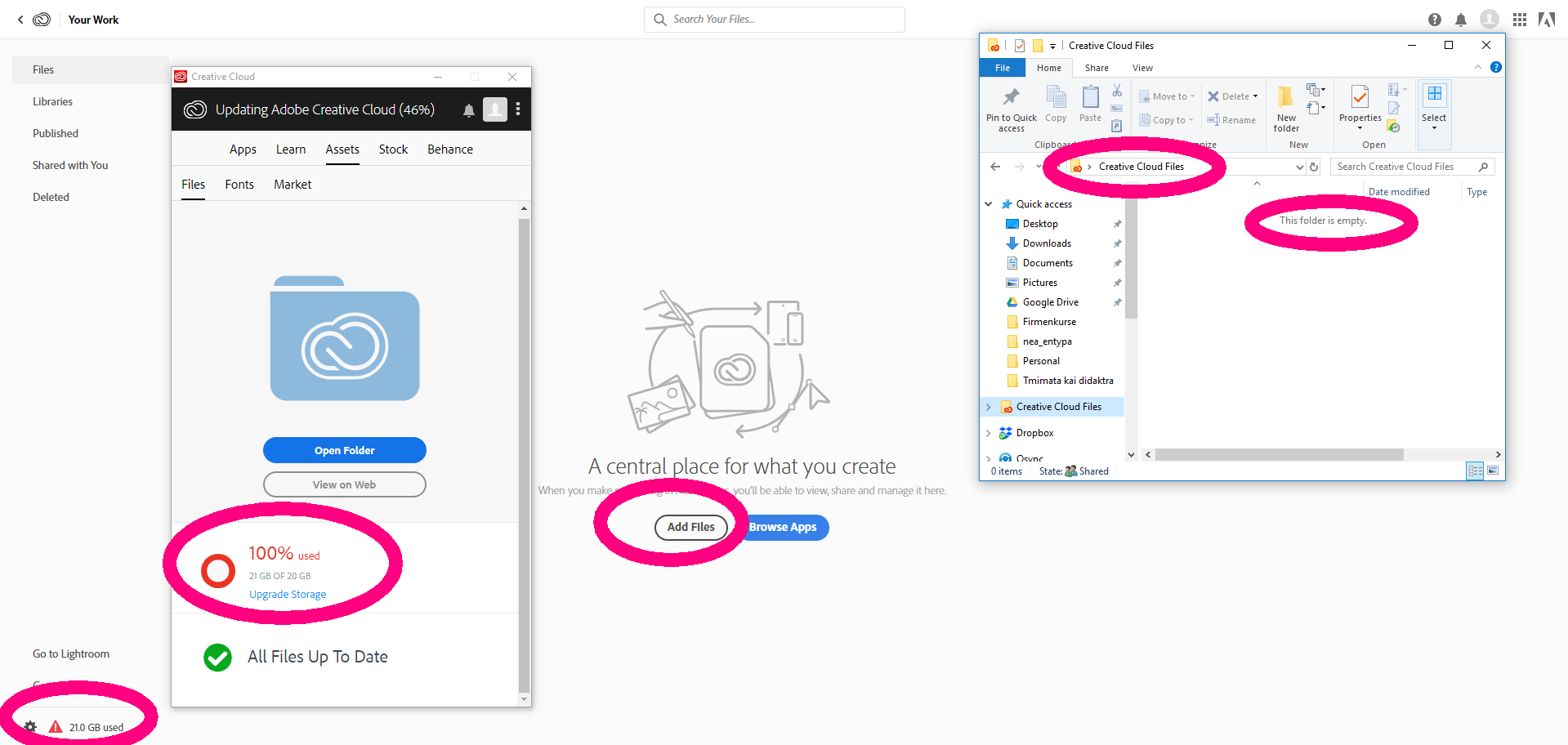
Copy link to clipboard
Copied
Hi Andy,
To clear your Lightroom storage please go to Photo Editor | Online Photoshop Lightroom and log in with the Adobe ID associated with your Creative Cloud membership
Then click the LR logo on the top left of the page and select Account Info

Then choose the delete library
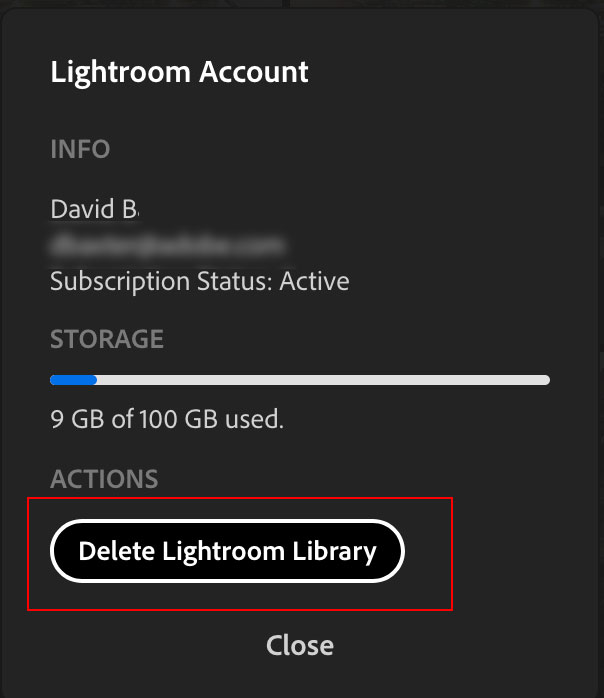
Please let me know if this helps,
Thanks,
- Dave
Copy link to clipboard
Copied
Thanks a lot, this was SO EASY! I feel like a fool (but I am new to LR so not that much of a fool hehe).
![]()
Copy link to clipboard
Copied
I too have this same issue but the delete lightroom library didn't free up the space. It still shows half my space used and I have deleted the files from everywhere and cleared all caches, emptied the recycle bin and it's still half full.
Copy link to clipboard
Copied
Sorry for the late reaction, but I'm not following this constantly. Did you solve your problem in the meantime?
Copy link to clipboard
Copied
Never feel like a fool. The only foolish thing you can do is making an error twice... ![]()
For the rest: These fora are her to give you the help you need.
Copy link to clipboard
Copied
Hi Dave,
I had the same problem of my cloud storage being full. I used Lightroom Downloader to make a local copy of my cloud content on my PC HDD. Then I followed your procedure to empty my cloud storage. However, it seems to have deleted all the pictures that were stored locally in my iPhone Lightroom CC library as well! (i.e. not only those that were in the cloud, but also those that weren't because my cloud storage was full). This is definitely not what I expected... hundreds of pictures gone. Is it normal? How could I retrieve them?
Best regards,
Benoît
Copy link to clipboard
Copied
benoîtc5540715 wrote
Hi Dave,
I had the same problem of my cloud storage being full. I used Lightroom Downloader to make a local copy of my cloud content on my PC HDD. Then I followed your procedure to empty my cloud storage. However, it seems to have deleted all the pictures that were stored locally in my iPhone Lightroom CC library as well! (i.e. not only those that were in the cloud, but also those that weren't because my cloud storage was full). This is definitely not what I expected... hundreds of pictures gone. Is it normal? How could I retrieve them?
Best regards,
Benoît
Do you primarily take images with your phone? If you do then possibly LR CC is not for you. Or you also need to use LR Classic CC on your computer. Or you need to the subscription plan that give you 100GBs of cloud storage.
If you already have the LR CC (the Cloud Centric version of LR) subscription plan then you might need to add more storage which will up the cost of the subscription.
You really need to start your own Discussion and do that in either the LR Classic CC forum or the LR CC forum. Depending on which version of LR you are using.
Copy link to clipboard
Copied
Thanks for answering.
I actually use Lightroom CC on my iPhone as my everyday camera. I prefer to take images with it than with the native iPhone photo application. I use the dng raw format and I'm very happy with the postprocessing functionalities of Lightroom CC and the Photoshop suite on my Phone. I'm not a big user of Lightroom on the computer (although I should, since my photo library is a mess... but that's another story).
Usually I export my Lightroom CC pictures to my native iPhone picture library, from which I can easily transfer them to my computer. Today I tried differently: I wanted to 1) copy the cloud content onto my computer (done, no problem), 2) empty the cloud storage, 3) transfer the remaining local Lightroom CC pictures from my phone to the cloud (I was actually expecting that this would happen automatically after step 2), and 4) repeat 1 and 2.
It really came as a bad surprise that step 2 would not only clear the cloud, but also my local iPhone Lightroom library (the more so since I performed steps 1 and 2 on the computer). It's a pitty Adobe isn't more explicit about the effect of using the procedure recommended above. At no time did I imagine that I was taking a risk of deleting something else than what was in the cloud.
I did a full backup of my iPhone yesterday with iTunes. I'm currently restoring it. Hopefully my Lightroom library will be back. If I'm not lucky, I'll follow your recommendation and start a new discussion.
Copy link to clipboard
Copied
LR CC is CLOUD BASED! Every image you take with your phone and load into LR CC gets uploaded to the cloud. Delete it on your phone it gets deleted from the cloud, delete it from the cloud it get deleted from your phone. They are Tied Together.
Copy link to clipboard
Copied
No need to shout ![]()
I was in a situation where I had ~2100 pictures / ~25GB of images, with a cloud storage capacity of 20GB. There was a message in LR CC (on my phone) saying that that my cloud storage was full and the last ~600 images (~5GB) could not be stored in the cloud. When I accessed my LR CC library on the internet from my computer, I could only see the first 1551 pictures / 20GB, which I downloaded onto my computer (step 1 above) and then erased (step 2 above). Considering that 1) LR CC mentioned that the last ~600 pics were not in the cloud, 2) that I could indeed not see them in my web library, and 3) that the confirmation I had to type in full letters in the dialog box to confirm the deletion was (in French) "supprimer 1551 images", I couldn't guess that the other ~600 would be erased as well...
Lesson learned ![]()
Copy link to clipboard
Copied
And we're done Adobe... I will not be renewing my subscription with them. Having 2 products is okay, but Lightroom Classic looks like it hasn't seen love for 10 years. Lightroom CC is great, though for anyone with a decent size collection ~5TB worth of photos, the cost is outrageous. I have 2 options, buy a $250 5TB hard drive or use that money to pay for only 5 months of cloud storage with Adobe (US$52.49/mo). That hard drive will last me years! I'm not buying the equivalent of a new 5TB hard drive every 5 months.
If Adobe instead developed Lightroom to work with both cloud OR local storage, I would stick with them. The risk of stickinig with Lightroom Classic is that is sounds like it's been put on the back burner and won't see as much attention with new features as Lightroom CC. Classic feels archaic compared to CC.
Copy link to clipboard
Copied
Well to me, Lr looks more like a playground, Lr Classic looks like a pro tool. That's how views can differ. Both are tools for different audience. As I have a collection of around 3Tb of pictures I stick with Lr Classic. But I use and love Lr on my iPad and that with my Lr Classic pictures.
Copy link to clipboard
Copied
Good God Dave, seriously? You didn't think that perhaps a nice little nugget of info would be that by deleting the photos from the cloud you thereby delete the photos from the desktop application. I've just lost 5 years worth of photos.
-
- 1
- 2

