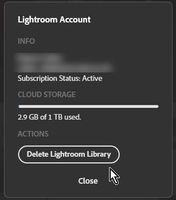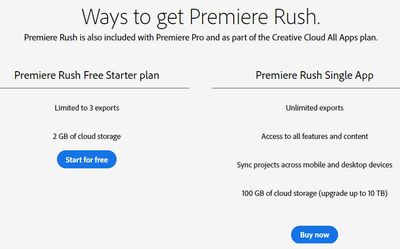- Home
- Lightroom ecosystem (Cloud-based)
- Discussions
- Re: How. do. I remove photos from web storage but ...
- Re: How. do. I remove photos from web storage but ...
Copy link to clipboard
Copied
I am getting message all my cloud storage (20GB) is used. but cannot see how to. delete all images in cloud. I do. not want to delete from my hard drive, but free up cloud storage for use with Premier Rush.
 1 Correct answer
1 Correct answer
First, I suggest you check that all photos have downloaded to your Lr-Classic catalog and the files reside on your hard-drive- click on the [Cloud] icon to check sync status, then if syncing is complete-
Go to lightroom.adobe.com, and click on your ID icon in the top-right corner and choose "Account Info". You'll see an option labelled "Delete Lightroom Library" which will delete everything from the cloud.
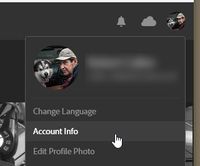
Copy link to clipboard
Copied
To clarify, I want to delete everything in the cloud storage and nothing from my hard drive where I prefer to work in LR Classic CC. This cloud storage seems impossible to delete. No delete option appears unless I go photo by photo with some 28k photos, an impossibly long and tedious task.
Copy link to clipboard
Copied
Copy link to clipboard
Copied
storage. All my 58k photos are accessible in Lightroom Classic CC on my
external 2 TB flash drive, another external HD backup and in Backblaze
cloud storage. I assume I have 20 GB of Adobe cloud storage available for
Adobe Premiere Rush projects.
BTW, I don't understand why, if Rush is now part of the CC subscription I
get only three exports. Can you help on this too?
Best regards,
Peter
----
Peter T. Knight, Ph.D.
Photographs: www.petertknight.com https://500px.com/ptknight
Copy link to clipboard
Copied
I have no experience with 'Rush'- sorry!
I do not believe that Rush is available in a "Photography Plan". (thus your 'free' 3 exports)
An "All Apps" plan seems needed, or subscribe to the Single App (? us$9.99/m ?)
Copy link to clipboard
Copied
First, I suggest you check that all photos have downloaded to your Lr-Classic catalog and the files reside on your hard-drive- click on the [Cloud] icon to check sync status, then if syncing is complete-
Go to lightroom.adobe.com, and click on your ID icon in the top-right corner and choose "Account Info". You'll see an option labelled "Delete Lightroom Library" which will delete everything from the cloud.
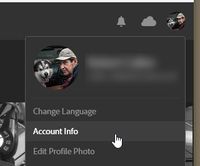
Find more inspiration, events, and resources on the new Adobe Community
Explore Now