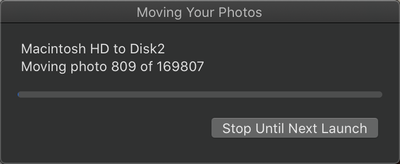- Home
- Lightroom ecosystem (Cloud-based)
- Discussions
- How to change or move local storage to a different...
- How to change or move local storage to a different...
Copy link to clipboard
Copied
I have a dedicated SSD (D:) that I used to use for my LR Classic catalog and full size previews.
Since moving to LR CC, it insists on using my C: drive, leaving my SSD D: drive unused, and it runs my my C: drive low on space.
How do I change the drive that is used for local storage from C: to D:?
 1 Correct answer
1 Correct answer
You can change the location of the locally stored copy of originals via the Preferences>Local Storage tab.
However, you can't change the location of the local library that LRCC requires for its catalog and previews cache, that's fixed to the user's library (in AppData/Local on Windows, in Pictures on MacOS). The best you can do is set the photo cache size to the lowest % figure, but you can't eliminate the space usage completely.
Copy link to clipboard
Copied
You can change the location of the locally stored copy of originals via the Preferences>Local Storage tab.
However, you can't change the location of the local library that LRCC requires for its catalog and previews cache, that's fixed to the user's library (in AppData/Local on Windows, in Pictures on MacOS). The best you can do is set the photo cache size to the lowest % figure, but you can't eliminate the space usage completely.
Copy link to clipboard
Copied
Thx, that's too bad.
Do you, or anybody else, happen to know if such a setting is in the works, or if a request to add it, has been logged?
Copy link to clipboard
Copied
I second this! I've been using many M.2 NVME Thunderbolt drives and each is far larger than my tiny 250gb system drive. It would be nice to have the same cache % feature for a targeted drive.
In total, I have about 1tb in my LR CC library maxing out my CC storage. I want to bring this down to less than 500gbs. However, both my internet connection and my external HDD where all of my originals are stored, is too slow to key through 1tb efficiently. If I could specify a drive for smart caching / album specific caching, then I could run through my files far faster save a lot of time and headache.
Copy link to clipboard
Copied
Why on earth is that not posible?
Why oh why!
Copy link to clipboard
Copied
This was a deal-breaker several years ago and it's a deal-breaker again now.
I have over 100Gb free on an external drive, but Lightroom CC can't load an iPhoto library of 40+Gb that's on it because it somehow has to cache materials for the library on my main MacBook drive, which is low on storage space (hence the need to store the library on an external drive in the first place). The laptop drive is the default Local Storage drive, and can't be changed to the external drive - so, Disk is Full errors even at 0% caching.
It's absurd that this issue hasn't been resolved several years on. Why can't the whole library just be stored on an external drive?
Copy link to clipboard
Copied
Same here - I have about 1Gb free on my main (C:) drive - 700Gb on one secondary (D:) drive and nearly 2TB on another (H:) drive
Photoshop has always, or for at least 25 years, been able to move its scratch disk to another disk - and even split it on several disks - So why not Lightroom?
Why oh why!
Copy link to clipboard
Copied
just in case if someone from adobe is reading this i'm also + for being able to change the location of the local library that LR required for its catalog and previews cache
Copy link to clipboard
Copied
so frustrating 2021 still not a thing... just wow Adobe.....
Copy link to clipboard
Copied
Why this is marked SOLVED? The problem is NOT solved.
The topic should remain open untill the funtionality is added to the app.
Copy link to clipboard
Copied
This is a bogus answer!
This answer solved absolutely nothing.
- And there is no attempt to at least give an explanation to why the problem has no solution!
It makes no senseto mark the issue as SOLVED!
There is no solution, there is no explanation
- The issue is far from SOLVED!
It's an open wound and it's still bleeding
- Just because the doc rushed by, claped his pockets and stated that he was out off bandages, realy didn't heal the patient!
Copy link to clipboard
Copied
This is a bogus answer!
This answer solved absolutely nothing.- And there is no attempt to at least give an explanation to why the problem has no solution!
By @johnj48353602
Bogus? Really? Some of the definitions of "bogus" are "fake, fraudulent, deceptive, spurious, false, sham", and I'm struggling to see how any of those apply to the answer that I gave. Read the original post again...the question asked was "how can I change the drive that is used for local storage?", and my answer basically was "you can't, apart from the local copy of the original images". Nothing "fake, fraudulent, deceptive, etc, etc." about that, all completely accurate.
Granted, that's not the answer you wanted to hear, but I don't see how that justifies your attack on my integrity. I'm just a user the same as you, trying to answer other's user's questions to the best of my ability....I don't work for Adobe, so if you thought you were talking to an Adobe representative then you are sadly mistaken (though even I were an Adobe employee that still doesn't justify attacks like that).
Ultimately, if you just want to vent at Adobe, you're doing it in the wrong forum....this is just a User-to-User forum which Adobe provides for the Adobe community to help each other. The better place to get your message to Adobe is via their offical feedback site (https://feedback.photoshop.com/topics/lightroom-desktop-cloudbased/5f5f2093785c1f1e6cc40874), where you will find there's already an existing thread asking for more user flexibility regarding the local storage requirements. Look it up and add your vote, and any supportive comments you would like to make (though might I suggest using a more constructive tone?).
You might also take the opportunity to ask Adobe for the explanatiion that you're looking for about why the current system has been so designed. I think I know, but because I'm not certain I'll refrain from speculative posts.
Copy link to clipboard
Copied
I'm sorry to have offended you.
It's not your answer that is bogus - As far as I know, your statement is correct.
It is the SOLVED statement that is bogus. And I will maintain that it is!
Your answer dosn't provide a solution to the problem, and it dosn't offer an explanation to why you can't move the local storage to a different drive.
You are correct in asuming, that I did asume, that you where an Adobe profesional. - My assumsion is solely based on the fact that your byline present you as Adobe Community Professional.
I'm sorry to have misunderstood the byline. - To me the usual interpetation of professional is "on the payroll."
I gues that is not the case here!
I'm equaly sorry that i aparently have hit the wrong forum. - I originally found this thread through a google search, when my computer suffocated from Lightrooms exessive use of my harddrive.
I needed to move the local storage, and i didn't imagine that that it simply was not posible. ... this forum wheres Adobes logo and is called Adobe Support Community - There vas a Adobe professional that gives an answer that is a beat arround the bush, and basicaly saying that there is no solution.
I basicaly misunderstood everything - But if Adobe dosn't read there own support community .... well ... ?!
Copy link to clipboard
Copied
Where does it say SOLVED, I'm not seeing that anywhere?
I see that my original answer was marked as "Correct" (which it was for the original question), that designation is made either by the original poster or by one of the forum moderators....it's not possible for a responder to mark their answer as "Correct". Obviously I would have liked to provide a more palatable answer than "it currently can't be done", but I'm afraid at this time that's all that there is.
The "Adobe Community Professional" is basically a badge/title that is given by Adobe to some users who meet certain criteria in terms of the support that they continue to provide to the wider Adobe user community. So all it really means is that I and my fellow ACPs spend far too much of our free time on these forums trying to help other users with their Lightroom-related issues. Many of them are usually grateful for the support, others not so much.
But do understand that we have no influence on Adobe in terms of requested functionality changes. Yes this is an Adobe-sponsored forum, and some engineers do sometimes try to help with issues, but the offical feedback site is certainly the better forum for those who want to request changes to be made (and I understand that Adobe read every post over there, but do not always answer every post). Demanding change here is largely a waste of your time, so if you want this particular issue to be addressed by Adobe, do yourself a favour and visit that site. There you can also ask the question "why is it like this?", as I said in my previous post I have an inkling about that, but it would be wrong for me to speculate.
Copy link to clipboard
Copied
Hi.
I do not have a Local Storage tab in my preferences. Win. 10.
what do I do?
Copy link to clipboard
Copied
The first thing to do is confirm that we're talking about the same product. This thread is about the Lightroom desktop app (cloud-based), current version is 4.3. Go to the Help menu>System Info and confirm your app name and version number. If you are definitely running Lightroom (not Lightroom Classic, which is a different application), then please post a screenshot of the Preferences dialog box.
Copy link to clipboard
Copied
Any news on it? Is there any chance that this problem will be solved? LR is absolutely killing my C drive and I have multiple additional drives half empty.
Copy link to clipboard
Copied
So this is possible (at least in macOS). Lightroom CC stores the cached images inside the Users folder (i.e. Users\Adam\Pictures) so if you move the location of your user folder, Lightroom will use that new location. I did that this morning. My situation is I got a new Mac Pro, added an 8TB M.2 RAID which can read/write >7GB/s so wanted to use that instead of the SSD macOS was installed on. It's rather straightforward - here's a detailed way to do that.
I recognize that this means everything moves over to this drive which in my case, was what I wanted. I have a rather large Apple Photos library as well and glad to have it running on the faster drive.
One caveat is that I just moved it this morning and actually came here because when I go into Lightroom, it tells me it's in the process of moving my photos (assume it means the cache) and it's taking forever: (Disk2 is my M.2 RAID)
Copy link to clipboard
Copied
There is NO "Local Storage" tab in my current version of Lightroom Classic.
Copy link to clipboard
Copied
Because it is in the preferences of the Cloud LR, not the Classic. Which is my problem too! I want to change to another disk for my Photos and use Lightroonm Classic and can't find out how.
Copy link to clipboard
Copied
But this is just a workaround. This moves whole folder to another drive. It is NOT solving the issue.
Copy link to clipboard
Copied
Copy link to clipboard
Copied
Same, I was so excited to finally get Lightroom, and now I'm already thinking about cancelling my subscription because I just don't have the room. It's awful.
Copy link to clipboard
Copied
Adobe can we PLEASE get this addressed?
Copy link to clipboard
Copied
I know this is an old question, but I will answer it for posterity.
While you cannot turn off cloud storage, it is helpful to remember that you can export photos to a local folder once you have edited them then delete the photo from Lightroom itself.
If you want to process a batch of RAW photos into JPGs and never see them again, you can do a batch edit, send them to a local drive, then delete the Lightroom copies. Deleting the photo from Lightroom will not affect a file that you exported.
-
- 1
- 2
Find more inspiration, events, and resources on the new Adobe Community
Explore Now