- Home
- Lightroom ecosystem (Cloud-based)
- Discussions
- Re: How to delete presets in Lightroom cc (New clo...
- Re: How to delete presets in Lightroom cc (New clo...
Copy link to clipboard
Copied
I am having trouble deleting presets from Lightroom. I know how to do it on the classic version, but there is no right click feature, no tab in the preferences, and nowhere to find them in your library in the folders on your computer.
 1 Correct answer
1 Correct answer
Seems to be working for me, does using ctrl + click (or whatever) on the keyboard work instead?
Copy link to clipboard
Copied
Are you referring to presets that came with Lightroom or ones you added yourself?
Copy link to clipboard
Copied
The ones that I added myself, yes!
Copy link to clipboard
Copied
Seems to be working for me, does using ctrl + click (or whatever) on the keyboard work instead?
Copy link to clipboard
Copied
hi, mik_dav,
I don't seem to be having any issues. Simply opening the area within Lightroom CC where the presets are located, right click, and delete. I'm on a mac with trackpad only, so I right click with ctrl + click.
Here is a screenshot:
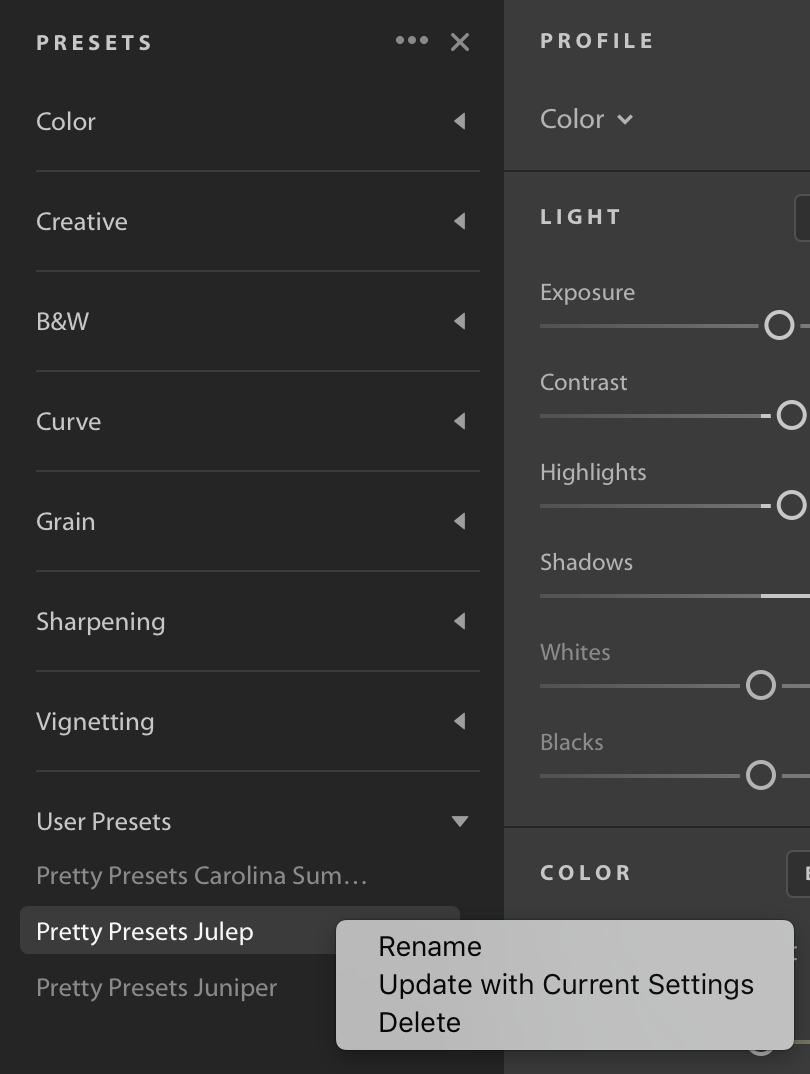
Copy link to clipboard
Copied
Yeah, but the real question is, WHERE are they in the system? Where is the folder that houses them after you intall a preset?
Copy link to clipboard
Copied
Exactly!
- Where are they on the system?
- And how can I arrange them on LR CC?
Why the heck did they change that again, it's so time consuming to find that stuff out.
I don't know how much time i have already wasted ...
Copy link to clipboard
Copied
Right Click over the preset you want to delete ->show in finder
you have a list of all your presets and you can directly delete all from there
refresh LR and you have a new preset list
Hope this help
Vinnie
Copy link to clipboard
Copied
My lightroom cloud doesn't show the option "show in finder" too. Lightroom Classic has that option but I've installed a preset set which has over 300 presets and I can't delete them one at a time! I've gone into the Classic fiolder and deleted the presets through finder (mac) but on Lightroom Cloud these still appear. I'm frustrated that I can't delete them as there is no option to do that.
Copy link to clipboard
Copied
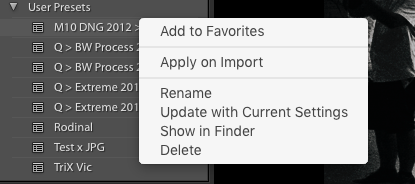
Here my screen (LR CC 2018); you have to click over a single preset, not the folder name
Copy link to clipboard
Copied
doesn't work with mine ... no right click and no folder opening ... no finding it on my system
Copy link to clipboard
Copied
I also am having the same issue. I was stupid and downloaded a 900 PRESET BUNDLE and i dont even like half of them. Ofcourse when I try to individually delete them, it wants me to verify if i want to delete each and every time, so thats not really an option (would literally take hours to do). It does not show "View in finder" at all when I right click an individual preset either.

Copy link to clipboard
Copied
OK;Try the following way:
<home folder>/Library/Application Support/Adobe/Lightroom/
here my screen

right click-> delete
Copy link to clipboard
Copied
Thanks so much.
But on my mac i don't have this folder.
I have the latest Macbook Pro and the latest LR Version.
Geee, why the heck did they change this.
Copy link to clipboard
Copied
Thanks, but this is not what I need.
I want to rearrange my presets.
- delete some
- add some into other folders
- save some presets to share them with friends.
Can somebody please help me with this Update of Lightroom CC 2018???? Where are the presets and how can I arrange them???
Copy link to clipboard
Copied
I am having the same issue. I have gone to the folder that says lightroom presets and user presets, deleted EVERYTHING. And yet they are still in lightroom. When I right click it does not give me the option to delete or find in folder/finder. I have spent hours attempting to delete these as well. Its driving me mad!.png)
Copy link to clipboard
Copied
This is totally true.
The adobe peeps screwed this one up in my view.
The presets as they were before were very intuitive and nobody needed to explain anything - just logical.
I wonder why Adobe changed the Lightroom Preset folders etc. for the worse - just doesn't make sense.
Copy link to clipboard
Copied
So from what I can figure out, the presets are actually stored in the Master Lightroom Catalog file itself. Kimberly up there was correct on how to find and edit them, IF you're on a MAC, which I am not. I suppose I could take my drive to school and edit it there but one would think there would be a way to do it on a PC as well. When I right click on the file I don't get the "show package contents" option. I could potentially open it in some other program but I have no idea what would be the equivalent to Apple's feature.
Copy link to clipboard
Copied
I'm facing this exact issue. I wonder why Adobe has never simplified this process...its frustrating.
Copy link to clipboard
Copied
I have been trying to find out how to delete them and start again - turns out they are stored in the Lightroom Library which is in your pictures folder. You can then right click the file to show package contents then I think they are in the CR_Settings folder...
Copy link to clipboard
Copied
Thank you. This did the trick. Just a caution though...make sure to backup the files before deleting them. It deleted all the presets in the Lightroom Cloud app and the ones on the Lightroom Classic were intact. Just what I needed. Now I can only install those presets that I need to sync with Cloud.
Copy link to clipboard
Copied
Thaaaaank you so much :)))
Copy link to clipboard
Copied
Hi guys,
So I found how to delete them! They're stored in
C:\Users\....\AppData\Local\Adobe\Lightroom CC\Data\80e677b6f914477fb1af708af843425f\cr_settings
When you open it you should find .XMP files, delete them (it won't affect native presets) and restart Lightroom, all your presets will be deleted! It works if you select just some of them tho ![]()
Copy link to clipboard
Copied
I found out the hard way that deleting presets manually by removing from the cr_settings folder in the Lightroom CC lrlibrary package is a bad idea. That will remove them from the local instance of Lightroom CC but it does NOT remove them from the cloud. I had imported a bunch of presets from Lightroom Classic and somehow those got all munged up in the User preset folder of Lightroom CC. I had 18,000 presets with useless cryptic names and I decided to clear them all out. I thought the fastest way would be to wipe out the cr_settings contents and it seemed to work until I found that my iPad and iPhone persisted in showing the deleted presets. Adobe support confirmed my presets were still in the cloud and the desktop Lightroom CC ceased to sync with them. The only way Adobe recommends to remove presets is to delete them individually or by right-click and delete the group (which won't work for default presets.) To get rid of my presets I had to uninstall Lightroom CC on my desktop, rename the .lrlibrary catalog, reinstall Lightroom CC, wait for sync to complete, then right-click and delete my User preset group. I then had to uninstall/reinstall the mobile apps to get everything back in sync. Bottom line, Lightroom CC doesn't handle modification of data outside the user interface.
Copy link to clipboard
Copied
Right click on the preset group > Manage Presets... > Uncheck the groups you do not want to see. That's the simplest way!
-
- 1
- 2
Find more inspiration, events, and resources on the new Adobe Community
Explore Now
