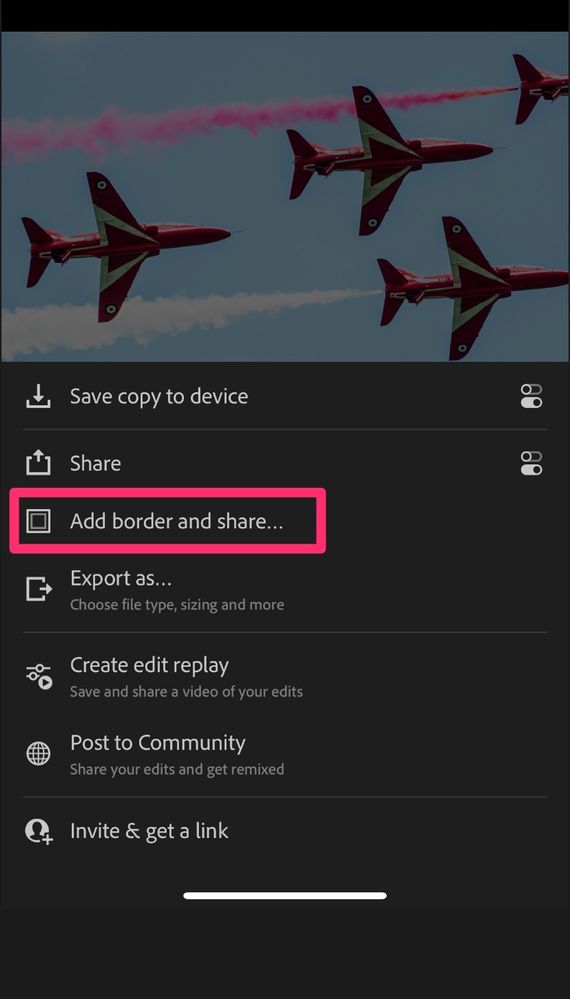- Home
- Lightroom ecosystem (Cloud-based)
- Discussions
- How to use Customizable Borders -Lightroom Mobile ...
- How to use Customizable Borders -Lightroom Mobile ...
Copy link to clipboard
Copied
The latest version of Lightroom Mobile now supports customizable borders per release notes. Is there a tutorial for this feature as I have no clue how to implement? Thanks.
 1 Correct answer
1 Correct answer
I don't know if there's a tutorial, but it's such a simple feature at the moment that it really doesn't need one:
1. Select an image, tap on the share icon, select "Add border and share...."
2. That opens the Border Options dialog which consists of three functions: Color, Thickness, and Border size, all of which are pretty simple to understand and control.
3. When done with the options, tap on the share icon (top right of the Border options box), then choose the export destination.
At this t
...Copy link to clipboard
Copied
I don't know if there's a tutorial, but it's such a simple feature at the moment that it really doesn't need one:
1. Select an image, tap on the share icon, select "Add border and share...."
2. That opens the Border Options dialog which consists of three functions: Color, Thickness, and Border size, all of which are pretty simple to understand and control.
3. When done with the options, tap on the share icon (top right of the Border options box), then choose the export destination.
At this time, you have no control over the pixel size, quality, file-type, etc., these are all fixed, and nor can you add a watermark.
Copy link to clipboard
Copied
Thanks. Yes it is simple once you ascertain that the feature resides in Share which is not intuitive and makes no sense.
Copy link to clipboard
Copied
It does make sense once you pay attention to the "share" from "Add border and share..."
What doesn't make sense is that, after border is added and it appears to be a low quality image to be saved in your Photo. That made this feature kind of pointless.
We want to be able to control the quality of image we would like to share. Please add the other half of the features back ADOBE~.
Copy link to clipboard
Copied
Adobe please add the option for us users to be able to manage image size, pixel quality etc - when adding a border. I'm here late night editing on my phone, and now I have to wait til the morning to then open them up on photoshop just so that I can add a border and share my high quality images online. Many thanks!
Copy link to clipboard
Copied
A less than ideal workaround, but gives 90% resolution images is to use the scale feature. If there was no cropping done, you can just drop the scale down, I generally use 90.
If the image was cropped or straightened, you have another step. First, save the final image to your device, then from your phones gallery, share the finished image back to Lightroom, then scale down for a white border.
Using the vignette tool is another, even less ideal option because the inside corners are rounded and ever so slightly blurry, but it at least gives to the option for black borders. Just drop the midpoint, roundness, and feather down to zero, and adjust amount to either extreme depending on the color you want.
Or just use Adobe Express.
Copy link to clipboard
Copied
I dont see eny border options in Share on Lightroom mobile.
Copy link to clipboard
Copied
What type of device are you using? If it's an iOS/iPadOS device, the add border option should be available on the first share options screen:
However, I don't know if it is available if you are using the free version of Lightroom Mobile on iOS/iPadOS.
But if you are using an Android device, that add border option is not yet available in any version of LrM.
Copy link to clipboard
Copied
Android...
Copy link to clipboard
Copied
Why is not available to us yet.
How long should we wait for the feature.
Copy link to clipboard
Copied
Still not available in Android. Would really appreciate this feature!
Copy link to clipboard
Copied
II'm using LRM on an iPhone, and it's incredibly frustrating that the border limits my image quality. I hope there is an update to export with a border like the standard export feature.
Copy link to clipboard
Copied
I agree - very frustrating that we can't do it on Android.
Find more inspiration, events, and resources on the new Adobe Community
Explore Now